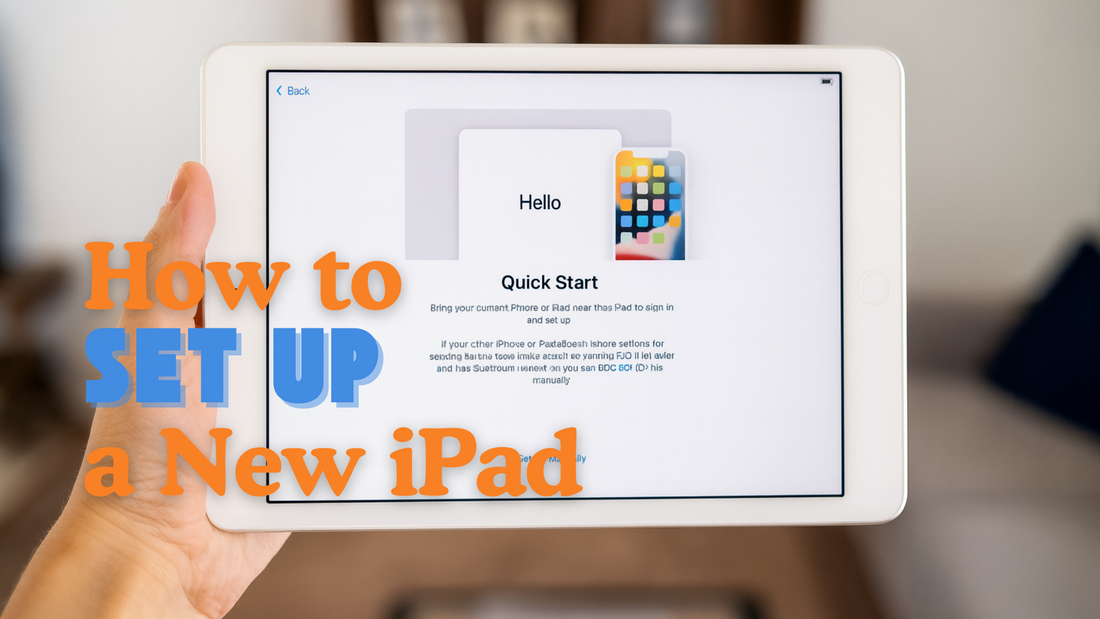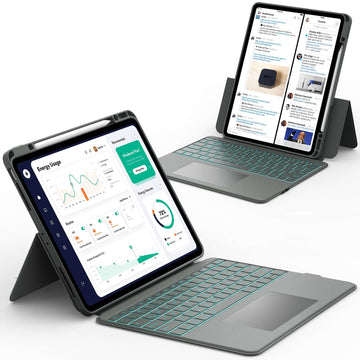Getting a new iPad is always exciting. Whether it is your very first tablet or an upgrade from an older model, the setup process is the key to unlocking all the amazing things your iPad can do.
Many new users wonder if the process is complicated, but the good news is that it is designed to be simple and easy to follow.
With just a few steps, you will be ready to browse the web, download apps, and enjoy your favorite content.
If you are ready to make your iPad feel like it was made just for you, read on and follow along step by step.
Unbox and Charge Your New iPad
The first step in learning how to set up a new iPad is unboxing it and making sure it has enough power. Inside the box, you will find:
- ✅ iPad
- ✅ Charging cable (USB‑C or Lightning, depending on the model)
Some iPads also include a power adapter, but newer models may not. If your box does not have one, you can use an existing adapter or purchase one separately from Apple.
If your iPad does not turn on right away, do not worry. A completely empty battery often needs 15 to 30 minutes of charging before it powers up. For the smoothest setup, give your iPad a full charge before you begin.
Turn On and Start the Setup Screen
Once your iPad has enough charge:
- ✅ Press and hold the power button until the Apple logo appears
- ✅ Choose your language and region
- ✅ Connect to Wi-Fi to move forward with activation
Activate Your New iPad
Activation is what gets your iPad ready to use. Once you are connected to Wi-Fi, your iPad will automatically contact Apple’s servers to activate.
Most of the time, this takes less than a minute. If activation does not work:
- ✅ Restart your iPad
- ✅ Check your Wi-Fi connection
- ✅ Insert a SIM card if you have a cellular model
Sign In or Create an Apple ID
One of the most important steps in how to set up a new iPad is signing in with your Apple ID. This account lets you:
- ✅ Download apps
- ✅ Back up your data
- ✅ Use features like FaceTime and iMessage
If you do not already have one, you can create an Apple ID for free during setup. All you need is an email address and a password.
Some people wonder if you can skip this step. The answer is yes, but without an Apple ID, you cannot download apps or sync your data. Since an Apple ID is free, it is worth setting one up right away.
Transfer Data From Your Old Device
If you are upgrading from another iPad or phone, you probably want to bring your photos, apps, and settings with you. Luckily, there are several ways to transfer everything from your old device to your new iPad:
- ✅ Quick Start: Place your old iPad next to your new one and follow the on-screen instructions
- ✅ iCloud Backup: Restore from a backup stored in iCloud
- ✅ Computer Backup: Use Finder or iTunes to move data from a saved backup
- ✅ Cable Transfer: Connect the two devices with a cable for a direct transfer, which is often faster
Before switching, make sure your old device is:
- ✅ Backed up
- ✅ Updated to the latest software
- ✅ Signed out if you plan to give it away or sell it
If you want to set up a new device without losing data, restoring from a backup is the safest choice.
📌 If you want to keep your iPad running smoothly after setup, check out this helpful guide: How to Update iPad.
Set Up Touch ID, Face ID, or Passcode
Your iPad gives you different ways to protect your data. You can use:
- ✅ Touch ID
- ✅ Face ID
- ✅ A passcode
It is best to set up at least one of these security options during setup. This way, only you can unlock your iPad, and your personal information stays safe.
Customize Your Settings
After the basics, you can make your iPad feel more personal. Adjust settings such as:
- ✅ Dark Mode or Light Mode
- ✅ Text size and display brightness
- ✅ Automatic software updates
- ✅ Siri and voice commands
- ✅ iCloud backup and Find My iPad
📌 For even more cool ways to make your iPad easier to use, browse this article: iPad Tips and Tricks.
Download Essential Apps and Content
Now comes the fun part. Open the App Store and download the apps you need for:
- ✅ Work
- ✅ School
- ✅ Entertainment
- ✅ Creativity
If you had apps on your old iPad, you can redownload them without paying again. You can also explore new apps, games, and streaming services to get the most out of your device.
Special Setup Options

Some people set up an iPad for kids, while others prepare it for work or school. Apple gives you options to make sure your iPad fits your needs.
- ✅ For kids: Turn on parental controls to limit screen time and block certain content
- ✅ For work or school: Add email accounts, install required apps, and connect to a management system
📌 If you are setting up an iPad for your child, discover this step by step guide: How to Set Up iPad Anti Addiction for Kids.
Explore and Enjoy Your New iPad
Once setup is complete, take some time to explore. You can:
- ✅ Add widgets
- ✅ Change your wallpaper
- ✅ Organize apps into folders
Try out built-in apps like Safari, Notes, FaceTime, and Messages. These tools make your iPad useful right away without needing to download anything extra.
Check Related Products You Can Shop
📌 If you ever run into issues while exploring, do not worry. Here is a helpful resource: iPad Problems.
Troubleshooting Common Setup Problems
Sometimes things do not go as planned during setup. Here are a few common issues and solutions:
- ✅ iPad will not turn on: Charge it for at least 30 minutes before trying again
- ✅ Stuck on activation: Restart your iPad and check your Wi-Fi connection
- ✅ Apple ID problems: Make sure your password is correct or reset it
- ✅ Data transfer too slow: Use a wired transfer or let it run overnight
📌 If your device gets stuck in a loop during setup, you may need to use recovery mode. Learn how with this guide: iPad Recovery Mode Guide.
Conclusion
Setting up a new iPad is simple once you know the steps. From unboxing and charging to transferring data and customizing settings, you can have your device ready in less than an hour.
For more helpful guides and tips about iPad and Samsung tablets, visit Chesona. And if you want to keep your device safe, we recommend Chesona protective cases for iPad and Samsung tablets of any model.
You can even get a protective case with a built-in keyboard for quick and easy typing while keeping your iPad or tablet safe.
📌 Also, if you want to give your iPad a personal touch, do not miss this guide: How to Rename iPad.
Frequently Asked Questions About How to Set Up a New iPad
Can I set up my new iPad myself?
Yes, you can set up your new iPad on your own. The process is designed to be simple and beginner friendly. Just follow the on-screen instructions and you will be ready in no time.
How long does it take to set up a new iPad?
Most people finish setup in 15 to 30 minutes. If you are transferring a lot of data, it may take longer. The time depends on your Wi-Fi speed and the amount of content being moved.
What is the first thing you do when you get a new phone?
The first step is charging it and turning it on. Then you follow the setup instructions on the screen. This is similar to setting up a new iPad.
What is the lifespan of an iPad?
On average, an iPad can last about 4 to 6 years with normal use, according to industry experts and tech reviewers. The exact lifespan depends on factors like how often you use it, battery health, and how long it continues to receive software updates. Apple does not give an official lifespan, but with good care, many iPads can last even longer before needing a replacement.