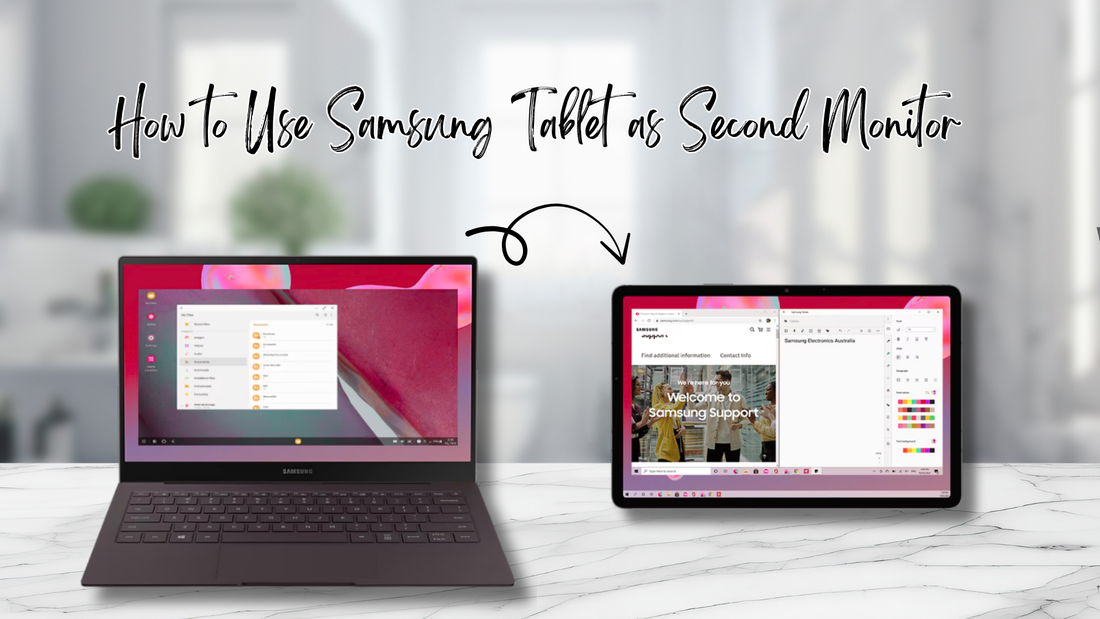Using your Samsung tablet as a second monitor is one of the easiest and smartest ways to get more screen space without buying another display.
Whether you want to extend your laptop screen for work, school, or just to watch videos while browsing the web, your tablet can do the job.
Keep reading to learn all the simple methods, plus tips to make the most of your setup.
Why Use a Samsung Tablet as a Second Monitor?
Turning your Samsung tablet into a second screen can make your everyday tasks faster and more fun. It gives you more space to keep apps, notes, or videos open while you focus on your main screen.
You can use it for work, gaming, or even as a dedicated screen for music or chat apps.
📌 If you are comparing tablets for this purpose, check out this handy Samsung tablet comparison guide to see which model fits your needs best.
What You Need Before You Start
Before you set up your Samsung tablet as a second monitor, make sure you have the right tools. This will save you time and avoid connection issues later.
- ✅ A Samsung Galaxy tablet that supports Second Screen (Tab S7, S8, S9, or Tab S6 Lite 2022 version)
- ✅ A Windows 10 (version 2004 or later) or Windows 11 computer with Miracast support
- ✅ A stable Wi-Fi connection or a USB cable if you prefer wired
- ✅ Updated software on both devices (learn how to update your tablet)
💡 Tip: Not all Windows PCs support Miracast. If yours doesn’t, you’ll need to use a wired app solution like SuperDisplay or Duet Display.
How to Use Samsung Tablet as Second Monitor with Built-in Second Screen Mode

Samsung tablets have a built-in feature called Second Screen that makes it easy to turn your tablet into an extra monitor.
The Second Screen feature allows your tablet to act as an extra monitor for your computer. It connects wirelessly and lets you either extend your display or mirror it. This gives you more workspace without needing an external monitor.
Steps to Enable Second Screen Mode
- On your tablet, open Quick Settings and tap Second Screen.
- Choose between Extend (extra workspace) or Duplicate (mirror your screen).
- On your Windows PC, press Windows + P and select Connect to a wireless display.
- Pick your tablet from the list and wait for the connection.
Now your tablet will act as a second monitor. Keep in mind that only certain models support this feature, such as the Galaxy Tab S7, S8, S9 series, and the 2022 version of the Tab S6 Lite. The original 2020 Tab S6 Lite does not support Second Screen.
💡 Tip: Second Screen can drain your tablet battery quickly during long sessions. Keep your tablet plugged in for the best experience.
How to Use Samsung Tablet as Second Monitor with Samsung DeX
Samsung DeX is another built-in tool that creates a desktop-like experience on your tablet. While it is not the same as Second Screen, it is still useful if you want to multitask in a more computer-style environment.
What is DeX Mode on Samsung Tablets?
DeX mode is a special interface that lets you open multiple windows, drag apps, and multitask like you would on a desktop.
It does not extend your PC display but instead turns your tablet into its own desktop workspace.
How to Use Samsung DeX as a Second Monitor
Samsung DeX cannot extend your PC screen in the same way as Second Screen. Instead, it allows you to use your tablet as a standalone desktop environment while still connected to your computer.
This can be helpful if you want to run apps on your tablet while working on your main PC at the same time.
Setting Up Samsung DeX
- Connect your tablet to your PC with a USB cable or wirelessly if supported.
- Enable DeX mode from your tablet’s Quick Settings.
- Your tablet will now display a desktop interface where you can open apps, drag windows, and multitask.
📌 To decide if DeX is right for you, browse this feature comparison guide.
How to Use Samsung Tablet as Second Monitor with Third-Party Apps
If your Samsung tablet does not have the Second Screen feature, you can still use third-party apps to achieve the same result.
Popular Apps to Try
- ✅ SuperDisplay: Known for smooth performance and low lag. If you are wondering how to use SuperDisplay, simply install it on both devices, connect with Wi-Fi or USB, and your tablet will act as a monitor.
- ✅ Duet Display: Works with both Windows and Mac computers.
- ✅ Splashtop Wired XDisplay: Great for wired connections with low delay.
Each app has its own setup steps, but generally you will need to install the app on both your computer and tablet, connect them with Wi-Fi or USB, and then adjust your display settings.
Wired vs Wireless Connection: Which One Should You Choose?
When deciding how to connect your Samsung tablet as a second monitor, you can go wired or wireless. Each option has its strengths.
Wired Connection
- ✅ Faster response time
- ✅ No lag
- ✅ Best for gaming or video editing
Wireless Connection
- ✅ No cables to deal with
- ✅ More flexible positioning
- ✅ Great for casual multitasking
Both wired and wireless methods allow you to extend or mirror your display.
Troubleshooting Common Problems
Sometimes things do not work perfectly the first time. Here are some quick fixes for common issues when using your Samsung tablet as a second monitor.
Tablet Not Detected by PC
- ✅ Make sure both devices are connected to the same Wi-Fi network.
- ✅ Restart your tablet and computer.
- ✅ Check if your tablet software is up to date.
Lag or Delay in Wireless Mode
- ✅ Move closer to your Wi-Fi router.
- ✅ Reduce the number of devices connected to the network.
- ✅ Try switching to a wired connection.
Poor Resolution or Blurry Screen
- ✅ Adjust display settings on your PC.
- ✅ Use a higher-quality USB cable.
- ✅ Update your display drivers.
📌 If none of these work, you may want to reset your tablet to fix deeper software issues. Here is a simple guide on how to reset a Samsung tablet.
Best Samsung Tablets for Second Monitor Use

Not all tablets perform the same when used as a second screen. Some models are more powerful and provide smoother performance.
What Tablets Support a Second Screen?
Most recent Samsung tablets in the Galaxy S series and some Lite models support Second Screen.
For example, the Galaxy Tab S7, S8, S9 lines and the Tab S6 Lite (2022 edition) have this feature. Entry-level models like the Galaxy Tab A9 do not support Second Screen natively, but they can still be used with third-party apps such as SuperDisplay or Duet Display.
Top Picks
- ✅ Galaxy Tab S8 and S9 Series: Best for performance and multitasking.
- ✅ Galaxy Tab S6 Lite (2022): Affordable and works well for students.
- ✅ Galaxy Tab A9 (with apps): Budget-friendly option for basic second screen tasks using third-party apps.
📌 If you are looking to upgrade or buy a new tablet for this purpose, check out this Samsung tablet comparison before making a decision.
Practical Tips for Getting the Most Out of Your Setup
Using your Samsung tablet as a second monitor can be even better with a few small adjustments. These tips will help you stay comfortable and productive.
- ✅ Use a stand or adjustable case to position your tablet at eye level.
- ✅ Lower the brightness to save battery life.
- ✅ Keep your tablet plugged in during long sessions.
- ✅ Dedicate the second screen to specific apps like chat, notes, or music.
For those who type a lot, a case with a built-in keyboard can make your tablet feel more like a laptop. Chesona offers options that combine protection with productivity.
You May Shop These Protective Keyboard Case
Final Thoughts
Using your Samsung tablet as a second monitor is a simple way to boost productivity and make multitasking easier.
Whether you use Second Screen, Samsung DeX, or third-party apps, you can turn your tablet into a helpful extra screen in just a few steps.
For more helpful guides and tips about Samsung tablets, check out Chesona. And if you are ready to upgrade your setup, do not forget to shop for top quality Samsung protective cases and cases with built-in keyboards for any Samsung model.
Frequently Asked Questions About How to Use Samsung Tablet as Second Monitor
How to share a tablet screen on PC?
You can share your tablet screen by using wireless display settings built into your computer. On Windows, the Project feature lets you connect and mirror your tablet. You can also use third-party apps to achieve the same result.
How to make a second monitor work?
To make a second monitor work, connect it to your computer and open display settings. From there, choose whether you want to extend your desktop or mirror it. This process works the same for tablets and traditional monitors.
How to connect Samsung S6 Lite to PC?
You can connect the S6 Lite (2022 version) to your PC wirelessly using the Second Screen option. Make sure both devices are on the same Wi-Fi network before starting. Then, select your tablet from the PC’s wireless display list to complete the setup.