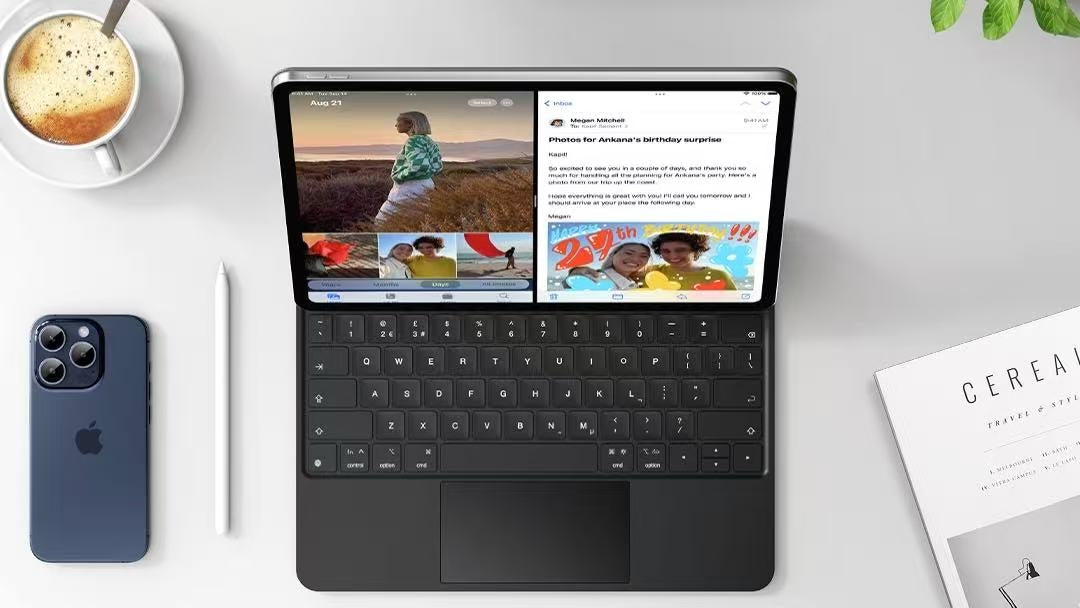If you’re searching for the “Mac task manager,” you might be surprised to learn it’s actually called Activity Monitor.
This built-in macOS tool works much like Task Manager on Windows — letting you see every app and background process in real time, and close anything that’s slowing you down.
Knowing how to use Activity Monitor can help you troubleshoot performance issues quickly and keep your Mac running smoothly. Here’s what you need to know.
Table of contents
What Is the Mac Task Manager (Activity Monitor)?
On a Mac, there’s no program literally called “Task Manager.” Instead, Activity Monitor is the default system tool for monitoring and managing what’s running.
You can find it in Applications > Utilities, or simply press Command (⌘) + Space and type “Activity Monitor” into Spotlight.
With Activity Monitor, you can:
- See which apps use the most CPU, memory, or battery
- Track network and disk activity in real time
- Quit or force quit unresponsive apps instantly
Key Features You Should Know
Activity Monitor organizes information into five main tabs:
| Tab | What It Shows | When to Check It |
| CPU | Processor usage per app/process | Mac feels slow or hot |
| Memory | RAM usage | Apps lag or run out of memory |
| Energy | Battery drain by app | Laptop battery drains quickly |
| Disk | Read/write activity | Slow saving or loading |
| Network | Data usage | Internet feels sluggish |
You can force quit any app by selecting it and clicking the X in the toolbar. This is especially useful when a program freezes or eats up too many resources.
How to Open Activity Monitor Quickly
If your Mac slows down:
- Open Activity Monitor and check the CPU or Memory tab for high-usage apps.
- Highlight the app, click the X button, and choose Force Quit if necessary.
- Check the Energy tab to see if any background apps are draining your battery.
This process can solve most lag, overheating, or freeze issues without restarting your Mac.
From Mac to iPad: Keeping Your Workflow Smooth

Many professionals switch between a Mac and an iPad for work — using the Mac for heavy processing, and the iPad for mobility, note-taking, or presentations.
If you want that transition to be just as smooth as managing your Mac with Activity Monitor, your iPad setup matters too. A well-structured physical setup helps you stay productive instead of distracted.
- Rugged Series Keyboard Case: Magnetic detachable keyboard, full protection, and a precise multi-touch trackpad — ideal for turning your iPad into a focused “work mode” device.
- Cloud Series Keyboard Case: Floating stand design with multi-gesture trackpad — great for ergonomic viewing and fast typing when moving between desks, cafes, and travel.
With the right accessories, your iPad can feel as controlled and optimized as your Mac — reducing “app chaos” and making multitasking effortless.
Final Thoughts
Activity Monitor is your Mac’s built-in performance dashboard.
Whether you’re troubleshooting a slowdown or closing an unresponsive app, it’s the fastest way to regain control of your system.
And if your workflow extends to an iPad, applying the same principle — giving your device the right structure and tools — can make your cross-device productivity seamless.
Explore iPad keyboard cases designed for work and travel → Shop Now