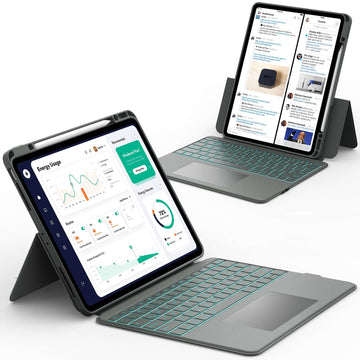If you have ever tried to press Control + F on your iPad and felt confused, you are not alone.
The iPad does not have the same keyboard shortcuts as a computer, but there are simple ways to search for words and phrases.
Keep reading to discover all the methods for how to control f on iPad so you can save time and find what you need fast.
What Does Control F Mean on iPad
Control + F is a shortcut many people know from using computers. It lets you search for words or phrases on a page. On an iPad, there is no Control key, but you can still search text using built-in tools.
How to Control F on iPad in Safari
The Safari browser is where most people want to search for words. Luckily, Apple makes this very easy.
Step-by-step guide for Safari
- ✅ Open Safari on your iPad.
- ✅ Tap the Share button at the bottom or top of the screen.
- ✅ Scroll down and tap Find on Page.
- ✅ Type in the word you want to find.
- ✅ Use the arrows to move between results.
This method is the closest thing to Control + F on a computer. It works smoothly and highlights the words on the page.
📌 If you want to get even faster with your iPad, check out this helpful article: How to Boost Your Productivity: Essential Keyboard Shortcuts for iPad Users.
How to Control F on iPad in Other Apps
Searching is not just for Safari. Many apps have their own search tools.
Notes app
At the top of your Notes list, you will see a search bar. Simply type the word you are looking for, and the app will show you where it appears.
Mail app
Open the Mail app and swipe down to reveal the search bar. You can search for words inside subject lines or even inside the body of emails.
Documents and PDFs
Apps like Pages, Word, Google Docs, or PDF readers all have their own search icons. Look for the small magnifying glass symbol. Once you tap it, type your word and the app will highlight it.
How to Control F on iPad With a Keyboard

If you use a keyboard with your iPad, you can unlock even more shortcuts. This is especially useful for students or professionals who type a lot.
Using Command + F
When you connect a Smart Keyboard, Magic Keyboard, or another compatible keyboard, press Command (⌘) + F. This will open the search function in most apps and browsers.
What about Ctrl and Fn keys
The iPad does not use the Ctrl key the same way as a PC. Instead, the Command key acts as the main shortcut key. The Fn key on some keyboards is used for switching functions, but it does not replace Control F.
Tip: If you want easy and quick typing along with protection, consider a case with a built-in keyboard. It saves space and makes searching with Command + F even simpler.
iPad Cases with Built-in Keyboards You Can Shop
📌 If your iPad keyboard ever stops working, browse this guide for solutions: iPad Keyboard Not Working.
How to Search Text on iPad Without a Keyboard
Not everyone uses a keyboard with their iPad. You can still search text easily with touch controls.
Safari and apps
As explained earlier, Safari has the Find on Page option. Other apps usually have a search bar or magnifying glass icon.
Long-press trick
If you long-press a word, a menu will appear. From there, you can choose options like “Look Up” or “Search Web.” This is not exactly Control F, but it helps you find information quickly.
Extra Tips for Finding Text on iPad

There are more ways to search that go beyond just Control F.
- ✅ Spotlight Search: Swipe down on the Home Screen and type a word. This will search across apps, files, and emails.
- ✅ Split View: Use two apps side by side. You can read in one and search in another.
- ✅ Siri: Ask Siri to find a word or open a page for you.
📌 If your iPad ever feels slow or has problems while searching, don’t forget to check out this page: iPad Problems.
Common Mistakes When Trying to Control F on iPad
Many people make the same mistakes when learning how to search on iPad.
- ✅ Looking for a Ctrl key that does not exist.
- ✅ Forgetting that Command + F only works with external keyboards.
- ✅ Assuming every app has the same search function.
📌 If you are comparing devices and wondering if another option might be better for your needs, discover this guide: Chromebook vs iPad.
Conclusion
Learning how to control f on iPad is simple once you know where to look. Whether you use Safari, apps, or a keyboard, there is always a way to search text quickly and save time.
For more helpful guides and tips about iPad and Samsung tablets, explore Chesona’s resources.
And if you want to protect your device while making typing faster, we recommend Chesona protective cases for iPad and Samsung tablets of any model.
You can even choose a protective case with a built-in keyboard for quick typing while keeping your device safe.
Frequently Asked Questions About How to Control F on iPad
How to search for a word on an iPad?
You can search for a word by using the Find on Page feature in Safari or by looking for the search bar in apps like Notes, Mail, or Files. Most apps have a magnifying glass icon that lets you search quickly. This works even without an external keyboard.
Is there a Ctrl key on an iPad?
No, the iPad does not have a traditional Ctrl key like a computer. Instead, it uses the Command key for shortcuts when you connect a keyboard. Some third-party keyboards may include a Ctrl key, but iPadOS mainly recognizes Command.
Can you do Ctrl + F on an iPad?
You cannot press Ctrl + F the same way as on a computer. Instead, you use Find on Page in Safari or Command + F with a connected keyboard. Both methods give you the same result of finding text.
What is the shortcut for search on iPad?
With a keyboard, the shortcut is Command + F in most apps. Without a keyboard, you use the built-in search bars or Find on Page option. Both methods make it easy to locate words quickly.