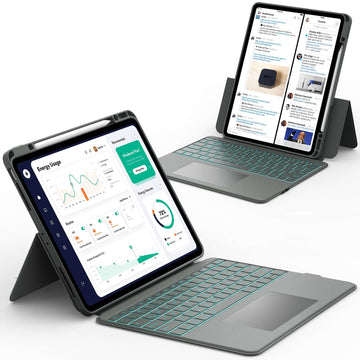If you have ever tried to download an app or watch a movie on your iPad only to see it blocked, you have already experienced how Apple’s age restrictions work.
These settings are designed to keep kids safe, but sometimes they can feel too strict or confusing. Parents often want to adjust them to allow certain apps, while older kids and adults may want to remove them completely.
The good news is that changing these settings is much easier than it looks once you know where to go.
Keep reading to learn exactly how to change age restrictions on iPad step by step, how to remove them if needed, and what to do if you run into problems.
What Are Age Restrictions on iPad and Why Do They Matter?
Age restrictions on iPad are part of Apple’s parental control system. They help limit what kind of apps, movies, TV shows, and websites can be used on the device.
These restrictions are especially useful when kids use an iPad because they:
- ✅ Block apps, games, and movies that are not age-appropriate
- ✅ Filter out explicit content in music, books, and websites
- ✅ Work together with purchase restrictions to help parents manage what kids can buy or download
📌 If you want a deeper look at parental controls, check out this helpful guide: iPad Parental Controls.
How to Change Age Restrictions on iPad Step by Step

Changing age restrictions is simple once you know where to look. Follow these steps to adjust the settings and make sure the iPad matches your needs.
Step 1: Open Screen Time in Settings
- ✅ Go to the Settings app
- ✅ Scroll down and tap Screen Time
- ✅ If Screen Time is already set up, you may need to enter a passcode
Step 2: Go to Content and Privacy Restrictions
- ✅ Inside Screen Time, tap Content and Privacy Restrictions
- ✅ If it is off, turn it on
- ✅ This is where you can control what kind of content the iPad allows
Step 3: Adjust Content Restrictions by Age Rating
- ✅ Tap Content Restrictions
- ✅ Choose the category you want to adjust (Apps, Movies, TV Shows, Books)
- ✅ Select the age rating you prefer, such as 9+, 12+, or 17+
Step 4: Save and Test the Settings
- ✅ Exit Settings and try opening an app or movie to check the new rules
- ✅ If something does not look right, go back and review your changes
How to Change the Age on a Child’s iPad Account
Sometimes parents want to change the age listed on their child’s Apple ID. This is different from changing age restrictions.
The Apple ID birthday is used for account features and cannot be freely changed if the account is set up as a child.
If you entered the wrong birthday during setup, you may need to contact Apple Support for help. In most cases, it is easier to adjust Screen Time settings instead of changing the Apple ID age.
📌 If you want to learn more about child safety features, browse this guide: Child Lock on iPad.
iPad Protective Cases You Can Shop
How to Remove Age Restrictions Completely
Sometimes you may want to remove restrictions altogether. This is common when kids grow older and no longer need the same level of control.
To remove restrictions:
- ✅ Go to Settings > Screen Time
- ✅ Tap Content and Privacy Restrictions
- ✅ Turn them off completely
Remember that doing this means the iPad will allow all apps, movies, and websites.
📌 For tips on managing screen habits as kids get older, discover this article: How to Set Up iPad Anti Addiction for Kids.
Common Problems When Changing Age Restrictions

Even though the steps are simple, some users run into problems. Here are a few common issues and what you can do.
Restrictions Not Saving or Resetting
- ✅ Make sure you are using the correct Screen Time passcode
- ✅ Check if Family Sharing is overriding your settings
Forgot the Screen Time Passcode
- ✅ Reset it using your Apple ID if you cannot remember it
- ✅ Without the passcode, you cannot change restrictions
Cannot Change Child’s Birthday
- ✅ Apple has strict rules about changing birthdates on child accounts
- ✅ You may need to create a new account or contact support
📌 If you want to explore more tools that help with healthy iPad use, check out this guide: What Tools Help With Kids iPad Addiction Management.
Best Practices for Parents When Using Age Restrictions
Age restrictions are only one part of keeping kids safe on iPads. Parents should think about balance, independence, and age-appropriate use.
Some best practices include:
- ✅ Adjust restrictions gradually as your child grows
- ✅ Talk openly about why certain apps or movies are blocked
- ✅ Revisit settings every few months to make sure they still fit your child’s needs
For example, a 12 year old may be ready for more freedom but still needs some limits. At 13, Apple allows children in some regions to begin managing their own Apple ID, but Screen Time and parental controls do not automatically turn off.
Parents can still manage restrictions if the child remains in Family Sharing. At 18, parental controls no longer apply because the account becomes an adult account.
Conclusion
Changing age restrictions on iPad is an easy process once you know where to look. Whether you want to block certain apps, unlock 17 plus content, or remove restrictions completely, Screen Time gives you the tools you need.
For more helpful guides and tips about iPad and Samsung tablets, visit Chesona. And if you want to keep your device safe, we recommend Chesona protective cases for iPad and Samsung tablets of any model.
You can even pick a protective case with a built-in keyboard for quick and easy typing while keeping your device secure.
FAQs About Changing Age Restrictions on iPad
How do I allow 17 plus apps on my iPad?
In Screen Time, go to Content Restrictions and select Apps. From there, choose Allow All Apps. This will unlock apps rated 17 plus.
How to update my iPad Restrictions settings?
You can update settings anytime by going into Screen Time. Just adjust the Content Restrictions and save. Changes take effect immediately.
What age should parental controls stop?
There is no single answer. Some parents keep controls until kids are 16 or 17, while others stop earlier. It depends on maturity and trust.
Do parental controls turn off at 18 Apple?
Yes, once an account is marked as 18 or older, Apple no longer applies parental controls. The account is treated as an adult account.
What age is considered an adult for Apple ID?
Apple considers 18 the age of adulthood. At this age, parental controls stop and the account has full control.
Why can't I change my child's birthday on Apple ID?
Apple locks birthdays on child accounts to protect kids. This prevents parents or kids from bypassing age-based features.