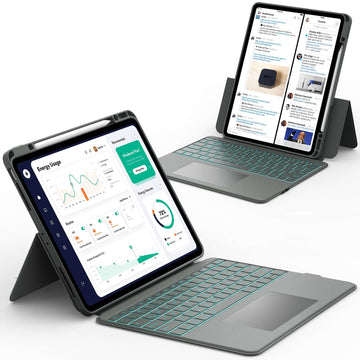Playing games on an iPad is fun, but using a PS4 controller can make it feel even better. With a controller, you can enjoy smoother controls, faster reactions, and a more comfortable gaming experience.
Whether you’re exploring action-packed adventures or racing through your favorite tracks, connecting a PS4 controller to your iPad can make every game more exciting.
Learning how to do it only takes a few minutes, and once it’s set up, you’ll never want to go back to touch controls again.
Keep reading to discover exactly how to connect a PS4 controller to your iPad and start playing like a pro.
Why Connect a PS4 Controller to Your iPad
Using a PS4 controller with your iPad gives you a true console-like experience. It’s perfect for games that need precise controls or quick reactions. You can enjoy smoother gameplay, better comfort, and more fun when playing on your iPad.
📌 If you’re curious about connecting newer controllers too, check out How to Connect PS5 Controller to iPad Easily to explore more ways to level up your gaming setup.
What You Need Before You Start

Before learning how to connect PS4 controller to iPad, make sure you have everything ready. This helps avoid connection issues later.
You’ll need:
- A PS4 DualShock 4 wireless controller
- An iPad running iPadOS 13 or later
- Bluetooth turned on
-
A charged controller
Once you have these ready, you’re all set to start pairing.
Step 1: Put Your PS4 Controller in Pairing Mode
To connect your PS4 controller to your iPad, you first need to activate pairing mode. This allows your iPad to detect the controller through Bluetooth.
Here’s how to do it:
- Press and hold the PS button and the Share button on your controller at the same time.
- Keep holding until the light bar starts flashing quickly.
- The flashing light means your controller is ready to pair.
📌 If you’re also interested in connecting your controller to your phone, don’t forget to read How to Connect PS5 Controller to iPhone to see how easy it is to do on your iPhone too.
Step 2: Turn On Bluetooth on Your iPad
Before your iPad can find the controller, Bluetooth must be enabled. This step is quick and simple.
- Open Settings on your iPad.
- Tap Bluetooth and make sure it’s turned on.
- Keep the Bluetooth screen open so you can see available devices.
If your iPad doesn’t detect the controller right away, don’t worry. Sometimes it takes a few seconds for the controller to appear.
Step 3: Connect the PS4 Controller to Your iPad
Once Bluetooth is on and your controller is in pairing mode, you can connect them together. This is the most important part of learning how to connect PS4 controller to iPad.
- In your iPad’s Bluetooth settings, look under Other Devices.
- Tap DUALSHOCK 4 Wireless Controller when it appears.
- Wait a moment until the light bar changes color. That means it’s connected!
If it doesn’t connect right away, try turning Bluetooth off and back on or restarting your controller.
Step 4: Test Your Connection and Start Playing
Now that your PS4 controller is connected, it’s time to test it out. Open a game that supports controllers, like those in Apple Arcade or popular mobile titles.
Move the joystick or press buttons to make sure everything responds correctly. If the controller feels laggy, move closer to your iPad or close other Bluetooth devices nearby.
📌 Want to get the most out of your gaming setup? After this guide on how to connect PS4 controller to iPad, you should definitely browse Best iPad for Gaming to find which iPad models deliver the smoothest and fastest gameplay.
Step 5: Disconnect or Reconnect Later
Sometimes you’ll want to unpair or reconnect your controller. Luckily, it’s just as easy as connecting it the first time.
To disconnect:
- Go to Settings → Bluetooth.
- Tap the “i” icon next to your controller’s name.
- Choose Forget This Device if you want to remove it completely.
To reconnect later, just turn on your controller and it should automatically pair with your iPad again.
How to Use Your PS4 Controller on iPad Games
Once you know how to connect PS4 controller to iPad, you can enjoy a wide range of games that support controllers. Many action, racing, and adventure games now offer full controller support for a smoother experience.
Some popular options include:
- Apple Arcade games like Oceanhorn 2 and Sonic Racing
- Battle royale games like Call of Duty Mobile
- Classic platformers and racing titles
📌 If you love gaming on tablets beyond iPads, don’t forget to discover Best Android Tablet for Gaming for Immersive Play to explore other great options for portable gaming.
Troubleshooting Common PS4 Controller Connection Issues

Even with the right steps, you might run into small problems when connecting your PS4 controller to your iPad. Most of them are simple to fix.
iPad Can’t Find My PS4 Controller
If your iPad doesn’t detect the controller, make sure it’s in pairing mode. The light should flash quickly. You can also reset the controller by pressing the small button on the back using a pin, then try again.
PS4 Controller Flashing Blue or Not Connecting
A flashing blue light means the controller is trying to connect but hasn’t paired yet. Turn off Bluetooth on your iPad, wait a few seconds, and turn it back on. If that doesn’t work, restart both devices and try pairing again.
Controller Keeps Disconnecting
If your controller keeps dropping the connection, check the battery level first. Low power can cause Bluetooth interruptions. Also, try moving closer to your iPad and make sure no other Bluetooth devices are interfering.
How to Connect PS4 Controller to iPad Using a Cable (Optional)
If Bluetooth isn’t working well, you might consider using a cable connection instead. Some iPads can recognize a PS4 controller through a USB-C to micro-USB adapter or cable.
However, Apple officially recommends using Bluetooth as the most reliable and supported method. Wired connections may not work on all iPad models, and some apps might not detect the controller when plugged in.
For best results, always try connecting wirelessly first before switching to a cable.
Connect Your PS4 Controller to Other Apple Devices
Once you’ve mastered how to connect PS4 controller to iPad, you can easily connect it to other Apple devices too. The process is almost identical.
You can pair your controller with:
- iPhone
- Mac
- Apple TV
This is great if you like switching between devices while keeping your favorite controller handy.
Conclusion
Now you know exactly how to connect a PS4 controller to your iPad and enjoy your favorite games with better control and comfort. With just a few quick steps, you can turn your iPad into a mini gaming console anytime, anywhere.
For more helpful guides and tips about iPads and other tablets, visit Chesona. They also offer high-quality protective cases and keyboard cases for iPads and Samsung tablets of any model, perfect for keeping your device safe while you play or work.
iPad Cases with Built-in Keyboards You Can Shop
Frequently Asked Questions
How do you put a PS4 controller in pairing mode?
To activate pairing mode, press and hold the PS button and the Share button at the same time. Keep holding until the light bar flashes quickly. This means the controller is ready to connect with your iPad or another Bluetooth device.
How do I connect a controller to my iPad?
Open your iPad’s Bluetooth settings and make sure Bluetooth is turned on. Then, put your controller in pairing mode and select it from the list of available devices. Once connected, you can start gaming right away.
Are PS4 controllers Bluetooth?
Yes, PS4 controllers use Bluetooth technology to connect wirelessly to devices like iPads, phones, and computers. Bluetooth makes it easy to pair without needing cables.
How do I sync my PS4 controller?
To sync your controller, put it in pairing mode and select it from your device’s Bluetooth menu. If you’re connecting it to a PS4 console again, you can plug it in using a USB cable to resync automatically.
Why is my PS4 controller flashing blue?
A flashing blue light usually means the controller is searching for a device to connect to. If it keeps flashing, it might not be paired correctly. Try resetting the controller or restarting your iPad and pairing again.