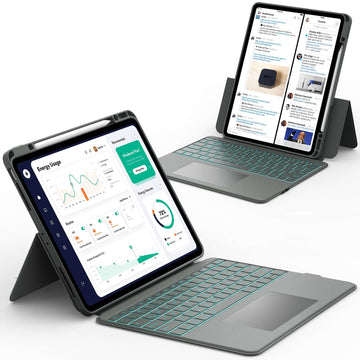Connecting your Xbox controller to your iPad is easier than you might think. Whether you want to play your favorite games on Apple Arcade or enjoy smoother controls in mobile games, pairing your controller takes just a few minutes.
This guide will walk you through everything you need to know, from checking compatibility to troubleshooting common issues.
If you’re ready to turn your iPad into a mini gaming console, keep reading to learn how to connect your Xbox controller to your iPad the right way.
Can You Connect an Xbox Controller to an iPad?
Yes, you absolutely can connect an Xbox controller to an iPad using Bluetooth. Most newer Xbox controllers are Bluetooth-enabled, which means they can pair with iPads running iPadOS 13 or later. You’ll get a smooth, wireless gaming experience that feels just like playing on a console.
Clarification: Only Xbox controllers with Bluetooth (such as the Xbox One S, Xbox Series X|S, and Xbox Elite Series 2) can connect to an iPad. Older Xbox One controllers that do not have Bluetooth will not pair successfully.
Before you start, make sure:
- Your iPad is updated to iPadOS 13 or newer
- Your Xbox controller supports Bluetooth
- Your controller has enough battery power
What You’ll Need Before Pairing Your Xbox Controller to iPad

Before you jump into pairing, make sure you have everything ready. This will prevent connection issues and make the process smoother.
You’ll need:
- A Bluetooth-compatible Xbox controller
- An iPad with iPadOS 13 or newer
- Fully charged batteries or a charged controller
- Bluetooth turned on in your iPad’s settings
Once you’ve checked these off, you’re ready to pair your devices and start gaming.
How to Put Your Xbox Controller in Bluetooth Pairing Mode
To connect your Xbox controller to your iPad, you first need to put it in pairing mode. This step lets your iPad detect the controller and connect to it wirelessly.
Here’s how to do it:
- Press the Xbox button to turn on your controller.
- Hold the Pair button on the top of the controller for a few seconds until the Xbox button starts flashing quickly.
- The flashing light means your controller is now in Bluetooth pairing mode.
Once your controller is ready, move on to your iPad to complete the connection.
Step-by-Step: How to Connect Xbox Controller to iPad
Now that your controller is in pairing mode, it’s time to connect it to your iPad. This only takes a few taps in your iPad’s Bluetooth settings.
Follow these steps:
- Open Settings on your iPad.
- Tap Bluetooth and make sure it’s turned on.
- Under Other Devices, look for Xbox Wireless Controller.
- Tap it to connect.
-
When the Xbox button light stays solid, your controller is successfully connected.
You’re all set to play! Try opening a game that supports controllers and test the connection.
How to Disconnect or Reconnect Your Xbox Controller to iPad
Sometimes, you may want to disconnect your controller or switch it back to your console. Luckily, this is simple to do.
To disconnect your controller:
- Go to Settings → Bluetooth
- Tap the “i” icon next to your controller’s name
-
Select Forget This Device
To reconnect, just turn on your controller and open Bluetooth on your iPad. Tap the controller name again, and it will pair automatically.
Troubleshooting: Xbox Controller Won’t Connect to iPad?
If your Xbox controller won’t connect to your iPad, don’t worry. This is usually caused by a small setting or compatibility issue.
Try these quick fixes:
- Make sure your controller is in pairing mode (light should flash rapidly)
- Turn off Bluetooth on other nearby devices to avoid interference
- Restart your iPad and try again
- Update your iPadOS to the latest version
- Replace or recharge your controller batteries
If it still doesn’t work, try resetting your controller before pairing again.
Which iPad Models Work with Xbox Controllers?
Most modern iPads support Xbox controllers as long as they run iPadOS 13 or later. This includes:
- iPad (5th generation and newer)
- iPad Air (3rd generation and newer)
- iPad mini (5th generation and newer)
-
All iPad Pro models
If you’re unsure which iPad model you have, go to Settings → General → About to check.
How to Use an Xbox Controller on iPad Games
Once your Xbox controller is connected, you can use it with many iPad games. Some games automatically detect the controller, while others may need to be configured in the settings.
You can enjoy controller support in:
- Apple Arcade games
- Popular App Store games
- Cloud gaming services like Xbox Cloud Gaming or GeForce NOW
📌 If you love gaming on your iPad, check out “iPad Apps for Gaming”. It’s a great guide to discover fun and controller-friendly games that make full use of your Xbox controller.
Can You Connect Xbox Controller to iPad with a Cable?

Most Xbox controllers connect to iPads wirelessly through Bluetooth. While some controllers have USB ports, iPads don’t officially support wired connections for Xbox controllers.
Clarification: Some users report that a wired connection can work using a USB-C to USB adapter, but Apple doesn’t officially support this method. Bluetooth remains the recommended and most reliable way to connect your Xbox controller to an iPad.
Wireless pairing remains the easiest and most reliable method. It gives you freedom to move and keeps your setup clutter-free.
Tips for Better Gaming with Xbox Controller on iPad
You can make your gaming experience even better with a few simple tips. These will help you get smoother gameplay and more comfort during long sessions.
Try these:
- Use a controller mount or stand to hold your iPad
- Keep your controller and iPad close together to reduce lag
- Turn off other Bluetooth devices nearby
- Keep your iPad and controller updated
📌 If you love multitasking while gaming, check out “How to Multitask on iPad”. It shows you how to switch between apps or chat with friends while keeping your game open.
How to Keep Your iPad Cool While Playing Games
Gaming can make your iPad heat up, especially during long sessions. Keeping it cool helps your device run smoothly and last longer.
Here’s what you can do:
- Avoid using your iPad in direct sunlight
- Close background apps you’re not using
- Lower screen brightness
- Take short breaks between games
📌 If you want more tips on this, browse “How to Keep iPads Cool” to learn easy ways to protect your iPad from overheating during gaming sessions.
Conclusion
Connecting your Xbox controller to your iPad is quick, simple, and opens up a whole new way to play your favorite games. With just a few steps, you can enjoy console-style gaming anywhere you go.
For more helpful guides and tips about iPads and other tablets, visit Chesona. They also offer high-quality protective cases and keyboard cases for iPads and Samsung tablets of any model, perfect for both gaming and productivity.
iPad Cases with Built-in Keyboards You Can Shop
FAQs About Connecting Xbox Controller to iPad
How do I put an Xbox controller in pairing mode?
To put your Xbox controller in pairing mode, press and hold the small Pair button on top of the controller until the Xbox button flashes quickly. This means it’s ready to be discovered by your iPad. You can then connect it through your iPad’s Bluetooth settings.
Can I Bluetooth my Xbox controller to my tablet?
Yes, you can connect your Xbox controller to any tablet that supports Bluetooth, including iPads and Android tablets. The setup process is very similar across devices, so you can easily switch between them.
Can I connect my Xbox controller wirelessly?
Yes, Xbox controllers connect to iPads wirelessly through Bluetooth. This gives you a clean setup without cables and lets you play from a comfortable distance. Just make sure both devices are close enough for a strong connection.
What iPad models work with Xbox controllers?
All iPads that run iPadOS 13 or newer can connect to Xbox controllers. This includes iPad, iPad mini, iPad Air, and iPad Pro models. Always check your iPad’s software version to make sure it’s up to date before pairing.