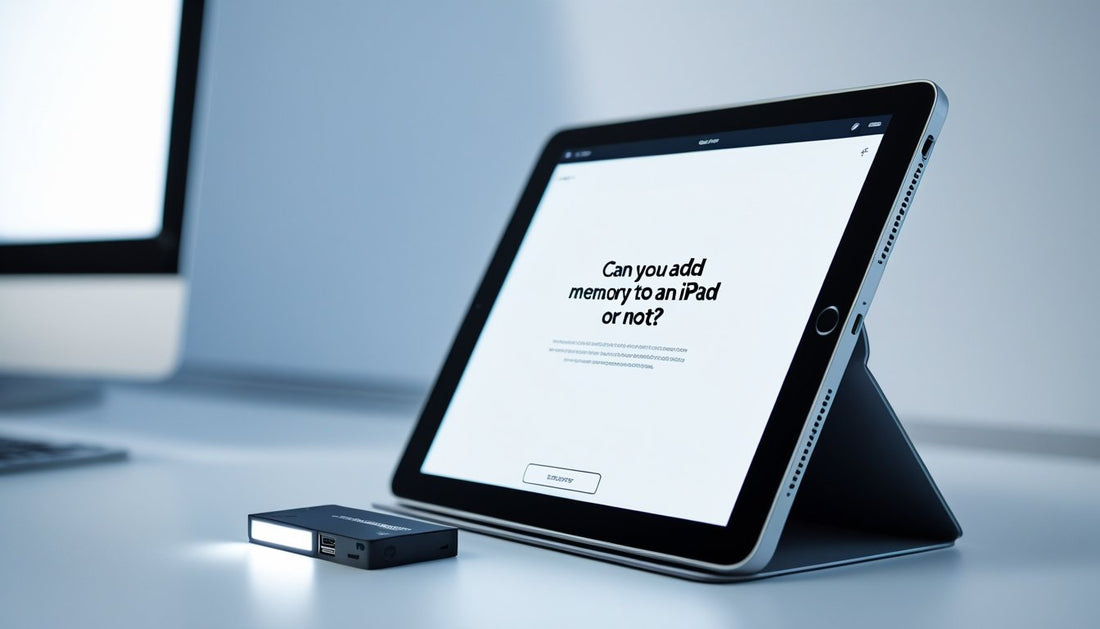Can you add memory to an iPad? It’s a common question, especially when your storage starts filling up with photos, apps, and videos. Unlike many laptops or Android devices, iPads don’t have expandable memory slots or SD card support.
That means you can’t physically add more internal storage—but there are still smart ways to make extra space.
In this guide, we’ll explain why iPad storage works differently, what you can do when it’s full, and the best options to expand your iPad’s usable memory without buying a new device.
Need more flexibility while managing files? Explore our iPad Cases with USB Ports to easily connect external drives, keyboards, and accessories for extra storage options.
Can You Add Memory to an iPad?
Once you’ve bought your iPad, you’re stuck with its built-in storage. But you can still get creative with how you manage or expand usable space. External drives, adapters, and cloud services can give you more room for files, and iPadOS has a few tricks to help you stretch what you have.
Understanding iPad Storage Limits
Every iPad, even the Pro models, comes with a set amount of storage—think 64 GB, 256 GB, 512 GB, up to 1 TB or 2 TB if you go high-end. You pick this when you buy the device.
Apple solders the memory chips right onto the logic board, so swapping them out later isn’t an option.
To see how much space you have left, head to Settings > General > iPad Storage. You’ll see what’s hogging space—apps, photos, system files. Deleting unused apps or big old videos can help you reclaim some room.
Need more space for documents or photos? Offload them to cloud storage—iCloud, Google Drive, or Dropbox are all good bets. Your files live online instead of taking up space on your iPad.
Why iPads Don’t Support Expandable Memory Cards
Apple skips microSD card slots on iPads, aiming for consistent performance and tighter security. This keeps things stable and lessens the odds of data corruption from random third-party cards.
They use a Package on Package (PoP) design, stacking RAM and storage together. It’s efficient and compact—but it means no physical upgrades down the road.
While you can’t pop in a memory card, you can plug in external drives with a USB-C or Lightning adapter (depending on your model). These are great for extra photos, videos, or work files, but you can’t install apps on them or expand the iPad’s main storage that way.
How iPad Storage Differs from Other Devices
iPads don’t do expandable internal memory like some Android tablets or Windows laptops. Those might have microSD slots, but iPads stick with fixed internal storage and rely on external or cloud options for extra space.
Apple’s approach is all about performance and simplicity. iPad storage is tightly woven into iPadOS, which usually helps things run smoothly and avoids compatibility headaches.
You can still get more room by using external drives, wireless storage, or cloud syncing. Think of these as add-ons, not replacements.
|
Option |
Type |
Use Case |
|
iCloud Drive |
Cloud |
Backup and file access across devices |
|
USB-C Drive |
External |
Store large media files |
|
Wireless Drive |
External |
Access files without cables |
So, you’ll want to plan your storage needs before you buy, but you’ve got some flexibility for managing space after the fact.
Take your iPad setup to the next level. Check out our iPad Cases with HDMI to connect your device to larger screens for work, streaming, or presentations.
What to Do When Your iPad Storage Is Full

When your iPad fills up, things can slow down, photos might not save, and you’ll get blocked from downloading new apps. The fix? Clear out stuff you don’t need, move files to the cloud, or hook up an external drive for more breathing room.
Free Up Space with Built‑In Tools and Settings
First, check out Settings > General > iPad Storage. Here, you’ll see how much space each app eats up and get tips like Offload Unused Apps or Review Large Attachments.
Offloading apps you rarely use clears up space but keeps your data, so you can reinstall later without starting over.
Clear Safari’s cache in Settings > Safari > Clear History and Website Data. It’s a quick way to dump temporary files.
Old messages and big email attachments can pile up too. In the Messages app, find conversations loaded with photos or videos and delete what you don’t need.
|
Action |
Where to Find It |
Effect |
|
Offload Apps |
Settings > iPad Storage |
Frees app space but keeps data |
|
Clear Cache |
Settings > Safari |
Removes temporary files |
|
Delete Old Messages |
Messages app |
Reduces stored media |
Use iCloud or External Storage Options
iCloud Storage lets you move photos, documents, and backups off your iPad. You get 5 GB free, but you can pay for more with iCloud+. To set this up, go to Settings > [Your Name] > iCloud > Manage Storage.
With iCloud Photos turned on, your iPad keeps smaller versions of your photos and videos, while the full-quality originals live in the cloud.
iCloud Drive is handy for documents and files, syncing them across all your Apple devices.
If you’d rather use physical storage, plug in an external drive through the USB‑C or Lightning port. Most of these work with the Files app, so you can easily move stuff off your iPad.
Manage Photos, Apps, and Files Efficiently
Photos and videos usually eat up the most space. In Settings > Photos, switch on Optimize iPad Storage to keep lower-res versions on your device and full versions in iCloud.
Deleting duplicates or old screenshots helps too. In the Photos app, sort by file size or date to spot big files fast.
For apps, get rid of the ones you barely use. In Settings > iPad Storage, you’ll see which apps are the biggest space hogs—some games and editing tools can be huge.
The Files app is useful for organizing and deleting downloads or documents you don’t need anymore. Move big files to iCloud Drive or an external drive to keep your iPad feeling snappy.
Best Ways to Expand iPad Storage Without Upgrading
You can’t add extra internal memory to an iPad, but you do have options for expanding usable space. External drives, cloud services, and some handy accessories let you store more data and keep your device working longer.
Use USB Drives or Hubs Compatible with iPad
Plugging in an external drive or USB flash drive gives you space for photos, videos, and documents. Devices like the SanDisk iXpand or Leef iAccess 3 connect right to the Lightning or USB-C port.
If your iPad has USB-C, a USB-C hub opens up even more options—USB, SD card, HDMI, you name it. Transferring files between devices gets a lot easier.
Just make sure your drive works with iPadOS file management. Most external drives show up in the Files app automatically.
|
Type |
Connection |
Example |
Storage Range |
|
Flash Drive |
Lightning / USB-C |
SanDisk iXpand |
16–128 GB |
|
External SSD |
USB-C |
Samsung T7 |
250 GB–2 TB |
|
USB Hub |
USB-C |
Port Hub iPad |
Varies by setup |
These are great if you prefer physical backups or need to move big files without dealing with slow internet.
Try Cloud Storage for Extra Space
Cloud storage frees up iPad space without any extra hardware. iCloud, Google Drive, and Dropbox let you stash files online and reach them from anywhere.
Just move your photos, videos, and documents to the cloud, then delete the local copies. It’s an easy way to avoid storage warnings and keep things running smoothly.
Apple’s iCloud+ starts at 50 GB for a fee. Google Drive and Dropbox offer both free and paid options, depending on your needs.
Some tips:
- Turn on auto photo backups.
- Stream music and videos instead of downloading them.
- Clear out offline files in your cloud apps from time to time.
Cloud storage is best if you’ve got a solid internet connection and bounce between devices a lot.
Choose Accessories That Add Functionality and Storage
Certain accessories boost both your iPad’s storage and what it can do. Wireless hard drives like the Seagate Wireless Portable Drive set up their own Wi-Fi network so you can transfer files without plugging in.
Small adapters like the AMLLEN or REGONI USB drives are sturdy and work with different iPad models.
A USB-C hub can handle charging, file transfers, and even external displays—all at once. Super handy for bigger projects or working on the go.
Pick accessories based on your iPad’s ports and how you actually use your device. Some brands even bundle in apps that make file transfers a breeze.
Turn your iPad into a true workstation. Discover our iPad Holder with Keyboard for comfortable typing, multitasking, and productivity anywhere you go.
Conclusion: Can You Add Memory to an iPad
While you can’t physically add memory to an iPad, you still have plenty of ways to manage and expand your storage. Using iCloud, external drives, or USB‑compatible accessories can help you keep your device running smoothly without upgrading.
Regularly cleaning up unused apps and large files also goes a long way toward freeing up space and improving performance.
For another quick iPad tip, check out our guide on how to end apps on iPad to keep your device running faster and more efficiently.
Frequently Asked Questions
Apple locks in the iPad’s internal storage at the factory, so you can’t add more later. But you can manage your space or use external drives for extra room.
Can you increase the memory on an iPad?
Nope, you can’t increase an iPad’s internal memory. Apple doesn’t allow hardware upgrades for storage. The capacity you pick—64GB, 128GB, 256GB, whatever—stays the same for life.
Can I upgrade my 64GB iPad to 256GB?
You can’t upgrade a 64GB iPad to 256GB. The internal flash memory is soldered down and can’t be swapped out. If you need more space, your best bet is external drives or cloud storage.
Can you add external memory to an iPad?
Yes, you can hook up external storage to an iPad. Depending on your model, use Lightning or USB-C drives, SD card readers, or portable SSDs. You’ve also got cloud options like iCloud, Google Drive, or Dropbox for storing files.
Does the iPad have a SD card slot?
Nope, iPads don't come with a built-in SD card slot. If you want to move photos, videos, or files, you'll need to grab an adapter or a card reader that works with your iPad. It's a bit of a workaround, but that's the deal.