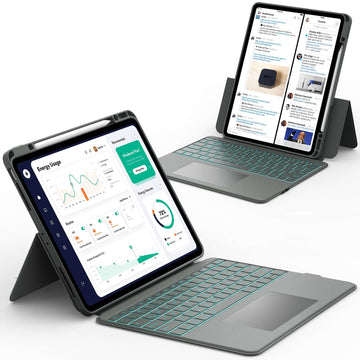Pop-up blockers are designed to keep annoying ads and unwanted windows away while you browse, but sometimes they can block important features on websites you actually need.
If you’ve ever tried to log in, fill out a form, or open a secure site and nothing happened, your pop-up blocker might be the reason. The good news is that turning it off is quick and easy, and you can always turn it back on later.
This guide will walk you through exactly how to turn off pop up blocker on iPad in Safari, Chrome, and other browsers so you can browse smoothly.
Keep reading to learn every step and get your iPad working just the way you want it.
What Is a Pop-Up Blocker and Why You Might Want to Turn It Off
Pop-up blockers stop websites from opening extra windows or tabs without your permission. While this keeps your browsing experience cleaner, it can also block helpful pop-ups like sign-in screens or payment windows. Knowing how to turn off pop up blocker on iPad helps you control what you want to see and when.
📌 If you often use your iPad for multitasking or browsing multiple sites at once, check out How to Split Screen on iPad to discover how to use two apps at the same time for easier browsing and work.
How to Turn Off Pop Up Blocker on iPad in Safari

Safari is the default browser on iPads, and it automatically blocks pop-ups to keep you safe. Here’s how to quickly turn it off when you need to access a site that requires pop-ups.
Step 1: Open Your iPad Settings
Tap the Settings app on your home screen. It looks like a gray gear icon.
Step 2: Scroll Down and Tap “Safari”
In the left-hand menu, scroll until you find Safari, then tap it to open Safari’s settings.
Step 3: Find the “Block Pop-ups” Option
Scroll down to the General section. You’ll see a toggle labeled Block Pop-ups.
Step 4: Turn Off “Block Pop-ups”
Tap the toggle to turn it off. When it’s gray, the pop-up blocker is disabled. You can now open sites that use pop-ups for logins or forms.
If you ever want to turn it back on, just return to the same setting and switch it back to green.
How to Allow Pop-Ups for Specific Websites in Safari
Sometimes you don’t want to turn off the pop-up blocker completely, just for certain trusted sites. Safari lets you do that easily.
To allow pop-ups for one site:
- Open the site in Safari.
- Tap the “aA” icon in the address bar.
- Choose Website Settings.
- Toggle Allow Pop-ups on.
This way, you can keep your pop-up blocker on for most websites while still allowing pop-ups where you need them.
📌 If you’re interested in getting more done while browsing, don’t forget to check out How to Multitask on iPad. It’s a great guide to help you manage multiple apps and windows efficiently once you’ve mastered your pop-up settings.
How to Turn Off Pop Up Blocker on iPad in Google Chrome
If you prefer using Chrome instead of Safari, the process is just as simple. Here’s how to turn off the pop-up blocker in Chrome on your iPad.
- Open the Chrome app.
- Tap the three dots (•••) in the top-right corner.
- Select Settings.
- Tap Site Settings (or Content Settings, depending on your version).
- Tap Block Pop-ups and turn the toggle off to allow pop-ups.
Once done, Chrome will let pop-ups appear for any site you visit. You can always turn it back on if you start seeing unwanted windows.
How to Disable Ad Blockers on iPad
If you’ve turned off your pop-up blocker but still can’t see pop-ups, an ad blocker might be the cause. Ad blockers are different from pop-up blockers and are often installed through Safari extensions or third-party apps.
To disable them:
- Go to Settings > Safari > Extensions and check if any ad-blocking extensions are on.
- Toggle them off temporarily to test if pop-ups work.
- If you use a third-party ad-blocking app, open it and pause it while you browse.
Ad blockers are useful for keeping pages clean, but turning them off for trusted sites can help you access all necessary content.
How to Check If the Pop-Up Blocker Is Still On
If you’re unsure whether your pop-up blocker is off, you can test it quickly. Visit a site that normally opens pop-ups, like a login or payment page. If nothing appears, your blocker might still be active.
Go back to your Safari or Chrome settings to double-check the toggle. Also, check if you’re using Private Browsing Mode. While it doesn’t directly block pop-ups, it can stop some sites from saving data or cookies that pop-ups rely on.
📌 If you want to learn how to manage your privacy settings better, browse How to Turn Off Private Browsing on iPad. It’s a helpful resource for controlling what your browser saves and what it hides.
Troubleshooting: Pop-Ups Still Not Working?

If pop-ups still aren’t showing after you’ve turned off the blocker, try these quick fixes:
- Clear your browser cache and website data. Go to Settings > Safari > Clear History and Website Data.
- Restart your iPad. This refreshes system settings.
- Update your iPadOS and browser. Keeping your iPad updated helps fix small bugs that might affect pop-ups or browser performance.
- Check Screen Time or parental controls. These settings can block pop-ups even if the blocker is off.
📌 Still having problems? It might be a small glitch. For example, if your keyboard suddenly looks smaller or moves around while typing, check out How to Fix Floating Keyboard on iPad to learn how to reset it easily.
Tips for Safe Browsing When Pop-Ups Are Enabled
Turning off your pop-up blocker can be helpful, but it’s important to stay safe while browsing. Here are a few quick tips:
- Only allow pop-ups on trusted websites.
- Avoid clicking on suspicious pop-ups that look like ads or warnings.
- Turn the pop-up blocker back on when you’re done with the site that needs it.
- Keep your iPad updated to protect against harmful scripts.
📌 If you like using your iPad for creative tasks, discover How to Use Apple Pencil on iPad. It’s a fun way to make your browsing and note-taking experience even better once your pop-ups are working properly.
Conclusion
Now you know exactly how to turn off pop up blocker on iPad in Safari, Chrome, and other browsers. Whether you’re trying to access a login page, fill out a form, or open a trusted website, adjusting this simple setting can make your browsing experience much smoother.
For more helpful guides and tips about iPads, tablets, and everyday tech fixes, visit Chesona. They also offer high-quality protective cases and keyboard cases for iPads and Samsung tablets of any model, perfect for keeping your device safe while making it easier to use anywhere.
Check Related Products You Can Shop
FAQs About Turning Off Pop Up Blocker on iPad
How do I allow pop-ups on Safari iPad?
Open Settings > Safari, scroll down to Block Pop-ups, and switch the toggle off. You can also allow pop-ups for specific websites by tapping the “aA” icon in Safari’s address bar and adjusting the website’s settings.
How do I disable ad blocker on my iPad?
Go to Settings > Safari > Extensions to see if any ad-blocking tools are active. Turn them off temporarily to test if pop-ups work. If you use a third-party ad blocker, open the app and pause it while browsing.
How to bypass pop-up blocker on iPad?
You can bypass the pop-up blocker by turning it off completely or by allowing pop-ups for certain trusted sites. This gives you more control over which websites can open new windows or tabs.
Does every browser have a pop-up blocker?
Yes, most browsers include a built-in pop-up blocker to protect users from unwanted ads and pop-ups. Each browser has its own settings menu where you can turn the blocker on or off.
How to unblock pop-ups on iPhone?
The steps are almost the same as on an iPad. Go to Settings > Safari > Block Pop-ups and toggle it off. You can also allow pop-ups for specific websites through Safari’s address bar options.
Where is the pop-up blocker on the Google toolbar?
The Google toolbar isn’t available on iPads, but Chrome has a built-in pop-up blocker. You can find it under Chrome Settings > Site Settings (or Content Settings) > Block Pop-ups and turn it off there.