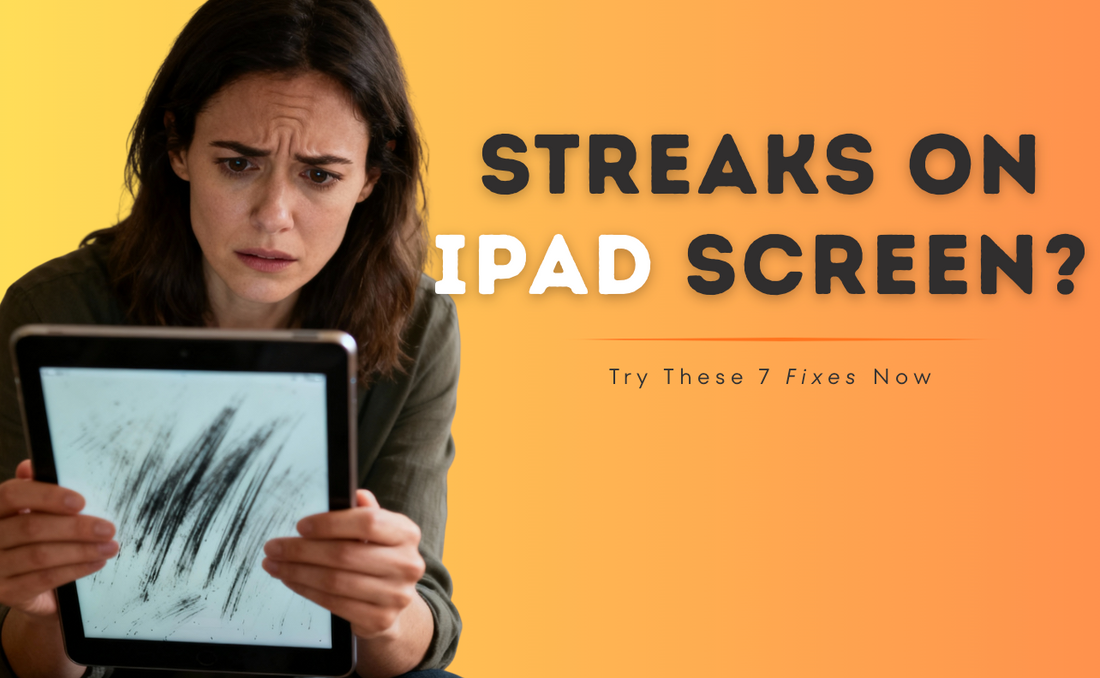Noticing distracting streaks or lines on your iPad screen can be alarming. Whether they are faint grey lines, bright colored stripes, or flickering bars, these display issues can disrupt everything from watching videos to getting work done.
It is a frustrating experience that can make you worry about expensive repairs. The good news is that not all screen problems mean a trip to the Apple Store is needed.
Often, these streaks are caused by simple software glitches, a dirty screen, or even a misplaced screen protector.
Before you worry, this guide will walk you through the top 7 fixes you can try at home to clear up your display and get your iPad looking perfect again.
Quick Fixes for Streaks on Your iPad Screen💡:
For those in a hurry, here is the short version. These are the most common solutions that will fix the problem for most users.
- Clean the Screen: Dirt, oils, and residue can look like fine streaks. A proper cleaning is the first and easiest step.
- Force Restart the iPad: This classic fix resolves most temporary software glitches that can cause display issues like lines and flickering.
- Remove the Screen Protector: A poorly applied or damaged screen protector can cause visual distortions that look like lines on the screen itself.
- Update iPadOS: Outdated software can have bugs that cause display problems. An update often contains the necessary fix.
- Check a Specific App: See if the streaks only appear in one app. If so, the app is the problem, not your iPad’s hardware.
- Reset All Settings: This can fix deeper software conflicts without erasing your personal data like photos and apps.
- Contact Apple Support: If the lines persist after trying everything, it is likely a hardware problem with the screen or its internal connections that needs professional attention.
You May Want to Shop
What Causes Streaks on an iPad Screen?

- Software bugs or update glitches can momentarily distort the display.
- Physical impacts (drops, bends, or pressure) may damage the LCD or loosen cables under the screen.
- Moisture or condensation can seep beneath the glass, causing streaks or touch response issues.
- Aging hardware sometimes leads to pixel or connector failures.
- Screen replacements not done at a certified shop can lead to persistent display issues.
Many display issues are temporary and fixable, but some signal hardware problems that need a pro. Start with the quick solutions below to rule out simple causes.
👉 Also Read: iPad Screen Not Responding to Touch: Quick Fixes
Start with the Basics: Cleaning Your iPad Screen
Before you assume the worst, let's rule out the most common and easiest cause of screen streaks: a dirty screen.
This might sound too simple to be true, but fingerprints, smudges, and even the residue from cleaning products can create the illusion of permanent lines or blemishes on the display.
Over time, oils from your fingers can build up and catch light in a way that looks exactly like a fine, grey streak.
What You Will Need for a Safe, Clean
Using the right tools is critical to avoid damaging your screen’s protective coating.
- A clean, dry microfiber cloth. This is non-negotiable. Microfiber is soft and designed to trap dust and oil without leaving lint behind. Avoid using paper towels, bath towels, or the corner of your shirt, as these materials are abrasive and can cause tiny micro-scratches over time.
- Distilled water (optional). For stubborn spots, you can slightly dampen a corner of the cloth with distilled water. It is important to use distilled water because tap water contains minerals that can leave chalky white spots on the screen.
- What to Avoid: Never use window cleaners (like Windex), all-purpose kitchen cleaners, aerosol sprays, solvents, or ammonia-based products. These chemicals are harsh and can strip the oleophobic (oil-repellent) coating off your screen, making it more prone to smudges.
Top 7 Fixes for Streaks on iPad Screen You Can Try at Home

1. Restart Your iPad
Restarting resolves minor software hitches that make streaks or lines appear on the display.
- For most iPads, hold the Power (Top) button until “Slide to Power Off” appears.
- Slide to shut down, wait 10 seconds, and power back on.
- With newer iPads, hold Power and Volume Up until you see the option to power off.
If the lines vanish after this, it was likely just a temporary glitch.
2. Update iPadOS and All Apps
Out-of-date software is one of the most overlooked causes of screen visual errors.
- Go to Settings ➝ General ➝ Software Update.
- Download and install any iOS/iPadOS updates.
- Update all apps in the App Store, especially any that crashed when streaks first appeared.
Software updates fix bugs, graphics errors, and improve device stability.
3. Perform a Hard Reset
A hard reset forces the iPad to restart all software processes, which can clear persistent lines or bands.
- For iPads with a Home button: Hold down both Power and Home until the Apple logo appears.
- For iPads without a Home button: Quickly press Volume Up, then Volume Down, then hold Power until you see the Apple logo.
Let your iPad restart fully and check if the display is clear.
4. Dry Out Your iPad (If Exposed to Water)
Water or high humidity can cause streaks, temporary lines, or screen ghosting.
- Turn off the iPad immediately if exposed to moisture.
- Place it in a large airtight zip bag filled with uncooked rice or silica gel for at least 48 hours.
- Avoid charging or powering on until fully dry.
- Power on and check for improvement—if still streaky, go on to other steps or consult a technician.
Moisture-damaged screens sometimes recover once completely dry. If not, the LCD could be permanently affected and may require replacement.
5. Check for Physical Damage and Loose Connections
Any recent drop, bump, or hard pressure on the screen can cause colored lines or bands.
- Inspect screen and corners with a flashlight for fine cracks or display distortion.
- Gently press around the affected area (with the device off) to check if lines flicker or move, suggesting a loose connector.
- If you see obvious breakage or color bleed, the LCD likely needs replacing.
Minor cosmetic cracks are not usually dangerous but can worsen if ignored.
6. Reset All Settings or Do a Software Restore
Deeper software conflicts may leave streaks onscreen. Resetting does not delete your personal data.
- Go to Settings ➝ General ➝ Transfer or Reset iPad ➝ Reset ➝ Reset All Settings.
- For stubborn issues, back up your iPad and do a full restore through iTunes or Finder on a computer.
- As a last resort, use DFU (Device Firmware Update) mode for a full software refresh. Only try if comfortable with restoring iOS and backing up all data.
A restore is especially helpful if streaks appeared after an iOS update or during app crashes.
7. Seek Professional Hardware Repair (If All Else Fails)
If none of the above work, the LCD itself or its connectors might be damaged.
- Schedule an Apple Genius Bar visit or use a local licensed repair service.
- Share when the problem started and what fixes you already tried.
- For iPads under warranty or with AppleCare+, repairs may be discounted or free.
- Replace the screen only with genuine Apple parts for the best results.
User tip: "Vertical lines after a drop often mean the display controller or flex cable is damaged—you'll likely need screen replacement".
Conclusion
Seeing streaks on your iPad screen can be frustrating, but as we have covered, it is often fixable without a trip to the repair shop.
By starting with simple, logical solutions like cleaning the screen and performing a force restart, you can rule out the most common culprits. Working your way through software updates and resets can solve more stubborn glitches.
If you ultimately determine it is a hardware issue, you can feel confident that you have exhausted all at-home options before seeking professional help.
Ready to enhance and protect your iPad experience? Check out our collections of premium keyboard cases.
Frequently Asked Questions (FAQs)
What causes vertical lines on an iPad screen?
Vertical lines can be caused by a wide range of issues. The most common software causes are temporary glitches that can be fixed with a restart. The most common hardware causes are a damaged screen from a drop, a faulty screen protector creating an illusion, or a loose internal display cable that disrupts the signal to the screen.
Can streaks on the screen be fixed, or do I need a new iPad?
Most of the time, streaks can be fixed. If it is a software issue, the fixes in this guide will likely solve it for free. If it is a hardware problem like a broken screen, it can be repaired by a professional. A screen replacement is usually much cheaper than buying a brand-new iPad, so it is almost always worth getting a quote.
Do screen protectors cause lines on the screen?
Yes, absolutely. Air bubbles, trapped dust, or even a slight, hard-to-see crack in a tempered glass protector can look exactly like a line or defect on the actual screen. Removing the protector is one of the most important troubleshooting steps to perform early on.
Is it safe to keep using an iPad with screen streaks?
If the touch function works and the lines are minor, you can continue for a short time, but get repairs as soon as possible to avoid making skin or screen damage worse.