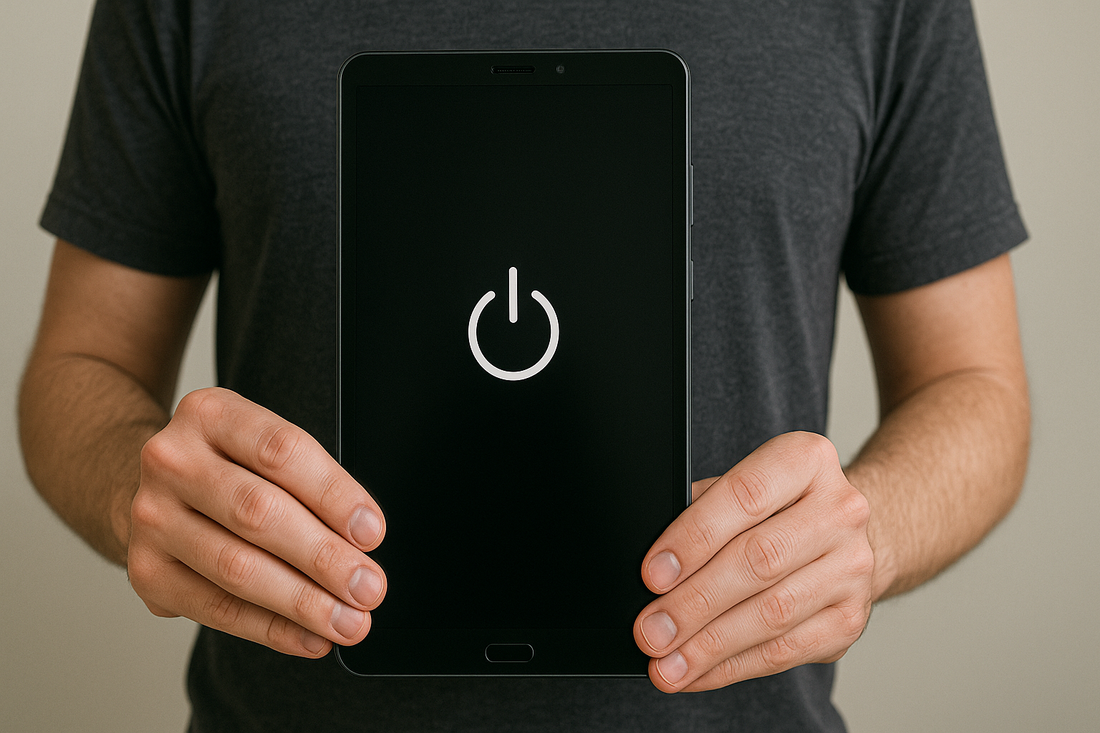If you’ve ever thought, my Samsung tablet won’t turn on, you’re not alone. Power issues are common, but many can be solved with simple steps like charging properly, restarting, or checking for hardware faults.
Long‑term, prevention is the best fix. Keeping your tablet in a durable case, avoiding extreme conditions, and handling it carefully all reduce the risk of future problems.
Ready to take the next step in protecting your device? Explore our range of rugged and reliable tablet cases designed to keep your screen and hardware safe every day.
Unexpected shutdowns can sometimes follow drops or damage. Protect your device with our Samsung tablet cases made for everyday reliability.
Common Reasons A Tablet Won’t Turn On

Tablets usually fail to turn on for a handful of reasons. Battery and charging issues, hardware trouble like a stuck power button, or software errors can all leave your device unresponsive.
Battery Completely Drained Or Charging Issues
The most frequent culprit is a dead battery. If your battery drains all the way, the tablet might need several minutes of charging before it shows any sign of life.
People sometimes mistake a blank screen for a major fault, when really, the battery just needs more time. Plug it into the original charger and use a wall outlet if you can.
Charger problems come up, too. A damaged USB cable or adapter can stop power from reaching the battery. Swapping in another compatible charger is a quick way to check.
Sometimes the charging port is the issue. Dust, lint, or bent pins can block charging. Cleaning the port gently with compressed air or a soft brush might restore contact.
Power Button Or Hardware Faults
If charging doesn’t help, hardware could be to blame. A worn or stuck power button can keep the tablet from responding.
Try pressing and holding the button for 10–20 seconds. If nothing happens, the button might not be making contact.
Internal parts can fail, too. A damaged battery, loose connector, or faulty motherboard can all prevent startup, and these usually need professional repair.
Physical damage is another thing to check for. Cracks near the charging port or signs of water exposure can point to permanent faults.
If there’s no vibration, sound, or charging indicator with working accessories, hardware failure seems likely.
Software Glitches Or System Crashes
Sometimes the operating system crashes and leaves the screen black, even though the hardware is fine. Android devices can freeze during updates or after a sudden shutdown.
A soft reset often fixes this. Hold the power and volume down buttons together for 10–20 seconds to force a restart.
If you see the logo, you’re back in business. In other cases, corrupted system files or apps might prevent booting.
Booting into Safe Mode disables third-party apps, which helps you spot if one of them is the problem.
If it still won’t load, clearing the cache partition or doing a factory reset in recovery mode may do the trick. These steps wipe temporary files or reset the system, and often, that’s enough.
A damaged screen or loose port can stop your tablet from working. Keep it safe with our durable Galaxy Tab cases built for impact protection.
Quick Fixes You Can Try At Home

Basic steps often revive a tablet without a trip to the repair shop. Power problems usually come from charging trouble, stuck buttons, or software glitches that block startup.
Charge With The Original Cable And Adapter
If the battery is totally dead, the tablet won’t turn on. Using the original cable and wall adapter ensures the device gets the right voltage and current.
Third-party chargers sometimes don’t deliver stable power, which can slow charging or stop it altogether.
Plug the charger directly into a wall outlet, not a power strip. Let the tablet charge for at least 30 minutes before trying to turn it on. If the battery was empty, the charging icon might take a few minutes to show up.
If you have another official charger, try that too. If there’s still no sign of charging, the port or battery could be the issue.
Force Restart By Holding Power + Volume Buttons
A frozen system can make the screen look dead, even if the tablet is actually on. A force restart clears up temporary glitches without erasing data.
Press and hold the Power and Volume Down buttons together for about 10–20 seconds. If the logo appears, the restart worked.
Some models might show a boot menu instead. Use the volume keys to highlight Normal Boot and confirm with the power button.
This step is handy when the device is unresponsive but not physically damaged. It’s often the fastest way to rule out a minor crash.
Check For Stuck Buttons Or Debris In Ports
Physical issues can also keep a tablet from starting. A stuck power or volume button might prevent normal booting.
Press each button separately to check if it moves freely and clicks. Inspect the charging port with a flashlight for dust, lint, or bent pins.
Cleaning with compressed air or a soft brush is safer than metal objects, which can cause damage. If the tablet only charges at certain angles, the port might be loose or worn and could need repair.
Try Safe Mode Or Recovery Mode If The Screen Responds
If the tablet turns on but gets stuck at the logo, Safe Mode or Recovery Mode might help. Safe Mode loads only system apps, so you can see if a third-party app is to blame.
To enter Safe Mode, hold the power button until the logo shows, then press and hold Volume Down until the device finishes restarting. You should see Safe Mode in the corner.
Recovery Mode has more advanced options. Hold Power + Volume Up (and Home on older models) to access tools like Wipe Cache Partition or Factory Reset.
A factory reset erases all data, so back up what you can before choosing it.
Preventing Future Power Issues
You can keep a tablet reliable for years by charging it properly, protecting it from drops, and storing it away from extreme conditions. A few small habits go a long way to avoid sudden shutdowns or charging failures.
Keep Your Tablet Charged Regularly
Letting a battery drain completely over and over can shorten its life. Lithium-ion batteries last longest when kept between 20% and 80% charge.
Try to plug in the device before it drops too low. Charging overnight is fine with modern tablets, but using the original charger helps prevent overheating.
If you won’t use the tablet for a while, store it at about 50% charge and top it up every few weeks. This stops deep discharge, which can make the battery unresponsive.
Use Protective Cases To Prevent Hardware Damage
Drops and bumps often cause hidden problems in charging ports or screens. A sturdy case lowers the risk of cracks and loose connectors.
Cases with raised edges protect the screen when you set it face down. Some have covers to shield the charging port from dust and debris.
Even small dents can interfere with charging or power. Using a protective case helps keep your tablet in good shape.
Avoid Extreme Temperatures And Moisture Exposure
Batteries and circuits don’t like extreme heat or cold. Leaving a tablet in a hot car can cause overheating or battery swelling.
Cold slows down battery performance and might cause sudden shutdowns. Try to keep the tablet between 32°F and 95°F (0°C to 35°C) for best results.
Moisture is another threat. Even mild humidity can corrode charging ports over time. Keeping the tablet dry and away from liquids helps prevent damage.
Consider A Rugged Case For Long‑Term Durability
If you use your tablet outdoors or for work, a rugged case offers more protection than a standard one. These cases usually have shock absorption, reinforced corners, and port covers.
Some come with IP ratings against dust and water splashes, making them handy in tough environments.
Rugged cases add weight and bulk, but they can really extend your tablet’s lifespan. If you need extra durability, it’s a sensible choice.
Daily wear can take a toll on your tablet. Lighten the load and work smarter with our Bluetooth keyboards for Samsung tablets.
Conclusion: My Samsung Tablet Won’t Turn On
When a tablet won’t turn on, it doesn’t always mean the device is beyond repair. Simple steps like charging correctly, forcing a restart, or checking the hardware often solve the problem.
Prevention is just as important as quick fixes. Using a durable case, avoiding extreme conditions, and handling your tablet with care can help you avoid future power issues.
Want to get more out of your device? Read our guide on Samsung Smart Select to discover helpful tips for boosting productivity.
Frequently Asked Questions
Power problems often come from battery issues, charging accessories, or software glitches. Sometimes, hardware damage is also the culprit.
How do you fix a tablet that won't turn on?
Charge it with the original charger for at least 30 minutes. If it doesn’t respond, try a soft reset by holding Power and Volume Down. Still nothing? Check the charging port or seek repair.
How do I wake up a dead tablet?
Let it charge for at least an hour before expecting signs of life. If that fails, test with another compatible charger and cable. If it still won’t turn on, repair may be needed.
How do I fix the black screen of death on my tablet?
Try a force restart by holding Power and Volume Down until the logo appears. If that fails, boot into Recovery Mode and clear the cache. If the screen stays black, service is required.
Why is my Samsung screen black and not turning on?
It could be a drained battery, faulty charger, or a software crash. Sometimes the display itself is damaged. If basics don’t work, contact a technician.