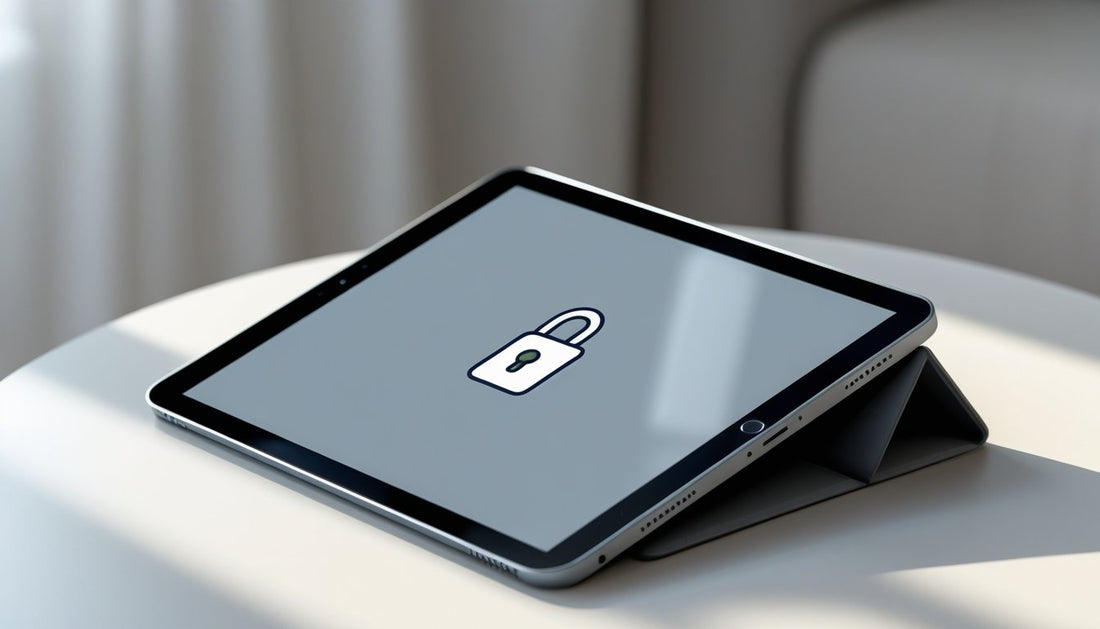Setting up a child lock on iPad is one of the smartest moves you can make as a parent today. This built-in feature helps you control exactly what your kids can access, for how long, and keeps them safe from inappropriate content.
With simple tools like Screen Time and Guided Access, you can limit apps, block websites, set time limits, or even lock the iPad to just one app.
No tech skills needed! These iPad child locks take just minutes to set up but provide hours of peace of mind while your children enjoy their screen time.
Read on to discover how to child-proof your iPad in just a few taps!
Setting Up Basic iPad Child Lock
iPads have built-in tools to help you control what your child can see and do. Using these features, you can block certain apps, websites, and even limit screen time.
How to Enable Screen Time Restrictions
To get started, open the Settings app on your iPad. Tap on Screen Time.
If you haven’t used this before, you’ll need to tap Turn On Screen Time and follow the instructions. Under Screen Time, choose Content & Privacy Restrictions.
You may need to toggle the switch at the top to turn it on. Once enabled, you will see a list of restriction options.
You can block apps, stop in-app purchases, and even filter web content. Tap each area and set what is allowed or not allowed for your child to use.
Use the built-in options to block explicit content or set age ratings for apps, music, and movies. You can also limit social media or games by time limits.
Everything is set right inside the Settings app, so you don’t have to download anything extra.
Creating a Secure Passcode for iPad Child Lock
It’s important to set up a Screen Time passcode. This keeps your child from changing the controls and restrictions you’ve set.
When you turn on Screen Time, the device will ask you to make a four-digit passcode. Pick something your child can’t guess, but easy for you to remember.
Don’t use simple numbers like “1234” or birthdays. Write it down somewhere safe in case you forget.
If you lose the passcode, you might have to reset your iPad to change it, which can delete your data. Once your passcode is set, it will be needed to change any Screen Time settings, turn off restrictions, or allow more time when your child uses the device.
Setting Up Child Lock for Multiple Children
If you have more than one child, you can make different restrictions for each of them using Family Sharing. In the Settings app, tap your name, then tap Family.
Add a child to your family group if they don’t have an Apple ID yet. Next, tap the child’s name in the Family list, and then tap Screen Time.
From here, turn on Screen Time for that child and create specific limits and restrictions just for them. Each child can have different app limits, downtime hours, and privacy settings.
This way, you can make sure each child has the controls they need for their age.
Tip: You can adjust or review each child’s settings anytime in the Family section of your device. This helps parents manage device use for each child on all iOS devices connected to the family group.
Now that you know how to implement child lock on iPad, you might be wondering which model is best for your family. Check out our guide, Best iPad for Kids: Which iPad Should Your Child Have? to make the perfect choice.
Restricting Content and Apps

You can set up your iPad to block certain apps, limit access to websites, and control who your child can talk to. These tools help make sure your child is safe while using their device.
Blocking Inappropriate Apps, Websites, and Media
You can use Screen Time on your iPad to block apps and filter which content is allowed. Go to Settings, tap Screen Time, then tap Content & Privacy Restrictions.
Once you turn it on, you can set the rules. To stop access to adult content, tap Content Restrictions and choose Web Content.
You can pick Limit Adult Websites or add certain web addresses to block or allow. This can filter out inappropriate content or websites you do not trust.
For apps, select Apps under Content Restrictions. You can set age ratings or block apps like Safari or the Podcast app if you prefer.
You can also block apps that allow explicit language or multiplayer games. Only apps rated for the age you choose will show up.
Preventing Purchases and Downloads
You can stop your child from buying or downloading apps and making in-app purchases without your approval. Under Settings > Screen Time > Content & Privacy Restrictions, find iTunes & App Store Purchases.
Here, tap options such as Installing Apps, Deleting Apps, and In-App Purchases. Set each to Don’t Allow or Require Password.
This means your child cannot get new apps, delete existing ones, or buy things inside apps without permission. It also helps stop purchases in games and other media.
Managing Communication Controls for Kids
Communication controls let you manage who your child can contact using Messages and FaceTime. Inside Screen Time, go to Communication Limits.
Set limits for who your child can talk to during allowed screen time or when their device is locked. You can choose to let your child communicate with only specific people in their contacts.
This can be helpful for blocking strangers or unknown numbers. Communication Safety helps flag messages with explicit content.
You can turn this on to warn your child when a message they are about to receive or send contains photos or words that might not be right for them. This helps prevent your child from seeing or sharing inappropriate content.
After setting up child lock on iPad for your children, explore our tablet keyboard case collection to add an extra layer of protection against drops and spills while making homework easier.
Time Controls and Guided Access

You can manage when and how your child uses an iPad with simple controls. By setting limits, locking access to only certain apps, and controlling allowed usage, you keep your child safe and focused.
Setting Daily Screen Limits and Downtime
With Screen Time, you decide how many hours your child can use the iPad each day. You can set a daily cap for all apps or choose limits for individual apps like YouTube or games.
This helps make sure your child does not spend too long staring at the screen. Downtime is another feature. It lets you pick specific hours when the iPad cannot be used, like bedtime or homework time.
During Downtime, only apps you choose will still work, such as calling or educational apps. If your child is part of your Family Sharing group, you can manage these rules for all their devices from your own iPhone or iPad.
You use your Apple ID to set the rules and monitor activity. Changes are easy to make in the Screen Time section inside Settings.
Using Guided Access for Single-App Child Lock
Guided Access is for when you want your child to use just one app and nothing else. It locks the screen to that app, so your child cannot exit or open other programs.
This is great for homework, reading, or safe play. To turn it on, go to Settings > Accessibility > Guided Access and tap to enable it.
You can create a passcode that only you know. When you open the app for your child, triple-click the Home or Side button to start Guided Access.
You can also turn off certain features like the keyboard, camera, or touch areas. For example, you might disable the camera during a math game.
This keeps your child focused and prevents them from changing important settings.
Customizing Allowed Screen Time by Day and App
You can get flexible with your rules by picking different time limits for each day of the week. For example, you may let your child use apps longer on weekends but keep it short during school nights.
Customizing this way helps balance fun and study. With Screen Time, you select each app and decide how many minutes or hours your child gets.
Maybe you limit social media but allow more time for reading. If your child's device is part of your iCloud Family, all the settings are managed in one spot.
You can also block or allow apps like Contacts, Location Services, or even the camera, depending on what you think is right for your child. If you want them to call you but not use the web, you set that up with just a few taps.
This lets you keep your child safe while still giving them freedom to learn and connect.
Now that you understand how to set up child lock on iPad, protect your device with our collection of keyboards for iPad/iPad Pro/iPad Air that includes kid-friendly options with spill-resistant designs.
What To Do When Your Child Lock Settings Aren't Working
If your iPad’s child lock is not doing what you expect, don’t worry. This can be fixed with a few simple steps.
First, make sure the lock is actually turned on. Go to Settings > Screen Time, and double-check if you set up all restrictions correctly.
Sometimes, a setting may look active but isn’t fully set. Try restarting your iPad. Hold the power button down until you see the slider, then turn it off and on again. Restarting can solve small glitches that may keep controls from working.
Check if your iPad’s iOS is up to date. Updates often fix problems with features or bugs in parental controls.
Open the Settings app, tap General, and then Software Update. If your child can still use apps or make changes, make sure your passcode hasn’t been guessed or shared.
Change your passcode if you think your child knows it.
For problems with Guided Access, try resetting it:
- Go to Settings > Accessibility > Guided Access
- Turn it off, then back on
If you use Find My iPhone/iPad, check that these features are working and linked to your device. This can help if your child tries to disable controls or reset the iPad.
In some cases, you may need to reset Screen Time settings:
- Go to Settings > Screen Time
- Tap Turn Off Screen Time and then set it up again
If nothing works, try a hard reset:
- Quickly press volume up, then volume down
- Hold the power button until the iPad restarts.
If these ideas do not help, you can reach out to Apple Support for more help.
Conclusion
Setting up a child lock on your iPad provides essential protection that grows with your child. Whether you use Screen Time for overall limits or Guided Access for younger kids, these built-in tools give you control while teaching healthy tech habits.
Remember that the best iPad child lock is the one you consistently maintain. Check your settings regularly, update restrictions as your child matures, and have open conversations about why these boundaries matter. With these simple steps, your iPad becomes a safer, more positive tool for your child's development.
Once you've mastered child lock on iPad settings, find the perfect protection for little hands in our article, Best iPad Cases for Kids: Childproof Your Tablet Today featuring drop-proof cases with built-in stands.
Frequently Asked Questions
How do I make my iPad screen untouchable for kids?
To stop kids from touching the screen or buttons, you can use Guided Access. Go to Settings > Accessibility > Guided Access and turn it on.
When you turn on Guided Access in an app, triple-click the home or side button, then you can pick which screen areas should not work if touched.
How do I lock my iPad screen for kids?
Guided Access is also useful to lock your iPad on one app. After you set it up, kids cannot leave the app until you enter a passcode.
Parental control apps can also help lock the device to just certain apps or features.
Can you lock the iPad screen while watching video?
Yes, you can. Start the video, then turn on Guided Access. This keeps your child from stopping the video or touching any other controls.
You decide when the iPad can be used again by entering your passcode.
How to lock tablet screen for toddler?
You can use Guided Access for this, too. It lets you freeze the iPad on one activity or game.
Some parental control apps also let you set limits for what your child can do or see.
How to lock iPad screen after certain time?
Screen Time settings can help put a time limit on iPad use. Go to Settings > Screen Time to set Downtime or App Limits for your child’s device.
A passcode is needed to unlock the iPad after the set time.