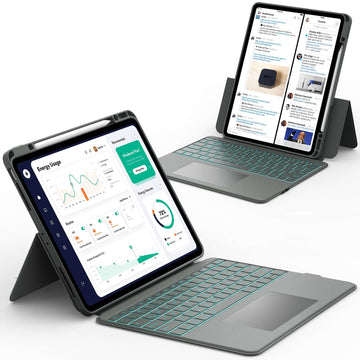If you’ve tried logging in to a website or shopping online on your iPad and things didn’t work right, cookies might be the reason.
Cookies help websites remember your preferences, keep you signed in, and make browsing smoother. Knowing how to enable cookies on iPad can make your online experience faster and more personalized.
Keep reading to learn simple steps to turn cookies on, manage them safely, and make your iPad browsing experience even better.
How to Enable Cookies on iPad in Safari
Cookies are small bits of data that websites save on your device to remember what you do online. If cookies are turned off, some websites might not load correctly or remember your information. Here’s how to easily turn them on in Safari.
Step 1: Open the Settings App
Tap the Settings icon on your iPad’s home screen. This is where you can manage all your device preferences.
Step 2: Scroll Down and Tap Safari
Once you’re in Settings, scroll until you find Safari. Tap it to open Safari’s browser settings.
Step 3: Go to Privacy & Security
Under Safari’s settings, find the Privacy & Security section. Look for the option that says Block All Cookies.
Step 4: Turn Off “Block All Cookies”
If the switch next to “Block All Cookies” is green, that means cookies are blocked. Tap the switch to turn it off. This allows websites to store cookies on your iPad.
Step 5: Restart Safari and Test It
Close Safari completely and reopen it. Visit a site that requires login or saves your preferences to confirm cookies are working.
Quick Tip: Enabling cookies can make your browsing smoother, but you can still control your privacy by keeping “Prevent Cross-Site Tracking” turned on.
📌After enabling cookies, you might want to make sure private browsing isn’t stopping websites from saving your info. Check out How to Turn Off Private Browsing on iPad to learn how to browse normally again.
How to Enable Cookies on iPad in Google Chrome

Different browsers have different settings for cookies. If you prefer using Chrome on your iPad, here’s how to enable cookies there.
Step 1: Open Chrome
Tap the Chrome app on your iPad.
Step 2: Open the Menu
Tap the three dots in the top-right corner to open the menu, then choose Settings.
Step 3: Go to Privacy and Security
Scroll down and tap Privacy and Security. Then, select Site Settings.
Step 4: Tap Cookies
You’ll see options like Allow All Cookies, Block Third-Party Cookies, or Block All Cookies. Choose Allow All Cookies for the best browsing experience.
Step 5: Relaunch Chrome
Close and reopen Chrome to make sure your changes are saved.
Pro Tip: Allowing cookies helps websites remember your logins and preferences, but you can always clear them later if you need more privacy.
📌 Want your iPad to run faster after browsing? Once cookies are set up, you might notice your browser storing more data. Check out How to Clear Cache on iPad to keep your device running smoothly.
How to Enable Cookies on iPad in Firefox or Other Browsers
Every browser has its own way of managing cookies. If you use Firefox or another browser, follow these general steps.
- Open your browser’s settings
- Find the Privacy or Site Settings section
- Look for Cookies
-
Select Enabled or Allow Cookies
After making these changes, restart your browser and revisit a site you use often to check if it remembers your preferences.
📌 Need more space on your device? After adjusting your cookie settings, discover ways to free up room by reading How to Get More Storage on iPad.
How to Check If Cookies Are Enabled on iPad
Sometimes you might not be sure if cookies are turned on. Checking is simple and only takes a minute.
- Open Settings and tap Safari
- Scroll to the Privacy & Security section
- If “Block All Cookies” is turned off, cookies are enabled
- You can also go to Settings > Safari > Advanced > Website Data to see which sites have saved cookies
If you see a list of websites under Website Data, your cookies are working properly.
How to Manage or Clear Cookies on iPad
Cookies are helpful, but over time, they can take up space or cause websites to act strangely. Managing or clearing them keeps things running smoothly.
- Go to Settings > Safari
- Tap Clear History and Website Data to remove all cookies and browsing history
- You can also clear cookies for specific sites under Advanced > Website Data
Tip: Clearing cookies signs you out of websites, so make sure you know your passwords before doing this.
Troubleshooting: Cookies Still Not Working on iPad

If cookies are still not working after you’ve turned them on, try these quick fixes.
- Update your iPad software: Go to Settings > General > Software Update
- Restart your iPad: This can refresh browser settings
- Check Screen Time settings: Parental controls might block cookies
- Reset Safari settings: Go to Settings > Safari > Clear History and Website Data to start fresh
📌 Sometimes, security settings or malware can affect how cookies work. To stay safe while browsing, learn more in Can iPads Get Viruses?.
Privacy Tips When Enabling Cookies on iPad
Cookies make browsing easier, but it’s smart to know how to protect your privacy.
- Keep Prevent Cross-Site Tracking turned on to block advertisers from following you between sites
- Avoid enabling cookies on unfamiliar or suspicious websites
- Clear cookies regularly if you share your iPad with others
Balancing convenience and privacy helps you enjoy a smooth and safe browsing experience.
Conclusion
Knowing how to enable cookies on iPad helps you enjoy smoother browsing, easier logins, and more personalized website experiences. Whether you use Safari, Chrome, or another browser, turning cookies on only takes a few minutes and can make a big difference in how well websites work.
For more helpful guides and tips about iPads and other tablets, visit Chesona. They offer easy-to-follow tutorials and high-quality protective cases, including models with keyboard cases for iPads and Samsung tablets.
Keep your device protected and your browsing experience seamless with Chesona’s trusted accessories.
iPad Cases with Built-in Keyboards You Can Shop
FAQs About How to Enable Cookies on iPad
How do I enable cookies in my settings?
You can enable cookies by opening your iPad’s Settings app, selecting Safari, and turning off the “Block All Cookies” switch. This allows websites to store small pieces of data to remember your preferences. If you use Chrome or another browser, look for a similar option under Privacy or Site Settings. Once enabled, restart your browser to apply the changes.
Is it a good idea to clear cookies on an iPad?
Yes, clearing cookies occasionally is a good idea because it helps improve performance and protects your privacy. Cookies can build up over time and slow down your browser. When you clear them, you’ll be signed out of websites, but your iPad will run more efficiently.
How do you know if cookies are enabled?
To check if cookies are enabled, go to Settings, then Safari, and see if the “Block All Cookies” option is turned off. You can also check under Safari’s “Advanced” section to view Website Data. If you see a list of websites, that means cookies are active and working.
How do I get my full screen back to normal on my iPad?
If your iPad screen looks smaller or split, swipe up from the bottom or tap the green button at the top of the window. This exits split view or full-screen mode. You can also drag the divider line to close one of the windows if multiple apps are open.