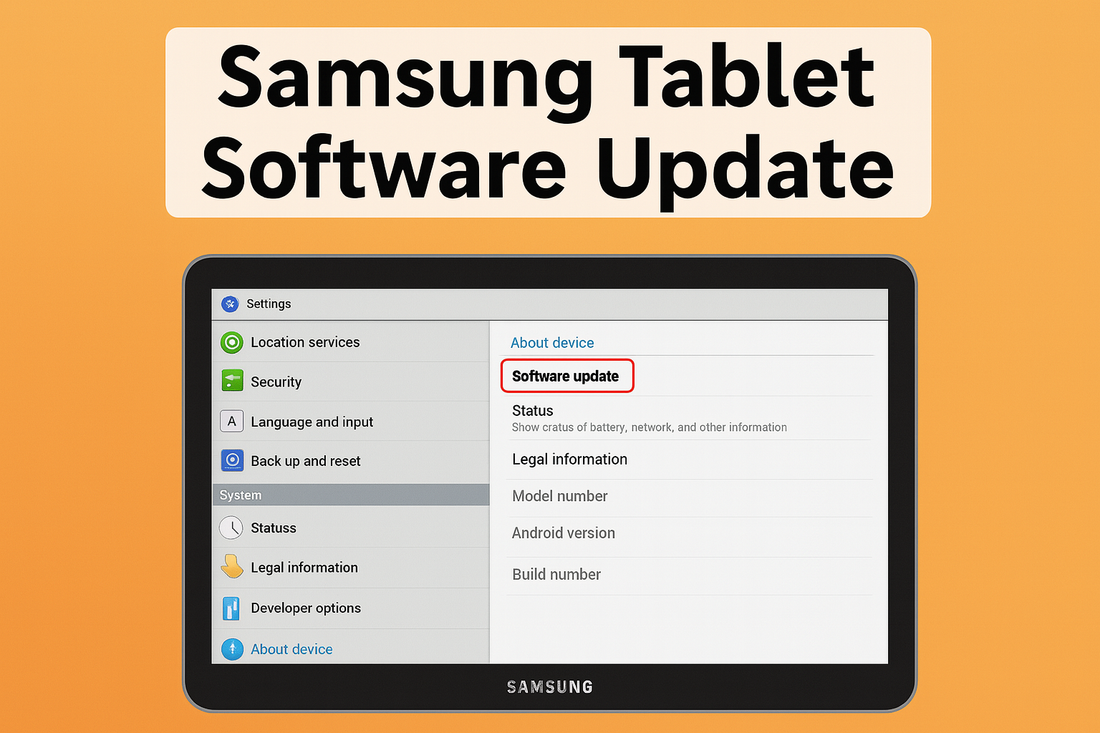Keeping your Samsung tablet up to date is one of the best ways to make sure your device stays safe, fast, and full of the latest features.
Software updates can fix bugs, boost your tablet’s performance, and even add brand-new tools and fun options you might not expect.
Whether you’re a tech pro or just getting started, this friendly guide to samsung tablet software update covers everything you need to know.
Read on to discover how to keep your Samsung tablet running at its best and make the most of every new update.
What is a Software Update?
A software update is like a tune-up for your tablet. It is a package sent by the manufacturer that can fix bugs, add new features, and make your tablet work better. Updates can also make your device more secure, keeping your information safe from hackers.
Why Should You Update Your Samsung Tablet?
Updating your tablet is important because it helps your device run smoothly. You will get the newest apps, better battery life, and the latest security patches. Plus, updates sometimes bring fun new features that make your tablet even more enjoyable to use.
💡 Don’t forget: Regular updates help your tablet last longer and work better.
📌 If you’re curious about which Samsung tablet might suit you best, check out this helpful comparison guide.
What is the Latest Software Update for Samsung Tablets?
If you want to know what is new for your Samsung tablet, you will want to check which software version you have and see what is available. Staying informed about the latest updates means you never miss out on cool features or important fixes.
How to Check the Current Android Version on Your Samsung Tablet
To see which software version your Samsung tablet is using, go to Settings, then About tablet, then Software information. Here, you will find the Android version and the name of the latest update, like One UI.
Which Samsung Tablets Get Regular Updates?
Most newer Samsung tablets receive updates for several years, but older models might not get updates as often. The exact update policy depends on your tablet’s model.
Flagship devices such as the Galaxy Tab S series usually get the longest support, up to four years of Android OS updates and five years of security updates.
Mid-range and budget models may receive fewer updates and for a shorter period. Tablets that are only a couple of years old usually get the newest features and security patches first.
📌 Browse the latest and best Samsung tablets to see which models are up-to-date and packed with features.
How to Check for Software Updates on Your Samsung Tablet
Knowing how to check for updates is the first step to making sure your tablet is always up to date. It is easy and only takes a minute.
Step-by-Step Guide to Finding the Software Update Menu
- ✅ Open the Settings app from your home screen or app drawer.
- ✅ Scroll down and tap Software update.
- ✅ Tap Download and install.
- ✅ Your tablet will check for updates. If there is one available, just follow the instructions on the screen.
How to Know if Your Tablet is Up to Date
After checking for updates, your tablet will tell you if you are already using the latest version. If not, it will guide you through downloading and installing the newest update.
💡 Don’t forget: It is a good idea to check for updates every month or so.
How to Install a Samsung Tablet Software Update Safely
Installing updates is simple, but taking a few precautions will help everything go smoothly. Follow these easy steps to make sure your update is stress-free.
✅ Preparing for an Update
Before you start an update, make sure your tablet is charged, at least 50 percent battery is best, and connected to Wi-Fi. Back up your important photos, apps, and files just in case.
✅ Downloading and Installing the Update
Once you have tapped Download and install, your tablet will start downloading the update. This might take a little while, depending on your internet speed. When it is ready, your device will ask you to restart and finish installing.
✅ What to Expect During the Installation Process
Your tablet will turn off and on again during the update. Do not worry if it takes a few minutes, this is normal. Once it is done, you will see a message saying the update was successful.
📌 If you ever need to reset your device after an update, here is a simple guide to resetting your Samsung tablet.
Common Problems with Samsung Tablet Software Updates and How to Fix Them
Sometimes updates do not go as planned, but most problems are easy to fix. Here is what to do if you run into trouble during a samsung tablet software update.
What to Do If the Update Fails or Gets Stuck
If your update does not finish or gets stuck, try restarting your tablet. Make sure you have enough battery and a strong Wi-Fi connection. Sometimes, trying again after a few minutes solves the problem.
Not Enough Storage Space for the Update
If your tablet says there is not enough space, try deleting old apps, photos, or videos you do not need. You can also move files to a cloud service or a microSD card.
Slow Download or Installation Issues
A slow update usually means your internet connection is not strong. Move closer to your Wi-Fi router or try updating at a less busy time of day.
How to Fix Wi-Fi or Connection Problems During Updates
If your Wi-Fi keeps dropping, restart your router and tablet. Make sure no one else is using all the internet bandwidth in your home while you update.
How to Update Older Samsung Tablets When Updates Aren’t Available
If your tablet is a few years old, you might notice updates are not coming as often or at all. Here is what to do if your device seems left behind.
Understanding Samsung’s Software Update Policy
Samsung provides updates for a few years after a tablet is released. After that, older models might not get new updates, but they can still work just fine for basic tasks. The number of years your tablet gets updates depends on whether it is a flagship, mid-range, or budget model.
What to Do If Your Tablet No Longer Receives Official Updates
If your tablet is not getting updates anymore, you can keep using it for reading, browsing, and games. Just be careful with sensitive information, since older software may not be as secure.
Safe Ways to Manually Update or Use Custom ROMs
Some tech-savvy users choose to install custom software to get new features, but this can be tricky and is not recommended for everyone.
Using unofficial software may void your warranty or introduce security risks, so make sure to read instructions carefully and understand the risks before trying this.
📌 If you are thinking about upgrading, browse this guide to choosing between an iPad and a Samsung tablet.
New Features in Recent Samsung Tablet Software Updates
Every new samsung tablet software update brings something fresh to your device. From cool tools to better security, here is what you can look forward to.
Major Features from the Latest Updates
Recent updates often bring cool new features like improved multitasking, better battery life, and new camera tools. Some updates also add new ways to use your tablet with a stylus or keyboard.
Improvements in Security, Privacy, and Battery Life
Updates usually include the latest security patches, which help protect your information. They can also make your tablet use less battery and run faster.
Fun New Tools Added in Recent Updates
Look out for new apps, widgets, and customization options after you update. Each software update brings something fresh to explore.
How Often Should You Update Your Samsung Tablet
Making a habit of checking for updates keeps your tablet running its best. Here is how often you should look for new updates and how to make it easy.
✅ Best Practices for Keeping Your Tablet Secure
To stay safe, check for updates regularly, at least once a month. Updating as soon as a new version is available helps keep your tablet in top shape.
✅ How Often Samsung Releases Updates
Samsung usually releases big updates once or twice a year, with smaller security updates more often. Newer tablets get updates more frequently than older ones, and flagship models are supported for a longer period.
✅ How to Set Up Automatic Updates and Notifications
You can set your tablet to install updates automatically by turning on Auto download over Wi-Fi in the Software update menu. This way, you will not miss out on important improvements.
💡 Don’t forget: Keeping your tablet updated is one of the easiest ways to make sure it runs smoothly for years to come.
Conclusion
Regularly updating your Samsung tablet is the easiest way to keep it fast, safe, and full of awesome features.
Whether you are using your tablet for school, games, or just browsing the web, staying up to date means you will always get the best experience.
For more knowledgeable guides about Samsung tablet updates, common problems, fixes, and more, be sure to check out Chesona’s blog.
Also, browse and shop Chesona for budget-friendly, top-quality tablet cases and keyboard cases for Samsung tablets and iPad models. Protect your device and make it even more fun to use!
You May Shop
Frequently Asked Questions About Samsung Tablet Software Updates
How do I update my old Samsung tablet to the latest version
To update an older tablet, go to your settings and check for available updates. If updates are still being offered, follow the prompts to install them. If there are no new updates, your device may have reached its support limit. You can still use your tablet, but it is a good idea to check for updates regularly.
Can a tablet be too old to update
Yes, tablets can become too old to receive new updates. Manufacturers usually support devices for a certain number of years, with flagship models supported longer than budget ones. After that, your tablet may not get the latest features or security patches. Even so, older tablets can still be useful for many everyday tasks.
How do I make sure my Samsung tablet has the latest update
To make sure your tablet is up to date, open the settings and check for software updates. Connect to Wi-Fi and follow any instructions if an update is available. Setting your device to update automatically can help you stay current. Checking for updates every month is a good habit.
What is the latest Android version for Samsung tablet
The latest Android version for tablets changes as new updates are released. As of July 2025, Android 15 is the newest version available for most new Samsung tablets. You can check your device’s current version in the settings under About tablet. Keeping your tablet updated ensures you have the newest features and security improvements.