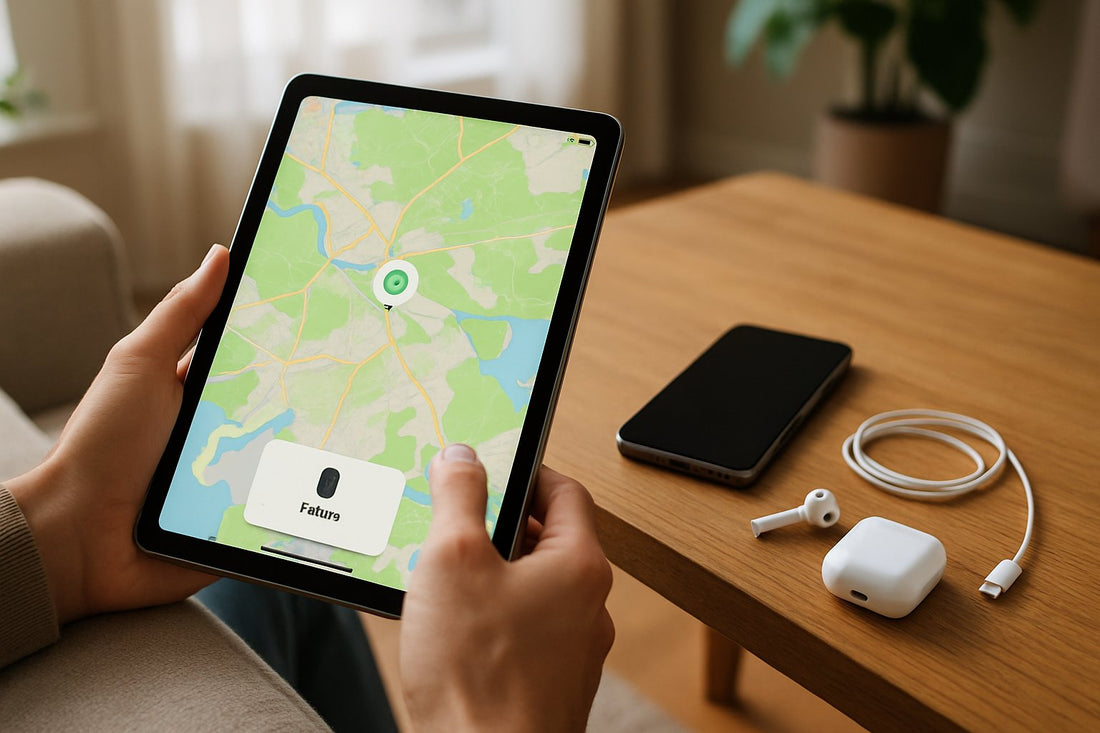Ever wondered how to find your iPhone from your iPad? Honestly, it’s not as tricky as it sounds.
To locate your iPhone from your iPad, open the Find My app and choose your iPhone in the Devices list. If it’s online, its position shows on the map, and you can play a sound to help find it. For offline iPhones, you’ll still get the last known location and can enable a notification for when it comes back online.
If you use Family Sharing, you can help friends and family find their devices too. That’s pretty handy when someone inevitably loses something at the park or in the couch cushions.
Find My also helps protect Apple Pay. If you lose your phone, Lost Mode suspends Apple Pay so your cards stay safe. It’s a relief to know your info’s protected while you search.
Why Find iPhone From iPad?

Using your iPad to find your iPhone saves you time and hassle. You don’t have to borrow a friend’s phone or hunt down a computer to start the search.
Your iPad can help you out whether your iPhone’s just misplaced nearby or lost miles away. That’s a big plus if you’re prone to misplacing things (aren’t we all?).
Common Lost Scenarios & User Intent
Maybe you left your iPhone at home, in a café, or somewhere unfamiliar. Sometimes you don’t even notice it’s missing until you pick up your iPad.
The Find My app on your iPad lets you play a sound on your iPhone so you can track it down—even if it’s wedged under a pillow or lost in another room. It’s a lifesaver for forgetful moments.
If your iPhone’s stolen or lost far from home, your iPad shows its last known spot on a map. It works with other Apple gadgets too, like your Apple Watch or AirTags, so you can keep tabs on more than just your phone.
You can also put your device in Lost Mode to lock it and keep your info safe until you get it back.
Setup Find My On Both Devices

Before you can find your iPhone from your iPad, you’ve got to set up Find My on both gadgets. Link them to your Apple ID and turn on the right settings.
Don’t forget to enable the options that help you track your devices if they disappear. It’s worth the couple of minutes it takes.
Enable Find My iPhone And iPad
Open the Settings app on your iPhone and iPad. Tap your name up top to get into your Apple ID settings.
Scroll down, tap Find My, and flip on Find My iPhone or Find My iPad. This lets your device show up on a map if it’s lost and activates Activation Lock to stop others from using it without your password.
Check that you’re signed in with the same Apple ID on both devices. That way, you’ll see all your gadgets in the Find My app and tracking’s a breeze.
Now you’re set to locate your iPhone right from your iPad.
Turn On Network & Send Last Location
Go back to the Find My settings on both devices. Turn on Find My network—this helps you find your iPhone even if it’s offline or the battery’s low.
Switch on Send Last Location too. This sends your device’s location to Apple automatically when the battery’s about to die. It gives you a better shot at finding your phone if it shuts off.
With both settings on, tracking gets a lot more reliable. Your iPad can help find your iPhone whenever you need it.
Thinking about upgrading your device? Compare your options in our article, iPad Air vs. iPad Pro: Which Tablet Should You Get?
Open Find My On Your iPad
Ready to track down your phone? Open the Find My app on your iPad. If you’ve got iOS 13 or newer, it’s already there.
The app shows all your Apple devices in one spot, so you don’t have to guess where anything is.
Once you’re in, use the Devices tab and map view to check your iPhone’s last known location. You can play a sound or turn on Lost Mode from here too.
Locate The Devices Tab And Map View
After you launch Find My, look at the bottom for the Devices tab. Tap it to see the list of all your Apple gadgets signed in to your Apple ID.
Your iPhone pops up here if you’ve turned on Find My. Tap your iPhone to see its location on the map.
If your iPhone’s online, the map updates in real time. Zoom in or out for a better look.
Under the map, you’ll find options like Play Sound and Directions to help you get to your phone. If your iPhone’s offline, the map shows where it last connected to the internet.
View iPhone Status & Location
When you use your iPad to track your iPhone, it helps to know what your iPhone’s status means. It might be online, offline, or just show the last known location.
Each status gives you different info and options, so it’s good to check before you start panicking.
Online Vs Offline Vs Last Known Location
If your iPhone’s online, you’ll see its current location on the map with pretty solid accuracy. It’s connected to the internet—either Wi-Fi or cellular—and location services are on.
You can make it play a sound to help you find it nearby. That’s the best case scenario.
If your iPhone’s offline, it’s not connected to the internet. Maybe the battery died, airplane mode’s on, or it’s out of range.
Your iPad won’t show the current location, just the last known location—where it was online last.
Find My still shows you the last place it saw your iPhone and updates you if it comes online again. That’s a relief—you don’t have to keep checking every five minutes.
Turn On Notify When Found If Offline
If your iPhone’s offline, you can turn on Notify When Found on your iPad. This sends you a notification as soon as your iPhone reconnects.
Here’s how:
- Open Find My on your iPad.
- Pick your iPhone from the list.
- Tap Notify When Found and switch it on.
This way, you don’t have to keep checking. The Find My network will ping you once your iPhone’s location updates—even if it was offline or had location services off for a bit.
Notify When Found is great if someone else moves your iPhone or it powers back on. It works through nearby Apple devices sharing the location anonymously and securely.
Need more space for your files and apps? Find out if external storage is right for you in iPad External Storage: Smart Buy or Skip It?
Ring, Navigate, Lock, Or Erase
If your iPhone disappears, you’ve got a few quick options on your iPad. Play a sound, get directions, lock it, or erase it if you think it’s gone for good.
Play Sound For Quick Find
If you think your iPhone’s close, use Play Sound from your iPad. It’ll ping your iPhone loudly—even if it’s on silent or vibrate.
Open Find My, pick your iPhone, and tap Play Sound. The noise starts right away. It’s the fastest way to find your phone if it’s hiding somewhere nearby.
Get Directions Via Apple Maps
If your iPhone’s not close, Find My shows its spot on a map. Use Apple Maps to get step-by-step directions from your iPad to your phone’s last location.
Just tap your iPhone’s icon in Find My, then hit Directions. Apple Maps opens up and guides you there. If your iPhone moves, the map updates—assuming it’s still online.
Lost Mode: Lock & Display Message
If you can’t find your iPhone, put it in Lost Mode to lock it remotely. Lost Mode stops others from using your phone and puts a custom message on the screen.
Add your phone number or contact info in the message. That way, if someone finds your iPhone, they can reach you without seeing your private info. Your phone stays locked until you enter your passcode.
To turn on Lost Mode, open Find My on your iPad, pick your iPhone, then tap Mark as Lost. Lost Mode also switches on Location Services if they were off, making tracking easier.
Erase iPhone If Unrecoverable
If you’re sure your iPhone’s not coming back, you can erase your device remotely to keep your data safe. This wipes everything—your Apple ID, passwords, and personal stuff.
Open Find My on your iPad, pick your iPhone, and choose Erase This Device. Your iPhone needs to be online for this to work. After it’s erased, you can’t track it anymore.
Only erase if you’re certain you won’t get your phone back. If your iPhone’s offline, the erase command kicks in once it connects again.
Siri Or Family Device As Backup
If you need to find your iPhone fast, you’ve got a couple of backup options. Ask Siri to play a sound on your missing iPhone, or use a device from your Family Sharing group to locate it.
Both work even if your iPhone’s on silent or just lost somewhere in the house.
Ask Siri: “Play A Sound On My iPhone”
Just ask Siri on your iPad, “Hey Siri, play a sound on my iPhone.” Your iPhone will ring loudly, even in silent mode.
For this to work, you need Find My iPhone on and both devices signed in to the same Apple ID. Siri tells you when the sound’s playing, so you know it worked. If you have a bunch of Apple devices, Siri asks which one you want to find.
Use A Family iPad Via Family Sharing
If you’re part of a Family Sharing group, you can use a family member’s iPad to find your iPhone. Open the Find My app on their iPad and sign in with your Apple ID, or use their device if it’s set up to share locations.
Pick your iPhone from the list. You can see its spot on the map, play a sound, or mark it as lost. This is a lifesaver if your own iPad isn’t around but someone else’s is. It’s also handy for keeping track of devices shared in your family group.
Fix Issues If iPhone Doesn’t Show
If your iPhone doesn’t show up when you try to find it from your iPad, a couple of common issues might be at play. Usually, it’s something with your iCloud setup, location data, or how your phone connects to the internet or plays sounds.
Troubleshoot iCloud Login & Find My
First, check if you’re signed into the same iCloud account on both your iPhone and iPad. The Find My feature only works when both devices use the same Apple ID.
Go to Settings > [your name] on each device and confirm the Apple ID matches. If you’re not signed in on your iPhone, Find My won’t work at all.
Make sure Find My iPhone is switched on. Open Settings > [your name] > Find My > Find My iPhone and check that it’s enabled.
If Find My is off, your iPhone won’t show up on your iPad or on icloud.com/find. Double-check those settings.
If you’re still having trouble, try signing out of iCloud and then signing back in. That sometimes refreshes things and fixes weird syncing issues.
Fix Stale Or Missing Location Data
If your iPhone’s location isn’t updating, maybe it’s offline, powered off, or just out of range. Devices show as “offline” if they haven’t sent location data for a whole day or more.
Restart both your iPhone and iPad to refresh location sharing. Also, check that Location Services are on—head to Settings > Privacy > Location Services and make sure it’s allowed for Find My.
If your iPhone’s battery is dead or it’s turned off, you’ll only see the last known location. Sometimes you just have to wait until it powers back up and reconnects.
Ensure Volume And Connectivity For Sound
If you want your iPhone to play a sound from your iPad, sound settings and internet connection matter.
Your iPhone needs to be online, either on Wi-Fi or cellular data, to get the signal. Check that your phone’s Wi-Fi or cellular is working. Without internet, Find My can’t trigger a sound at all.
Also, make sure your iPhone’s volume is up and it’s not in Do Not Disturb mode. Find My can override mute, but Do Not Disturb might block the alert.
To test, use the Play Sound option on your iPad or icloud.com/find and listen for the noise. Sometimes it’s hiding under a pile of laundry or somewhere you’d never expect.
Having trouble with your device? Get fast solutions in our guide: 7 Most Common Apple iPad Problems and How to Fix Them Fast.
After You Recover Your iPhone
Once you get your iPhone back, take a few steps to turn off any alerts or modes you set. You’ll also want to check your accounts and device list to keep your info secure.
Stop Lost Mode And Sound Alerts
If you used Lost Mode, turn it off. Open the Find My app on your iPad, pick your iPhone from the list, and tap Stop Lost Mode.
This unlocks your phone and removes the custom message. If you played a sound, turn it off too—either tap Play Sound again or swipe down the notification on your iPhone.
Review Security & Remove Old Devices
Check your Apple ID settings on your iPad. Go to Settings > [your name] > Password & Security and look at the devices connected to your account.
Remove anything you don’t recognize or don’t use anymore. If you think someone else had your phone, change your Apple ID password. Make it strong—use letters, numbers, and symbols.
Check that two-factor authentication is on. That way, you’ll need a code plus your password to sign in.
Open Find My and review your trusted devices and phone numbers. Keep only what you actually use, just to be safe.
Final Thoughts
Finding your iPhone from your iPad is quick and straightforward with the Find My app, giving you peace of mind when your phone goes missing.
By following these steps, you can easily locate your device, play a sound, or mark it as lost—all from the convenience of your iPad. Keeping your Apple devices connected makes managing and securing them much easier.
Now that you know how to protect your tech from loss, it’s a great time to think about physical protection too. Explore Chesona’s collection of iPad cases to keep your device safe and looking great every day.
Looking to boost your efficiency? Explore the best tools in Top 10 iPad Apps to Enhance Your Productivity.
Frequently Asked Questions
How can I locate my iPhone from another device?
To find your iPhone from your iPad, open the Find My app. Both devices need the same Apple ID and Find My turned on.
On your iPad, launch Find My and you’ll see a list of your Apple devices. Tap your iPhone to see its location on the map. You can play a sound, lock it with Lost Mode, or erase it if you have to.
You can also go to iCloud.com in any browser, log in, and locate your iPhone from there.
How do I Find My iPhone without Find My iPhone?
If you didn’t enable Find My iPhone before you lost it, tracking gets a lot harder.
You could check your Apple ID account for recent activity or try any third-party apps you installed that offer location services.
But if Find My wasn’t on, Apple doesn’t offer location tracking. That’s why it’s so important to set it up as soon as you get your device.
If your phone is stolen, report it to your carrier and local police. They might be able to help block or recover it.
How accurate is Find My iPhone on an iPad?
The Find My app on your iPad usually gives you your iPhone’s GPS location within a few meters—especially if you’re outdoors.
Indoors, accuracy can drop because GPS isn’t as strong, so the app relies on Wi-Fi or Bluetooth. You’ll see a green dot for your phone and a circle showing the possible error range.
Using Find My in a place with good GPS and internet gives you the best shot at a precise location.
How to track an iPhone that is off?
You can still track an iPhone that’s off, but there are limits.
If your iPhone runs iOS 15 or later, Find My shows the last location before it shut down. That’s often enough to narrow things down.
If you enabled the Find My Network, nearby Apple devices can pick up your phone’s Bluetooth signal and report its location—even if it’s off, as long as the battery isn’t dead.
You won’t get live updates, but sometimes that last ping is all you need.
Is it possible to use your iPad to find other people's phone?
You can use your iPad to find someone else’s iPhone, but only if they share their location with you first.
The other person needs to approve location sharing through the Find My app or iMessage. It’s a quick process, but they have to agree.
Once they share their location, you’ll see their phone pop up on your iPad’s Find My app map. Pretty handy, honestly.
If they don’t give you permission, Find My just won’t show you their device. Apple’s pretty strict about privacy.
You can’t track other phones without their consent or their Apple ID login, so there’s no sneaky workaround here.