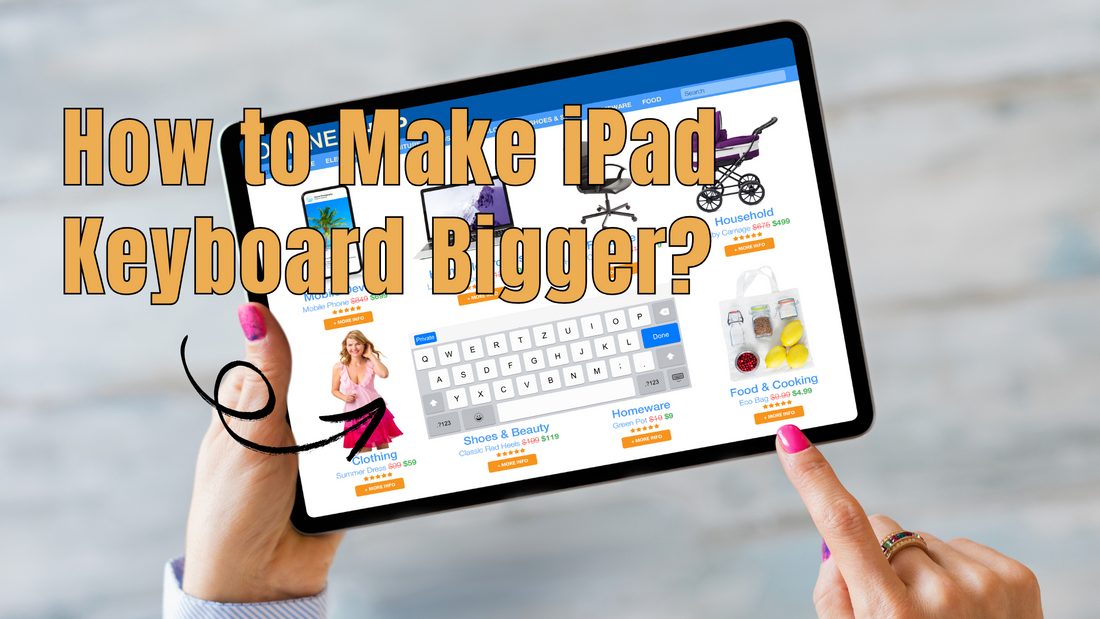If your iPad keyboard suddenly looks too small, typing can feel frustrating and uncomfortable.
Sometimes the keyboard shrinks into floating mode, splits in half, or just does not appear the way you expect.
The good news is that there are simple ways to make your iPad keyboard bigger and return it to normal.
In this guide, you will learn why the iPad keyboard sometimes shrinks, how to make it bigger again, and extra tips to make typing easier.
Read on for helpful resources and tools that can improve your iPad experience.
Why Is My iPad Keyboard So Small?
When your iPad keyboard looks tiny, it usually means it switched into:
- ✅ Floating mode: makes the keys smaller and lets you move the keyboard around the screen.
- ✅ Split mode: divides the keyboard into two halves on each side of the screen.
Another reason the keyboard looks small is the pinch gesture:
- ✅ Pinching in shrinks the keyboard.
- ✅ Pinching out enlarges it again.
How to Make iPad Keyboard Bigger and Get Back to Normal

There are a few quick ways to restore your iPad keyboard to its full size. The best method depends on whether your keyboard is floating, split, or just shrunk down.
Get Back to the Normal Keyboard on iPad
- ✅ Place two fingers on the small keyboard.
- ✅ Spread them apart, like zooming in on a photo.
- ✅ The keyboard will instantly return to full size.
- ✅ You can also drag the small keyboard to the bottom of the screen to dock it.
📌 Need a step-by-step guide with visuals? Check out this tutorial on how to fix a floating keyboard on iPad.
Turn Off the Small Floating Keyboard
- ✅ Tap and hold the keyboard icon in the bottom right corner.
- ✅ Select Dock to snap it back to the bottom of the screen.
- ✅ This restores the full-size keyboard.
- ✅ If your keyboard is in the middle of the screen, it means floating mode is active.
Fix the Split Keyboard
- ✅ Place your fingers on each half of the keyboard.
- ✅ Swipe them back together to merge.
- ✅ Or go to Settings > General > Keyboard and turn off Split Keyboard.
- ✅ Adjusting these options gives you control over how the keyboard looks and behaves.
(Note: Split keyboard is only available on some iPads, such as older models with a Home button. If you don’t see this option, your iPad may not support it.)
📌 Want more details? Browse this guide on how to fix a split keyboard on iPad.
Enlarge the On-Screen Keyboard with Gestures
- ✅ Place two fingers on the keyboard.
- ✅ Spread them apart to enlarge it.
- ✅ Pinching in will shrink it again.
- ✅ This works whether the keyboard is floating or docked.
Extra Tips to Make Typing Easier on iPad
Once you know how to resize the keyboard, you can also make other adjustments that improve typing comfort.
Use Accessibility Settings
- ✅ Go to Settings > Accessibility > Display & Text Size.
- ✅ Increase text size or bold text.
- ✅ A larger display makes the keyboard easier to see and use.
Try Third-Party Keyboards
- ✅ Download from the App Store.
- ✅ Some allow custom key sizes or layouts.
- ✅ Great option if you want more control over your typing experience.
Use an External Keyboard
- ✅ Helpful for long typing sessions.
- ✅ A protective case with a built-in keyboard combines protection and functionality.
- ✅ It makes your iPad feel more like a laptop.
Check Related Products You Can Shop
📌 Don’t forget to discover how to maximize functionality with iPad keyboard cases for faster and easier typing.
Troubleshooting: If Your iPad Keyboard Still Looks Small
If your keyboard does not return to normal after trying the fixes above, these troubleshooting steps usually solve the problem.
Reset Keyboard Settings
- ✅ Go to Settings > General > Transfer or Reset iPad > Reset > Reset Keyboard Dictionary.
- ✅ This clears custom words and returns the keyboard to default.
- ✅ If you are using a keyboard case, try disconnecting and reconnecting it, or restart your iPad. (Apple does not provide a reset option for cases, but these steps usually solve connection issues.)
Update iPadOS
- ✅ Go to Settings > General > Software Update.
- ✅ Install the latest version of iPadOS.
- ✅ Updates often fix bugs that affect the keyboard.
Restart Your iPad
- ✅ Hold down the power button.
- ✅ Slide to power off.
- ✅ Turn it back on after a few seconds.
Fixing Common Keyboard Issues
Most problems can be solved by:
- ✅ Resetting the keyboard dictionary.
- ✅ Updating the software.
- ✅ Restarting the device.
If the keyboard still looks small, check your settings to make sure floating or split mode is turned off.
📌 Want to explore more typing options? Browse this guide on how to type on iPad without a keyboard.
How to Make iPad Keyboard Bigger: Pro Tips for Everyday Use

Knowing how to resize the keyboard is useful, but a few extra tricks can make typing smoother and faster.
Learn Keyboard Shortcuts
- ✅ Shortcuts let you copy, paste, or undo quickly.
- ✅ They save time during long typing sessions.
📌 To learn more, check out this guide on how to use an iPad keyboard like a pro.
Keep Your Keyboard Clean
- ✅ A clean screen makes gestures more responsive.
- ✅ Wipe your iPad regularly with a soft cloth.
Consider a Keyboard Case
- ✅ Protects your iPad from scratches and drops.
- ✅ Gives you a full-size keyboard for comfort.
- ✅ Chesona offers options that combine both convenience and style.
Conclusion
Making your iPad keyboard bigger is simple once you know how to use gestures and settings.
Whether your keyboard is floating, split, or just shrunk down, you can fix it in seconds and get back to comfortable typing.
For more helpful guides and fixes on iPad problems, check out Chesona’s resources.
Also don’t forget to shop iPad protective cases with built-in keyboards for a faster and easier typing experience while keeping your device safe.
Frequently Asked Questions
What is the shortcut key for increasing the size of the keyboard?
There is no shortcut key to increase the size of the keyboard on an iPad. The keyboard size is controlled by gestures, such as pinching in to shrink or spreading two fingers apart to enlarge it. If you want a bigger keyboard, using these gestures or disabling floating mode is the best option.
Where are my keyboard settings?
You can find your keyboard settings by going to Settings > General > Keyboard on your iPad. From here, you can adjust features like auto-correct, predictive text, and split keyboard options. These settings give you more control over how your keyboard works and feels.
How do I get my keyboard back to normal on my iPhone?
To return your iPhone keyboard to normal, go into Settings and switch back to the default keyboard. If you’re using a third-party keyboard, you can turn it off in the same menu. Resetting the keyboard dictionary can also help if the layout still doesn’t look right.
How to make a keyboard bigger in Procreate?
Procreate uses the system keyboard, which means resizing works the same way as in other apps. You can spread two fingers apart on the keyboard to make it larger. Because Procreate relies on iPadOS’s default keyboard, there are no special settings inside the app to change its size.
How to get a full keyboard on an iPhone?
Go to Settings > Display & Brightness and adjust the display zoom to make everything, including the keyboard, appear larger. This setting increases the size of icons, text, and the keyboard itself. It’s a quick way to make typing on your iPhone easier.