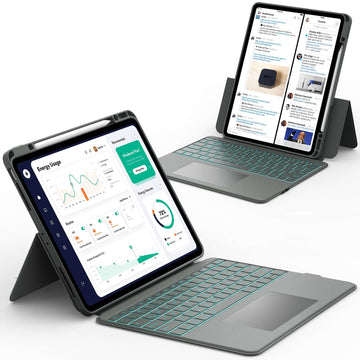If your iPad screen suddenly looks smaller, split in half, or covered by a floating window, it can be confusing.
Maybe you opened two apps at once or changed a display setting without realizing it. The good news is that getting your iPad back to full screen is quick and easy.
This guide explains every possible reason your iPad isn’t showing full screen and shows you simple, step-by-step ways to fix it.
Keep reading to make your iPad display full screen again so you can enjoy your apps, videos, and games the way they should look.
Why Your iPad Isn’t Showing Full Screen
Your iPad screen might look smaller or divided because of multitasking features or display settings. These features are helpful when you want to use more than one app, but they can make your screen seem off if turned on by accident.
Common reasons include:
- Split View showing two apps side by side
- Slide Over (a small floating app on top of another)
- Zoom or display scaling turned on
- App not designed for full screen
- Safari or video player not in full-screen mode
Understanding which one is active will help you fix it faster.
How Do I Get My iPad Back to Full Screen Quickly

The fastest way to get your iPad back to full screen is to close any extra windows. If you see a gray divider bar between two apps, drag it all the way to the edge of the screen. If there’s a small floating window, swipe it off the screen.
Once you do that, your main app will instantly fill the display again.
How to Exit Split Screen on iPad and Return to Full Screen
Split View lets you use two apps at once, but it can make your screen look smaller. If you want one app to take up the whole screen again, it only takes a few seconds.
- Find the gray divider bar between the two apps.
- Touch and hold the divider, then drag it all the way to the right or left edge.
- When one app disappears, the remaining app will fill the screen.
You can also turn off Split View completely if you don’t want to use it again. Go to Settings → Multitasking & Gestures → Turn off “Allow Multiple Apps.” (Menu names may vary slightly depending on your iPadOS version.)
📌 If you want to learn how to use Split Screen properly so it doesn’t surprise you later, check out How to Split Screen on iPad. It explains how to open, resize, and close Split View easily.
How to Close a Floating App (Slide Over Mode)
Sometimes a small app floats on top of another, covering part of your screen. This is called Slide Over. It’s useful when you need quick access to another app, but it can be distracting if you didn’t mean to open it.
To close it:
- Tap and hold the top handle of the floating app.
- Swipe it off the right edge of the screen.
- Your main app will now return to full screen.
You can also swipe left or right on the handle to switch between Slide Over apps if you have more than one open.
How to Get Full Screen in Safari on iPad
Safari sometimes leaves toolbars visible, taking up space on your screen. You can easily make it full screen for a cleaner view.
- Rotate your iPad to landscape mode for a wider display.
- Tap the “aA” icon in the address bar.
- Choose “Hide Toolbar” to remove the top bar.
- You can also turn on Reader View for a simple, full-screen reading experience.
If Safari looks zoomed in or out, pinch the screen to adjust or reset the zoom level in Settings.
How to Make Videos or Games Full Screen on iPad

When watching videos or playing games, you might see black bars or smaller screens. To fix that:
- Tap the full-screen icon (usually a square or arrows) on the video player.
- Rotate your iPad to landscape mode for a wider view.
- If the game or app doesn’t fill the screen, check your Display Zoom settings under Settings → Display & Brightness → View → Standard.
📌 If your screen doesn’t respond when you try to adjust it, don’t forget to read iPad Screen Not Responding to Touch for quick ways to fix unresponsive touch issues.
How to Fix iPad Zoom or Display Settings for Full Screen
Zoom and display options can make your iPad screen look too large or too small. If your icons or text seem oversized, it might be because Zoom is turned on.
To fix it:
- Go to Settings → Accessibility → Zoom and turn Zoom off.
- Then go to Settings → Display & Brightness → View → Standard.
- Restart your iPad to apply the new settings.
📌 If your screen still doesn’t look right, a quick reset can help. Browse iPad Hard Reset Guide to learn the safest way to restart your iPad without losing any data.
Shortcut Tips to Quickly Restore Full Screen on iPad
If you use an external keyboard, note that iPadOS doesn’t have a universal shortcut for full screen in apps like Safari. Instead, rely on gestures or the full-screen icon within each app.
Here are a few helpful gestures:
- Swipe up slowly from the bottom to open the Dock.
- Tap outside a floating window to close it.
- Pinch with five fingers to return to the Home Screen.
📌 If you type a lot or use your iPad for school or work, check out How to Make iPad Keyboard Bigger to make typing more comfortable and efficient.
How to Prevent Split Screen or Slide Over from Happening Again
If you keep opening apps side by side by accident, you can disable multitasking features completely. This prevents Split View or Slide Over from turning on unexpectedly.
To do this:
- Go to Settings → Multitasking & Gestures.
- Turn off “Allow Multiple Apps.”
- You can also turn off Gestures if you often trigger multitasking by mistake.
📌 If your iPad still behaves oddly after adjusting these settings, check out iPad Problems: Common Issues and Fixes for more helpful troubleshooting tips.
Troubleshooting: When Full Screen Still Doesn’t Work
If your iPad still won’t go back to full screen after trying everything, try these steps:
- Restart your iPad to refresh the system.
- Force close the app and reopen it.
- Update iPadOS to the latest version.
- Reset display settings under Settings → General → Transfer or Reset iPad → Reset → Reset All Settings.
If the issue continues, contact Apple Support or visit an authorized service center for further help.
Conclusion
Getting your iPad back to full screen takes only a few quick steps once you know what’s causing the issue. Whether it’s Split View, Slide Over, or display settings, you now have everything you need to fix it fast and keep your screen looking perfect.
For more helpful guides and tips about iPads and other tablets, visit Chesona. They also offer high-quality protective cases and keyboard cases for iPads and Samsung tablets, designed to keep your device safe and easy to use every day.
iPad Cases with Built-in Keyboards You Can Shop
FAQs About Getting iPad Back to Full Screen
How do I get my iPad back to normal?
You can get your iPad back to normal by closing any extra windows or floating apps. If your screen still looks off, check your display or zoom settings in the Settings app. Restarting your iPad can also help restore normal screen behavior.
How to restore the screen to full size?
To restore your iPad screen to full size, drag the divider bar to close Split View or swipe away any floating apps. You can also turn off Zoom in Accessibility settings. If your display remains zoomed in or out, reset display settings to default.
How do I get my iPad screen back to normal size?
Go to Settings → Accessibility → Zoom and turn Zoom off if it’s enabled. Then check Display Zoom under Display & Brightness and select Standard. Restart your iPad to make sure the changes take effect.
How do I go from split screen to full screen on iPad?
Find the gray divider bar between the two apps and drag it all the way to one side. The remaining app will automatically fill the screen. You can also disable multitasking in settings to stop Split View from turning on again.