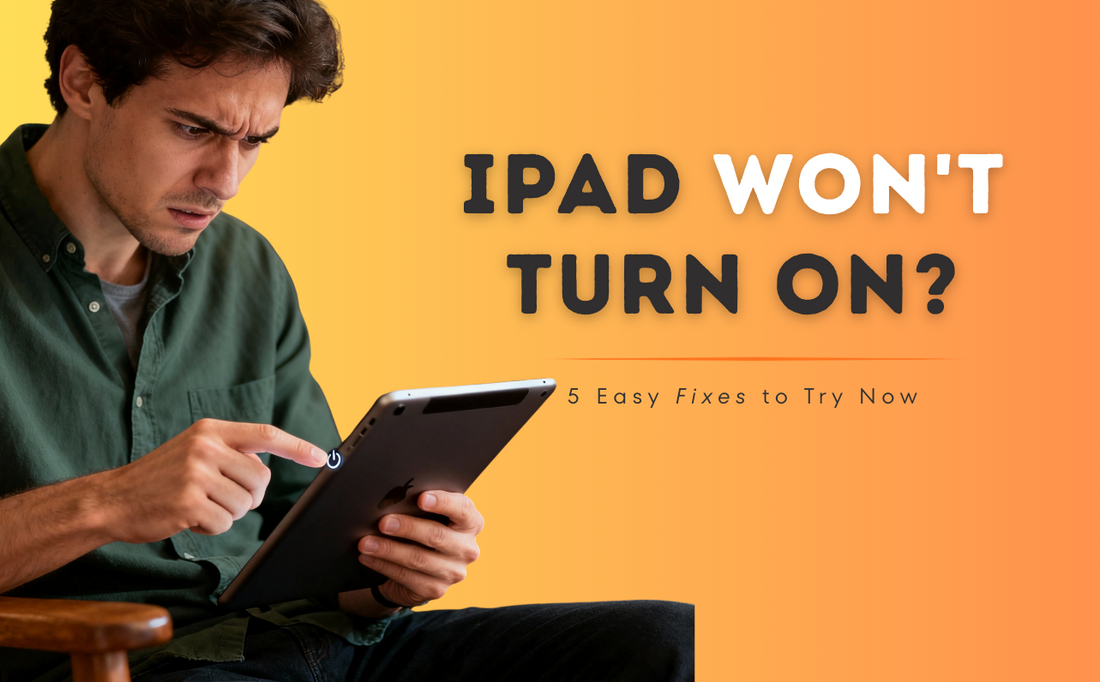A dead iPad can bring your day to a halt. Whether you use it for work, school, or entertainment, having an iPad that won't turn on is a major frustration.
The good news is that the problem is often a simple software glitch or a charging issue that you can fix yourself in just a few minutes.
Before you panic or schedule a trip to the Apple Store, this guide will walk you through the most reliable, step-by-step solutions to revive your device.
Quick Takeaways 💡:
- Check the Charge: Your battery might just be completely drained. Plug it in with a known-good cable and charger for at least 30 minutes.
- Force Restart: This is the most common fix for a frozen or unresponsive iPad. The method varies slightly by model.
- Try a Different Cable/Adapter: Your charging accessories could be faulty. Test with another set to rule them out.
- Enter Recovery Mode: If a force restart fails, connecting to a computer and using recovery mode can solve deeper software issues.
- Contact Apple Support: If nothing else works, it may be a hardware problem that requires professional help.
You May Want to Shop
Is Your iPad Actually Charged? The First Thing to Check

Before diving into more complex solutions, let's rule out the most common culprit: a completely dead battery.
Sometimes, an iPad's battery is so drained that it won't even show the charging icon for several minutes after being plugged in.
How to Properly Charge Your iPad
Think of your iPad like a car with a dead battery. It needs a solid, powerful jumpstart, not a slow trickle charge. That is why the charging method matters.
- Use Quality Accessories: Always try to use the original Apple charger and cable that came with your iPad. If you do not have them, use a certified MFi (Made for iPad) accessory. MFi certification means Apple has approved it, ensuring it delivers stable power and will not damage your device.
Cheap, uncertified chargers can provide inconsistent power, which can harm your iPad's battery and charging port over time.
- Plug Into a Wall Outlet: For the fastest and most reliable charge, plug your iPad directly into a wall outlet.
A computer's USB port often does not provide enough power to charge an iPad effectively, especially one that is completely dead.
- Be Patient: Leave the iPad plugged in for at least 30 to 60 minutes before you try to turn it on again.
If the battery is severely depleted, it might take 5 to 10 minutes before you even see the low battery icon appear on the screen. Do not be tempted to unplug it after just a few minutes.
What to Do if Your iPad Is Not Charging
So you have had it plugged in for a while and still see nothing? Let's check your charging gear. The problem might not be your iPad at all.
- Inspect the Charging Port: Look closely at the charging port on your iPad. Over time, dust, lint, and other debris can get packed in there, preventing the cable from making a solid connection.
If you see anything, you can gently clean it out with a soft, dry brush (like a new, clean toothbrush) or a wooden toothpick.
Avoid using anything metal, as that could short out the connections. A quick puff of compressed air can also work wonders.
- Test Your Cable and Adapter: Charging cables and power adapters can fail. The easiest way to check them is to use them to charge another device, like your iPhone.
If that device charges, your accessories are likely fine. If it does not, try a different cable and a different power adapter.
- Try a Different Outlet: This is another simple step that is easy to overlook. Plug your charger into a different wall outlet to make sure the first one was not the problem.
👉 Also Read: 7 Most Common Apple iPad Problems and How to Fix Them Fast
How to Force Restart Your iPad

If you are sure your iPad is charged but the screen is still black, the next step is a force restart.
This is the single most effective solution for an unresponsive iPad. A force restart is different from a standard power-off. It abruptly cuts power to the components and forces the operating system to reboot from scratch.
This process clears the device's temporary memory (RAM) and removes any software glitches or frozen apps that might be causing the black screen. The best part? It does not affect your personal data in any way.
The method depends on your iPad model, so find the instructions below that match your device.
For an iPad with a Home Button (Most standard iPads, older iPad Air and iPad mini models)
If your iPad has the classic round Home button at the bottom of the screen, this method is for you.
- Press and hold both the Top (or Side) button and the Home button at the same time.
- Keep holding both buttons down. The screen will remain black for a few seconds. Do not let go.
- Continue holding until you see the Apple logo appear on the screen. This can sometimes take 15 to 30 seconds, so be patient.
- Once the Apple logo appears, you can release the buttons. Your iPad will now restart normally.
For an iPad without a Home Button (Newer iPad Pro, iPad Air, and iPad mini models)
If your iPad has an all-screen design with no Home button, the process involves a quick three-button sequence.
- Quickly press and release the Volume Up button.
- Immediately after, quickly press and release the Volume Down button.
- Finally, press and hold the Top button (the same one you use to lock the screen).
- Keep holding the Top button until the Apple logo appears. Then, you can let go and allow the iPad to boot up.
👉 Also Read: iPad Keyboard Not Working? 10 Fixes You Should Try Today
When a Restart Isn't Enough: Advanced Software Troubleshooting
If you have tried charging and force restarting and your iPad still will not turn on, the problem might be a more serious software issue. A corrupted file in the operating system (iPadOS) could be preventing it from starting up correctly. In this case, the next step is to connect your iPad to a computer and use Recovery Mode.
How to Use Recovery Mode to Restore Your iPad
Recovery Mode is a failsafe environment that lets your computer communicate with your iPad even when the operating system will not load. It allows you to reinstall iPadOS from scratch.
Important Note: Using Recovery Mode has two options. The first, "Update," tries to fix the software without deleting your files. The second, "Restore," will erase all data on your iPad. Always try "Update" first.
- Connect to a Computer: Connect your iPad to a Mac or a PC using a USB cable. If you are on a Mac with macOS Catalina or newer, open Finder. If you are on a PC or a Mac with macOS Mojave or older, open iTunes.
-
Enter Recovery Mode: Now, you need to put your iPad into Recovery Mode. The button sequence is the same as the force restart, but with one key difference: do not let go of the buttons when you see the Apple logo.
- For iPads with a Home Button: Press and hold the Home and Top buttons together. Keep holding past the Apple logo until you see a screen with a computer icon and a cable.
- For iPads without a Home Button: Quickly press and release Volume Up, then Volume Down, then press and hold the Top button. Keep holding past the Apple logo until you see the recovery mode screen.
-
Choose Update or Restore: On your computer, a window should pop up with two options.
- Choose Update. Your computer will try to reinstall iPadOS without touching your personal data. This works for many software issues.
- If the update fails or does not solve the problem, you will need to repeat the steps and choose Restore. This will erase everything on the device and install a fresh version of iPadOS. This is why having regular backups is so important.
👉 Also Read: iPad Screen Not Responding to Touch: Quick Fixes
Is It a Hardware Problem? Signs You Need Professional Help
If you have tried all the software fixes and your iPad is still unresponsive, it is likely a hardware issue. Software can be reinstalled, but broken physical parts need to be repaired or replaced.
Common Hardware Failures:
- A Dead Battery: All batteries have a limited lifespan. After a few years of charge cycles, a battery can lose its ability to hold a charge at all.
- A Faulty Display: Sometimes the iPad is actually on, but the screen is broken and cannot display an image. If you know it is on because it makes sounds or vibrates, but the screen stays black even after a force restart, this is likely the issue.
- A Damaged Logic Board: The logic board is the brain of your iPad. A hard drop or water damage can cause it to fail, which will prevent the iPad from turning on.
What to Do Next:
At this point, your best option is to contact Apple Support. You can schedule an appointment at an Apple Store or an Apple Authorized Service Provider.
They have the tools to diagnose the hardware and can offer you repair or replacement options. Going through official channels ensures you get genuine parts and service from trained technicians.
👉 Also Read: Why Does My iPad Keep Saying Verification Required?
Conclusion
When your iPad won't turn on, it is easy to assume the worst. However, in most cases, the solution is surprisingly simple and something you can do right at home.
By following these troubleshooting steps in order, from checking the charge to performing a force restart and finally trying recovery mode, you can methodically solve the problem.
This process will fix the vast majority of software-related issues causing your iPad to stay dark.
Remember, the best way to protect yourself from data loss is to have a recent backup. If you do find yourself needing a professional repair, you will be glad you did.
Ready to enhance your iPad experience? Check out our collections of premium keyboard cases to protect and empower your device.
Frequently Asked Questions (FAQs)
Why is my iPad screen black but it still makes sounds?
This is a classic sign that your iPad is on, but the display is not working. It is often caused by a software glitch that a force restart can fix. If you force restart it and the screen is still black, it is likely a hardware issue, such as the screen's internal cable becoming disconnected from a drop. In that case, it will need a professional repair.
How do you fix an iPad that died and won't turn back on?
First, assume the battery is completely drained. Plug it into a reliable wall charger for at least an hour. If there's still no sign of life, perform a force restart. This combination solves the problem more than 90% of the time.
Can a bad charger keep the iPad from turning on
Yes. Damaged cables, weak adapters, or debris in the port can prevent charging. Always test with a known-good cable and adapter and inspect the port for lint.
What if my iPad is stuck on the Apple logo
Use Recovery Mode and choose Update to reinstall iPadOS without erasing data. If Update fails, choose Restore, then recover from your backup.