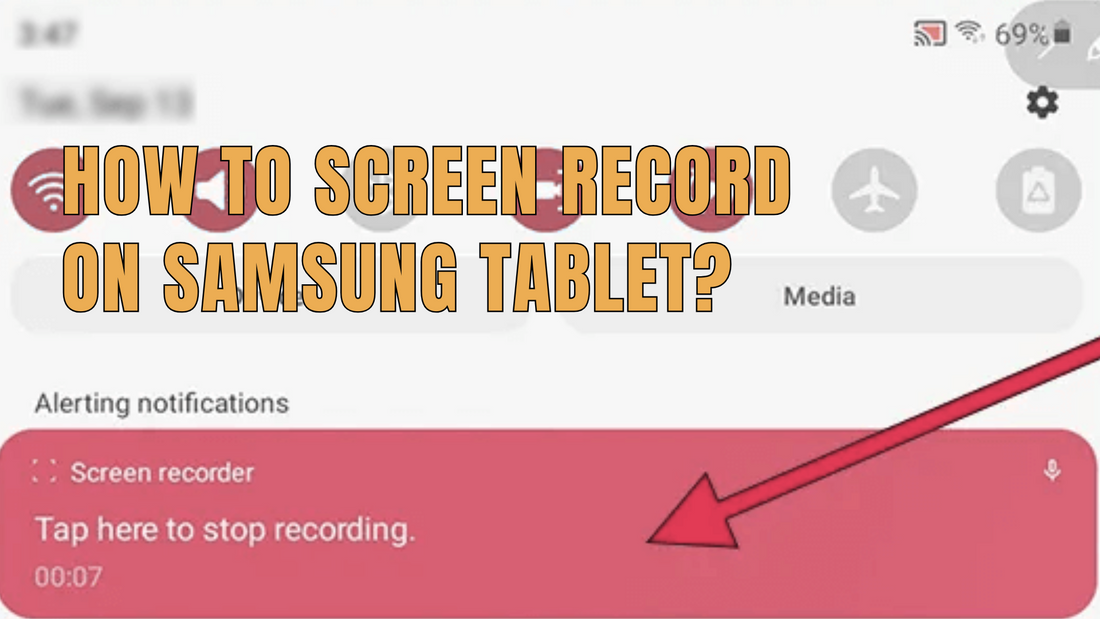Screen recording is one of the most useful features on a tablet. Whether you want to capture a tutorial, record a video call, or save your best gaming moments, knowing how to screen record on a Samsung tablet makes life easier.
Keep reading to learn the simple steps, plus a few tips and tricks to make your recordings even better.
What You Should Know Before You Screen Record
Before you start, it helps to understand how screen recording works on Samsung tablets. Most newer models have a built-in screen recorder, but some older ones might need a third-party app.
Yes, you can screen record on a Samsung Galaxy tablet, but it depends on the model and software version.
If your device is running a recent version of Android with One UI, you likely already have this feature. If not, updating your software could solve the issue.
📌 You can check out this guide on updating Samsung tablets to make sure you are up to date.
How to Screen Record on Samsung Tablet Using the Built-in Tool

The easiest way to record your screen is with the built-in screen recorder. This tool is quick to access and saves your videos directly to your gallery.
Step 1: Find the Screen Recorder
Swipe down from the top of your screen to open Quick Settings. Look for the Screen Recorder icon. If you do not see it, tap the three-dot menu and select “Edit buttons” to add it. This is how you enable screen recording on your tablet if it is not already visible.
Step 2: Choose Your Recording Settings
When you tap the icon, you will be asked to choose audio settings. Options usually include no sound, media sounds only, or media plus microphone. If you are wondering can I record sound on my Samsung tablet, the answer is yes. Just choose “Media and Mic” to capture both system sounds and your voice.
Step 3: Start Recording
After choosing your settings, tap start. A short countdown will appear, and then your screen recording begins.
Step 4: Stop and Save Your Recording
When you are done, tap the stop button in the notification bar. Your video is automatically saved in the Gallery app. This is the simplest way to record your screen on Samsung without needing extra apps.
📌 Do not forget to browse this Samsung tablet comparison guide if you want to see which models have the best built-in recording features.
How to Screen Record on Samsung Galaxy Tab A9 and Similar Models
The Galaxy Tab A9 and A9+ are newer budget-friendly tablets, but in the U.S. they do not come with a built-in screen recorder.
This means you will not find the Screen Recorder icon in Quick Settings, even after updating your device.
To record your screen on these models, you will need to download a trusted third-party app from the Google Play Store, such as AZ Screen Recorder or Mobizen. Always check reviews and permissions before installing.
What to Do if You Cannot Find the Screen Recorder Option
Not all tablets come with the Screen Recorder feature. If you cannot find it, there are a few things you can try.
- ✅ Make sure your device is updated.
- ✅ Use a safe third-party recording app from the Play Store if the option is missing.
- ✅ If you are asking why you cannot allow screen recording, it may be because of outdated software, parental controls, or device restrictions.
📌 If your tablet is acting up, you may want to reset your Samsung tablet before trying again.
How to Screen Record on Samsung Tablet Without Apps
If your tablet already has the built-in screen recorder, you do not need any extra apps. Just use the Quick Settings method explained earlier.
For models that do not support screen recording, you will need to download a trusted app. Always check ratings and reviews before installing.
How to Record Sound While Screen Recording

Many people want to record not just the screen but also the sound. Luckily, Samsung makes this easy.
When you start a screen recording, you can select whether to capture internal audio, microphone audio, or both. This is useful if you are recording a tutorial and want to explain things as you go.
Troubleshooting Screen Recording Issues
- ✅ Screen Recorder not showing → Add it through Quick Settings > Edit buttons.
- ✅ Recording stops suddenly → Free up storage space or check your battery level.
- ✅ No sound in recording → Make sure you selected the right audio option before starting.
📌 Discover more useful tips by checking out how to compare Samsung tablets and iPads if you are considering another device.
Extra Tips for Better Screen Recordings
- ✅ Use Do Not Disturb mode to avoid notifications popping up.
- ✅ Adjust video resolution for a balance between quality and file size.
- ✅ Keep your tablet charged or plugged in during long recordings.
- ✅ Edit your recordings afterward to trim or highlight the best parts.
Related Features You Might Find Helpful
- ✅ Taking screenshots: If you are wondering how to screenshot on Samsung tablet, press the power and volume down buttons at the same time, or use gestures if enabled.
- ✅ Screenshot without power button: You can enable the Assistant Menu in settings or use voice commands.
- ✅ Recording voice calls: Some regions allow this, while others restrict it. If you are asking can Samsung record voice calls or how to activate phone recording, it depends on your region and device settings.
- ✅ Samsung Pass: This is a secure password manager, not related to screen recording.
- ✅ Galaxy AI features: These are productivity tools, not linked to screen recording.
Conclusion
Learning how to screen record on Samsung tablets is simple once you know where to look. Whether you are using the built-in recorder or a third-party app, you can capture your screen in just a few taps.
For more helpful guides and tips about any Samsung tablet, check out Chesona’s resources.
And if you want to protect your device while recording or working, do not forget to shop Chesona’s top-quality protective cases and cases with built-in keyboards for any Samsung model.
You May Shop These Protective Keyboard Cases
Frequently Asked Questions About Screen Recording on Samsung Tablets
Can you screen record on an iPad?
Yes, iPads include a built-in screen recording feature that can be turned on from the Control Center. The steps are similar to Android but the menu layout is different. You can also adjust settings to capture sound or just the screen.
How to screen record on Samsung laptop?
Samsung laptops do not use the same method as tablets for screen recording. You can use the Windows Game Bar or third-party software to capture your screen. These tools allow you to record both video and audio depending on the settings.
How to screen record on Samsung Galaxy Note 9?
The Galaxy Note 9 does not include a built-in screen recorder in the U.S. If you want to capture your screen, you will need to install a reliable third-party app from the Play Store. Once installed, you can open the app, adjust your settings, and start recording.
How to screen record on Chromebook?
Chromebooks have a built-in screen recording option in the Quick Settings menu. You can choose to record the entire screen or just a window. If you need more features, extensions from the Chrome Web Store can also be used.