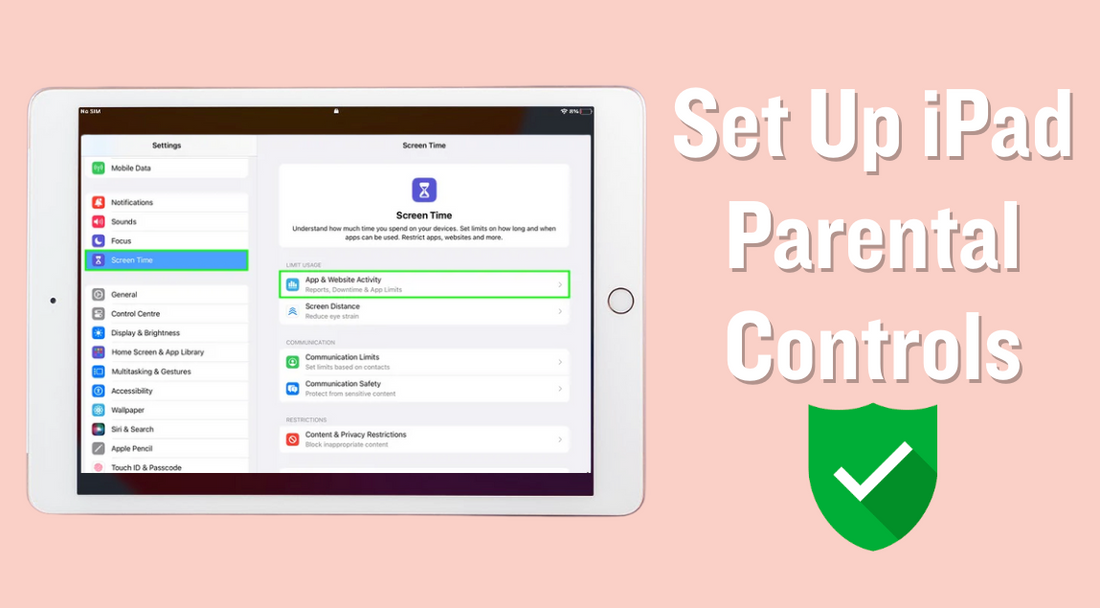iPad parental controls let parents manage what their kids can do and see on the device.
Using Apple’s built-in Screen Time feature, parents can block apps or websites, set daily time limits, and filter adult content.
These tools also help prevent accidental purchases and let parents see how much time their child spends on each app.
With iPad parental controls, kids can safely enjoy games and videos, while parents can feel confident about their digital safety, without needing any extra apps.
It’s an easy way to create a safer, more controlled digital space for children.
Quick Takeaways:
- Enable Screen Time for app limits & downtime.
- Use Content & Privacy Restrictions to block mature content.
- Restrict App Store purchases to prevent surprise charges.
- Set up Communication Limits for safer messaging.
- Use Find My to track your child’s iPad location.
What Are iPad Parental Controls?
iPad parental controls are features built into the device that help parents manage how their kids use the iPad.
These tools give adults control over the content children can see and the amount of time they spend on apps.
Apple refers to these features as Screen Time and Content & Privacy Restrictions. The controls help limit things like games, websites, videos, and messaging.
Key features of iPad parental controls include:
- App Limits: Parents can set daily limits for specific apps and categories like games or social media.
- Content Restrictions: Settings are available to block adult websites, filter web content, and control app downloads based on age rating.
- Privacy Settings: Parents can decide if kids can change privacy settings or share their location.
- Purchase Restrictions: Controls stop kids from making purchases or downloading new apps without asking.
- Communication Limits: These keep kids from chatting or FaceTiming with people not in their contacts.
These settings help parents make the iPad safer for kids. Families can tailor controls to fit their child's age and needs using the built-in menus.
Many of these features can be managed remotely if the devices are part of the same Apple Family Sharing group.
Also Read: Can the iPad Pro Replace Your Laptop? Find Out Now
Why Use iPad Parental Controls?
iPad parental controls are important for keeping children safe when they use a device. Children may see inappropriate content or chat with strangers if controls are not set up.
Some children also spend too much time on screens, which can have a negative impact on their health and sleep.
Key benefits of iPad parental controls include:
-
Peace of mind for parents: Parents know what their child can access and who they can contact for support. This reduces the likelihood of online problems.
-
Safer browsing and app usage: Controls can block harmful websites and limit access to certain apps or media. This helps protect kids from seeing things they are not ready for.
-
Encourages healthy tech habits: Limits on screen time help stop screen addiction and give children time for study, play, and rest.
- Easier management: With built-in features like Screen Time, it's simple to set daily device limits, check usage, and adjust restrictions.
Below is a quick look at some common risks and how parental controls can help:
|
Risk |
How Controls Help |
|
Inappropriate content |
Blocks adult sites and unsafe apps |
|
Talking to strangers |
Limits chat and sharing |
|
Too much screen time |
Sets daily usage limits |
Parental controls provide parents with greater control over what kids do on their iPads, making the device safer and healthier for young users.
How to Set Up Parental Controls on iPad

Setting up parental controls on an iPad helps keep children safe by limiting their screen time and controlling what they access. Parents can use built-in settings to manage apps, downloads, content, and more with a few simple steps.
1. Turn On Screen Time
To begin, open the Settings app on the iPad. Scroll down and tap Screen Time. If this is your first time using Screen Time, tap "Turn On Screen Time" and follow the prompts.
Set up a Screen Time passcode. This code stops children from changing the parental control settings. It is best to choose a number they do not know.
Parents can link their iPad to their child’s device using Family Sharing. This helps manage Screen Time across all Apple devices in the family group. Once Screen Time is active, it becomes the primary location for managing all parental control features.
2. Set App and Content Restrictions
App and content restrictions help parents block access to explicit or inappropriate content. From the Screen Time menu, tap Content & Privacy Restrictions and enable it. Here, parents can filter web content, movies, TV shows, music, and more.
To block explicit content, select the type of media and set the appropriate limit, such as age ratings for apps, movies, or TV shows.
Use the Allowed Apps section to remove access to specific apps, such as Safari or Camera, if necessary.
A table of common restrictions:
|
Media Type |
Example Restriction |
|
Websites |
Limit adult content |
|
Movies/TV |
Set age rating (PG, G) |
|
Apps |
Limit by age category |
Parents can quickly adjust these settings to match their child’s age and maturity.
3. Manage App Downloads and Purchases
To avoid unexpected app purchases or downloads, go to Screen Time > Content & Privacy Restrictions, then tap iTunes & App Store Purchases.
Here, set Installing Apps and In-app Purchases to “Don’t Allow”.
Parents can also set purchases to require a password each time, or force kids to ask for permission before buying or downloading any new app.
A simple checklist:
- Block in-app purchases
- Prevent app installation
- Require permission for every download
This protects against surprise charges and stops children from installing apps they should not use.
4. Set Downtime and App Limits
Downtime allows parents to control when the iPad is unavailable for use, such as at bedtime or during homework. In Screen Time, tap Downtime to set daily hours when the device will lock most apps.
App Limits allow parents to set daily usage times for categories such as social media, YouTube, or games. Tap App Limits and select categories or specific apps, then add a daily limit.
Some helpful uses:
- Block device use at night
- Limit games to 1 hour per day
- Allow only certain apps during school
Setting clear time limits helps kids develop healthy habits and balance screen time with other activities.
5. Restrict Communication and Privacy Settings
Parents can control who communicates with their child and how much personal information is shared with them. Tap Screen Time > Communication Limits to restrict calls, texts, and FaceTime to approved contacts only.
In Settings > Screen Time > Content & Privacy > Privacy, parents can also control location sharing, app permissions, and other privacy options. They can stop apps from using photos, camera, microphone, or requesting access to contacts.
Important things to consider:
- Only allow known contacts to reach your child
- Turn off location sharing for safety
- Limit which apps can access private info
Using these privacy settings helps reduce risks and gives children a safer experience on their iPad.
Also Read: Best iPad Air 11 Inch Case from Chesona
Advanced iPad Parental Controls: Tips & Tricks

Parents can use iPad parental controls to protect their children and manage how the device is used. Advanced settings such as Family Sharing and adjusting control levels as children grow can make a big difference for families.
Using Family Sharing for Parental Controls
Family Sharing connects all of a family's Apple devices under one account. This setup lets parents control and watch over their kids’ iPads from their own device. Parents can set rules for each child, check app usage, and approve or block app downloads.
Key features of Family Sharing include:
- Purchase approval: Kids need permission for app and in-app purchases. Parents get a notification and can approve or deny directly from their own device.
- Shared subscriptions: Family members can share apps, books, and music. Content controls still apply to each child’s profile.
- Screen Time reports: Parents can see detailed data on which apps and websites are used. They can also set daily time limits or restrictions as needed.
Family Sharing keeps devices up to date with the same rules without needing to set them up over and over. It is easy to manage and adjust controls as kids' needs change.
Monitoring & Adjusting Parental Controls as Your Child Grows
Children's needs change as they get older, and iPad settings should grow with them. What is right for a first grader may not fit a middle school student. Parents should check parental controls often and make changes when it makes sense.
- Review controls every few months, or after big changes like moving schools.
- Allow more freedom step by step, such as raising screen time or allowing new apps.
- Talk to children about new privileges and device safety.
Open conversations help kids understand why rules exist. Parental controls are not only about blocking but teaching safe habits. By allowing kids to earn more trust over time, parents prepare them to be responsible with technology.
Final Thoughts
Parental controls on the iPad give parents peace of mind. With Screen Time, parents can set daily limits for apps and games.
Using Content Restrictions helps block websites and mature content. Communication Limits also let parents choose who kids can contact.
Parents should check the settings often. Kids grow quickly and their needs may change.
It’s helpful to use features like Ask to Buy. This keeps children from making purchases without permission.
A safe and fun digital experience is possible with the right settings in place.
FAQs: iPad Parental Controls
Parents often have questions about setting up iPad parental controls, managing their child's device remotely, and blocking access to certain apps or content. They might also wonder how to turn off these controls or if teens can get around limits.
How do I enable kid mode on my iPad?
To put an iPad into kid mode, use Apple's built-in Screen Time features. Create a child account or set up restrictions for a separate user through Family Sharing. Enable app limits, downtime, and content restrictions to make sure the device is safe for children.
Guided Access is another option. It limits the device to a single app, which is useful for younger kids.
How can I remotely control my child's iPad?
Parents can control their child’s iPad remotely by setting up Family Sharing with Screen Time. After adding the child’s account, manage settings like app limits, content filters, and downtime directly from the parent’s iPhone or iPad.
Changes made on the parent’s device will update on the child’s iPad.
How do I turn off parental controls on my iPad?
To turn off parental controls, go to Settings and open Screen Time. Enter the Screen Time passcode, then turn off the restrictions or choose “Turn Off Screen Time.”
If Family Sharing is used, only the organizer or parent/guardian account can remove these controls from a child’s device.
Are there third-party parental control apps for iPad?
Yes, several third-party parental control apps are available on the App Store. Apps like Qustodio, Net Nanny, and Norton Family offer more control, such as web filtering, location tracking, and scheduling.
Some third-party apps can provide extra features not included with Apple’s built-in options.
Can my teen bypass Screen Time limits?
Some teens try to find workarounds for Screen Time limits, such as changing the device’s time, using another Apple ID, or finding loopholes in specific apps. While Apple's parental controls help prevent most bypasses, no system is perfect.
Regularly check settings and update the device software to patch security gaps.
How do I block YouTube on my kid’s iPad?
To block YouTube, go to Screen Time in Settings and use “Content & Privacy Restrictions.” Block access by limiting allowed apps or restricting web content so YouTube can’t be accessed through Safari or other browsers.
Some third-party parental control apps let parents block YouTube even more strictly.