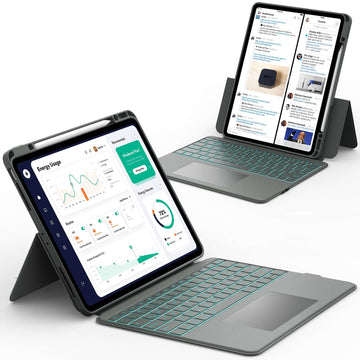Getting a new iPad is always exciting. The display feels brighter, the apps run smoother, and everything just seems faster.
But before you can enjoy your new device, you’ll want to make sure all your photos, apps, and personal settings from your old iPad come along with you. That is where learning how to transfer data from iPad to iPad becomes important.
In this guide, we’ll teach every method step by step so you can choose the one that works best for you. Read on to discover how to make your new iPad feel just like home from the very first tap.
Preparing Before You Transfer Data from iPad to iPad
Before you start moving files or apps, it is smart to get both iPads ready. This will make the transfer smoother and prevent interruptions.
- ✅ First, update both iPads to the latest iPadOS version.
- ✅ Second, connect them to Wi-Fi and make sure they are fully charged.
- ✅ Third, sign in with your Apple ID and confirm you know the password.
- ✅ Finally, create a backup of your old iPad so you do not risk losing anything important.
How to Transfer Data from iPad to iPad with Quick Start

Quick Start is the fastest way to set up your new iPad. It lets you transfer everything wirelessly by simply placing your old and new iPads close together.
Steps:
- Turn on your new iPad and place it next to your old one.
- A message will appear on your old iPad asking if you want to use Quick Start.
- Confirm with Face ID or Touch ID.
- Choose “Transfer from iPad” and wait for the process to finish.
Quick Start is great because it copies apps, data, and settings in one go. The only drawback is that both devices must be running iOS 12.4 or later.
📌 If you also want to learn how to sync your iPad with your iPhone after the transfer, check out this helpful guide: How to Sync iPhone and iPad: Quick and Easy Guide.
How to Transfer Data from iPad to iPad with iCloud Backup
If you do not have both iPads at the same time, iCloud is a great option. It allows you to back up your old iPad and then restore that backup on your new one.
Steps:
- On your old iPad, go to Settings and back up your data to iCloud.
- Turn on your new iPad and select “Restore from iCloud Backup” during setup.
- Sign in with your Apple ID and choose the most recent backup.
This method works well if you have enough iCloud storage. If your backup is too big, you may need to clean up files or consider another method.
How to Transfer Data from iPad to iPad with iTunes or Finder
Using a computer is another reliable way to transfer data. This works with iTunes on Windows or Finder on a Mac.
Steps:
- Connect your old iPad to your computer and back it up.
- Disconnect the old iPad and connect your new one.
- Select “Restore Backup” and choose the file you just created.
This method is perfect if your Wi-Fi is slow or if you do not want to use iCloud storage. The only requirement is having a computer and the right cable.
How to Transfer Files Between iPads Without Full Setup
Sometimes you do not need to copy everything. Maybe you just want to move photos, videos, or specific documents. In that case, file transfer methods are more flexible.
- ✅ AirDrop: Send files instantly between iPads that are close together.
- ✅ iCloud Drive or third-party storage apps: Upload files on one device and download them on the other.
- ✅ External storage with a cable: Copy files to a USB drive or external SSD, then move them to the new iPad.
This is a great choice if you are sharing files with family or do not want to reset your new iPad completely.
📌 If you plan to watch movies on your new iPad after transferring, do not forget to read this guide: How to Download Movies on iPad.
Choosing the Best Way to Transfer Data from iPad to iPad

Different people have different needs, so there is not one best method for everyone.
- ✅ Use Quick Start if both iPads are with you and updated.
- ✅ Use iCloud if you want wireless backup and restore.
- ✅ Use iTunes or Finder if you prefer a computer-based method.
- ✅ Use file transfer methods if you only need to move specific content.
Think about your Wi-Fi speed, storage space, and whether you want a full clone or just certain files.
📌 If your iPad is running out of space while preparing for the transfer, browse this guide: How to Get More Storage on iPad.
Common Problems When Transferring Data from iPad to iPad
Even though the process is usually simple, you might run into a few bumps. Here are some common issues and fixes:
- ✅ Transfer is stuck or too slow: Restart both iPads and try again.
- ✅ Not enough iCloud storage: Delete old backups or use a computer instead.
- ✅ Apps not restoring: Download them again from the App Store.
- ✅ Photos or messages missing: Double-check your iCloud sync settings.
📌 If you want to explore other ways to use your iPad after the transfer, check out this guide: 5 Ways to Connect iPad or iPad Pro to a Monitor.
Conclusion
Moving to a new iPad does not have to be stressful. Whether you use Quick Start, iCloud, iTunes, Finder, or simple file transfers, there is a method that fits your needs. Once you know the steps, the process is smooth and your new iPad will feel just like home.
For more helpful guides and tips about iPad and Samsung tablets, visit Chesona. And if you want to keep your device safe, do not forget to check out Chesona protective cases for iPad and Samsung tablets.
They even offer protective cases with a built-in keyboard for quick and easy typing while keeping your device secure.
iPad Cases with Built-in Keyboards You Can Shop
FAQs About How to Transfer Data from iPad to iPad
How do I sync two iPads?
You can sync two iPads by signing in with the same Apple ID and turning on iCloud sync for apps like Photos, Notes, and Messages. This keeps both devices updated with the same content. It is useful if you use one iPad for work and another for fun.
What is the data transfer tool for iPad?
The main data transfer tools are Quick Start, iCloud, iTunes, and Finder. Each tool works slightly differently but all are designed to move data safely. Choosing the right one depends on your needs.
Can I set up a new iPad by myself?
Yes, the setup process is simple and guided step by step on the screen. You can choose to transfer data or start fresh. Most people can complete the setup without help.
Is it possible to transfer app data?
Yes, app data usually transfers along with the app itself when you use Quick Start, iCloud, or iTunes. Some apps may require you to log in again. Always check important apps after the transfer.