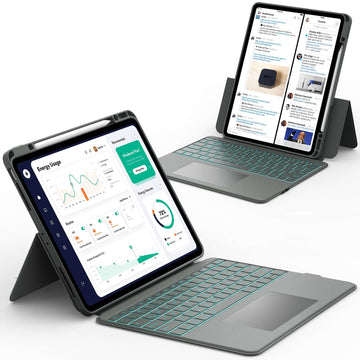Is your iPad taking longer to open apps, load web pages, or respond to your touch? Over time, even the best devices can start to feel sluggish, but the good news is that most slowdowns are easy to fix.
With just a few simple steps, you can clear out clutter, adjust settings, and bring back the smooth performance you remember.
No matter your iPad model, these tips will help you get more speed and efficiency out of your device.
Keep reading to discover how to speed up iPad performance with easy, practical tricks you can try today.
📌 If you love discovering useful iPad hacks, don’t forget to check out this helpful guide packed with smart ideas: iPad Tips and Tricks.
Why Is My iPad So Slow? Common Causes Explained
Before you fix a slow iPad, it helps to know why it happens. Most of the time, slow performance comes from too many apps, old software, or cluttered storage. Sometimes, background tasks or outdated settings can also cause lag.
When your iPad feels slow, it does not always mean it is broken. Often, a few quick changes can bring it back to life.
Quick Fixes to Speed Up iPad Instantly
If you want fast results, start here. These quick tricks often make the biggest difference in just a few minutes.
✅ Restart Your iPad Regularly
Restarting clears temporary memory and helps your iPad run smoother. Many experts suggest restarting at least once a week to keep it fresh.
✅ Should You Close Apps to Speed Up iPad?
Many people think closing apps will make their iPad faster, but Apple says iPadOS is designed to manage apps in the background automatically.
Force-closing apps does not usually improve speed and can even make the device use more power when reopening them.
The only time you should close an app is if it becomes unresponsive or is clearly causing issues.
✅ Turn Off Background App Refresh
Background refresh allows apps to update even when you are not using them. Turning this off saves power and makes your iPad faster.
✅ Reduce Motion and Visual Effects
Animations look nice but can slow performance. Go into Settings and turn off motion effects for a noticeable speed boost.
📌 Want more ways to keep your iPad running smoothly? Browse this guide on Low Power Mode on iPad to discover how saving energy can also help improve performance.
How to Clean Your iPad for Better Performance

Cleaning up storage is one of the easiest ways to speed up iPad performance. A full device often runs slower, so freeing space can make a big difference.
✅ Delete Unused Apps and Large Files
Check your storage and remove apps you no longer use. Also, delete large videos or downloads that take up space.
✅ Offload Rarely Used Apps
Offloading keeps the app’s data but removes the app itself. This is great for apps you only use once in a while.
✅ Manage Photos and Videos
Photos and videos can take up huge amounts of space. Move them to cloud storage or delete duplicates to free up room.
✅ How to Reduce System Data on iPad
“System Data” (sometimes labeled “Other”) is storage used for caches, logs, and temporary files. Apple does not provide a direct way to clear it, but you can reduce it by restarting your iPad, updating to the latest iPadOS, or backing up and restoring your device. These steps refresh the system and often shrink the size of system data automatically.
📌 If you want a full step by step guide, check out this article on How to Clear Cache on iPad.
Clearing Cache on iPad: Does It Really Help?

Many people wonder if clearing cache really makes a difference. Cache is temporary data saved by apps and the browser to speed up loading times. Over time, too much cache can slow things down.
✅ How to Clear Safari Cache and Cookies
Go to Settings, find Safari, and choose Clear History and Website Data. This will free up space and may make browsing faster.
✅ How to Clear App-Specific Cache
Some apps let you clear cache directly in their settings. If not, deleting and reinstalling the app often works.
✅ Is It Safe to Clear Cache?
Yes, clearing cache is safe. You may need to log back into some websites or apps, but your main data stays safe.
Software Updates and Settings That Make iPad Faster

Keeping your iPad updated is one of the best things you can do. Updates often fix bugs, improve performance, and keep your device secure.
✅ Why Updating iPadOS Matters
Old software can slow your device. Updates are designed to help your iPad work better with new apps and features.
✅ Check for App Updates
Outdated apps may not run smoothly. Make sure your apps are up to date in the App Store.
✅ Reset Settings Without Losing Data
If your iPad is still slow, reset all settings. This will not delete your files but will return system settings to default.
✅ Turn Off Automatic Downloads and Notifications
Too many automatic updates and alerts can slow your iPad. Turning these off can make it run faster.
📌 For a detailed walkthrough, discover this guide on How to Update iPad.
Advanced Tips to Speed Up a Sluggish iPad
If the basics are not enough, try these advanced tricks. They can give your iPad an extra push.
✅ Free Up RAM Quickly
You can refresh your iPad’s memory by restarting or using certain shortcuts. This clears hidden processes and makes apps run smoother.
✅ Use iCloud for Storage
Instead of filling your iPad with files, store them in the cloud. This keeps your device light and fast.
✅ Reset Your iPad as a Last Resort
If nothing else works, back up your data and reset your iPad. This gives you a clean start and often fixes deep performance issues.
When to Consider a New iPad
Sometimes, even the best tricks cannot fix an older device. If your iPad no longer supports updates or struggles with basic apps, it may be time to consider a replacement.
Upgrading to a newer model can give you faster performance, longer battery life, and better features. If repair costs are high, investing in a new iPad may be the smarter choice.
Conclusion
Speeding up your iPad does not have to be complicated. Simple steps like clearing storage, updating software, and restarting regularly can make a big difference. If your device is still slow, advanced tricks or even a new iPad might be the answer.
For more helpful guides and tips about iPad and Samsung tablets, visit Chesona.
And if you want to keep your device safe, check out Chesona protective cases for iPad and Samsung tablets. They even offer a protective case with a built-in keyboard for quick and easy typing while keeping your tablet secure.
iPad Cases with Built-in Keyboards You Can Shop
Frequently Asked Questions About How to Speed Up iPad
How can I clean my iPad to make it run faster?
You can clean your iPad by deleting unused apps, removing large files, and clearing photos or videos you no longer need. Offloading apps is another option that saves space without losing data. Keeping your storage light is one of the easiest ways to speed up performance.
Why is my iPad becoming so slow?
An iPad can slow down due to old software, too many apps, or limited storage space. Background processes and outdated settings also play a role. Regular updates and cleanups usually solve these issues.
Will clearing the cache speed up an iPad?
Yes, clearing cache can improve performance, especially if you browse the internet often. It removes temporary files that may slow things down. While it is not a magic fix, it helps keep your iPad responsive.
What are the signs of a full cache on iPad?
Signs include slow browsing, apps taking longer to load, or websites not updating properly. You may also notice your iPad storage filling up faster than expected. Clearing cache usually solves these issues.
Is it safe to clear the cache on an iPad?
Yes, it is completely safe. Clearing cache does not delete your main files or photos. You may just need to log back into some apps or websites afterward.