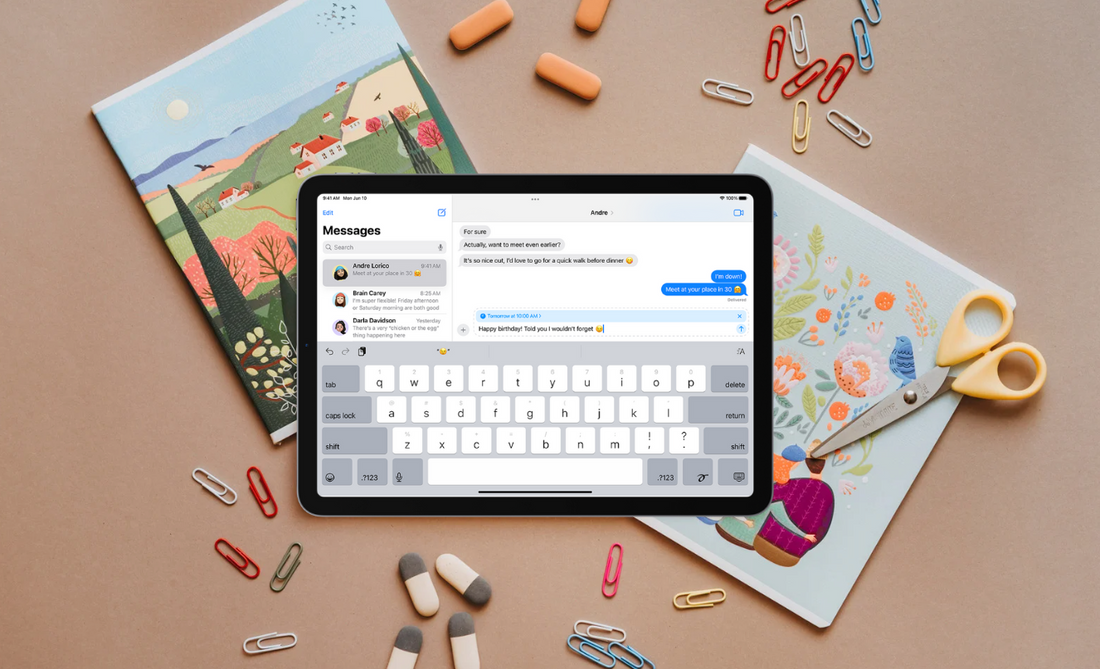If you no longer want messages popping up on your iPad, you can turn off iMessage in just a few steps.
The fastest way to remove iMessage from your iPad is to go into Settings, open Messages, and then switch off iMessage.
This stops the device from sending or receiving Apple messages while keeping them active on your iPhone or other devices.
This guide will walk you through why you might want to remove iMessage, the exact steps to take, and what to do if issues arise afterward.
You will also see alternatives if you don’t want to fully turn it off, along with answers to common questions.
Quick Insights 💡:
- Open Settings > Messages
- Toggle iMessage off to stop using it on iPad
- Or sign out of your Apple ID in Messages
- Disable Text Message Forwarding on your iPhone
- To remove completely, also turn off iCloud sync for Messages
Also Read: Can I Use My iPad to Make Phone Calls Without iPhone?
Why You Might Want to Remove iMessage from Your iPad
Removing iMessage from your iPad can free up space, limit constant notifications, protect your personal data, and even resolve technical issues. Each reason connects to how you use your iPad daily and how it fits into your larger group of Apple devices.
Reclaiming Precious Storage Space
The Messages app can take up a surprising amount of storage on your iPad. Long message threads often include photos, videos, voice notes, and other attachments. Over time, these files can grow to several gigabytes without your notice.
If your iPad storage is nearly full, iMessage conversations may be one of the biggest contributors. Unlike apps that only use a small amount of space, messages and media keep piling up as long as you stay signed in with your Apple ID.
You can check how much space Messages uses by going to Settings > General > iPad Storage.
From there, you will see a breakdown of storage use. Removing iMessage or deleting old conversations can free up space for apps, downloads, and updates.
Reducing Distractions and Notifications
If you use your iPad mainly for school, work, or reading, constant iMessage alerts can interrupt your focus. Each new notification pulls your attention away from what you are doing.
Turning off iMessage helps you control when and where you see messages. Your iPhone can remain the main device for communication, while your iPad stays dedicated to tasks that need more focus.
Some people also prefer to keep personal and work communication separate. By disabling iMessage on your iPad, you reduce the chance of notifications popping up in front of others during a meeting, class, or presentation.
Preparing Your iPad for Sale or Transfer
If you plan to sell or give away your iPad, you need to remove iMessage before handing it over. Leaving your Apple ID signed in could let someone else access your messages, contacts, and personal information.
The safest approach is to sign out of your Apple ID and then erase the device. This step ensures that your iMessages and other synced data are no longer linked to the iPad.
Apple recommends signing out of both iCloud and iMessage before transferring ownership. Doing this prevents activation lock issues and makes it easier for the new owner to set up the iPad with their own account.
Fixing Syncing Issues Between Devices
Sometimes iMessage does not sync correctly between your Apple devices. You may notice missing messages on your iPad or delayed delivery compared to your iPhone.
A quick fix is to turn iMessage off and then back on in Settings > Messages. This refreshes the connection to Apple’s servers and often resolves syncing problems.
If you still experience issues, ensure you are signed in with the same Apple ID on all devices. You should also confirm that Messages in iCloud is enabled if you want conversations to appear across your iPhone, iPad, and Mac.
By removing or resetting iMessage, you can often restore proper syncing and avoid confusion when switching between devices.
How to Remove iMessage from iPad – Step by Step
You cannot delete the Messages app from your iPad, but you can stop it from sending or receiving iMessages. This can be done by turning off the service, signing out of your Apple ID, adjusting forwarding settings, or stopping iCloud from syncing messages.
Method 1 – Turn Off iMessage in Settings

The fastest way to remove iMessage from your iPad is to turn it off in the Settings app. This stops the iPad from sending or receiving iMessages, but it does not affect your iPhone or other Apple devices.
- Open Settings.
- Scroll down and tap Messages.
- Tap the switch next to iMessage to turn it off.
Once disabled, the iPad will no longer use iMessage. You will not see new conversations appear, and your contacts will not be able to reach you through iMessage on this device.
If you only use your iPad for browsing, streaming, or apps, this method is usually enough. You can always go back and toggle it on again if you change your mind.
Method 2 – Sign Out of Apple ID in Messages
Another option is to sign out of your Apple ID in the Messages settings. This removes the account connection and ensures your iPad does not sync or receive messages linked to your Apple ID.
- Open Settings.
- Tap Messages.
- Select Send & Receive.
- Tap your Apple ID at the top.
- Choose Sign Out.
After signing out, your iPad will no longer be tied to your Apple ID for iMessage. This is helpful if you are giving the iPad to someone else or if you only want iMessages on your iPhone.
Keep in mind that signing out also stops FaceTime from using that Apple ID on the iPad. If you still want FaceTime, you will need to sign in again separately.
Method 3 – Disable Text Message Forwarding from iPhone
If you use an iPhone, text message forwarding may be sending SMS and MMS to your iPad. Turning this off keeps texts from appearing on the iPad while still allowing them on your iPhone.
- On your iPhone, open Settings.
- Tap Messages.
- Select Text Message Forwarding.
- Find your iPad in the list of devices.
- Toggle it off.
This stops your iPad from receiving forwarded texts. iMessages may still sync if iMessage itself is enabled, so you may want to combine this method with one of the others.
This option is best if you still want iMessage on your iPad but do not want regular text messages appearing there.
Method 4 – Turn Off iCloud Sync for Messages
If you use iCloud, your messages may sync across all Apple devices. Turning off iCloud sync for Messages prevents your iPad from storing or receiving conversations that appear on your iPhone or Mac.
- Open Settings.
- Tap your Apple ID name at the top.
- Select iCloud.
- Find Messages in the list.
- Toggle it off.
When iCloud sync is disabled, messages stay only on the device where they are sent or received. This keeps your iPad free of conversations while leaving them available on your iPhone.
This method is helpful if you want to keep your iCloud storage clear or if you prefer to limit your messages to a single device.
Also Read: How to Rename iPad: Quick Step-by-Step Guide
Alternative Options Instead of Full Removal
If you do not want to remove iMessage completely, you can adjust a few settings to make the app less distracting. These options allow you to keep the service available without fully shutting it off.
A straightforward choice is to use Do Not Disturb or Focus Mode. This silences alerts so messages do not interrupt you while still keeping them in the app.
You can also limit who can reach you through notifications. Go to your notification settings and allow only specific contacts to send alerts. This helps you stay connected to important people without constant interruptions.
Some people prefer to keep iMessage active on their iPhone only. You can sign out of iMessage on your iPad while keeping it running on your phone. This way, your iPad is free for other tasks but your iPhone still handles your messages.
Here is a quick list of options to try:
- Use Focus Mode to pause alerts when you need quiet time.
- Adjust notifications to show only from selected contacts.
- Sign out on iPad while leaving iMessage active on iPhone.
These small changes can reduce distractions and give you more control without removing iMessage from your iPad.
Also Read: How to Delete All Photos from iPad: Step-by-Step Guide
Troubleshooting Issues After Removing iMessage
Sometimes removing or disabling iMessage on your iPad does not go as smoothly as planned. A few common issues can show up, but most have simple fixes.
👉 If you still see messages appearing, check if message forwarding is active on your iPhone. When forwarding is enabled, your iPad may continue to receive texts even if iMessage is turned off.
👉 If you cannot sign out of iMessage, restart your iPad and try again. A quick restart often clears minor software glitches that block the sign-out process.
👉 If old conversations remain in storage, you need to delete them manually. Turning off iMessage does not erase past messages, so you should open the Messages app and remove any chats you no longer want.
Here is a quick list to guide you:
- Still getting messages? → Check Settings > Messages > Text Message Forwarding on your iPhone.
- Can’t sign out? → Restart your iPad, then go back to Settings > Messages and try again.
- Messages still stored? → Open the Messages app, swipe left on a chat, and tap Delete.
If problems continue, you can also toggle iMessage back on, wait a few minutes, then turn it off again. This refreshes the connection with Apple’s servers and often resolves stuck settings.
Conclusion
Knowing how to remove iMessage from your iPad gives you control over your device, whether your goal is to reduce distractions, free up storage, or ensure a secure transfer.
We covered the key methods: disabling the feature in Settings, deleting old conversations, and the essential steps for wiping your iPad clean.
Remember, for your privacy, always sign out of your Apple ID and perform a full erase before saying goodbye to your device.
👉 Looking for the perfect protection for your iPad? Check out Chesona’s latest collections:
FAQs About How to Remove iMessage from iPad
You can manage iMessage on your iPad by unlinking accounts, turning the feature off, or adjusting message forwarding. While you cannot delete the Messages app itself, you can control whether it receives texts or syncs with your iPhone.
How do I unlink my iMessages from my iPad?
Go to Settings > Messages > Send & Receive. Under “IMessage can reach you at,” uncheck your phone number or email addresses. This prevents your iPad from receiving messages associated with those accounts.
How to Disable iMessages on iPad?
Open Settings, tap Messages, and switch the iMessage toggle off. Once disabled, your iPad will no longer send or receive iMessages.
Can you get rid of the Messages app on an iPad?
You cannot delete the Messages app because it is built into iPadOS. The only option is to turn off iMessage or sign out of your Apple ID in the Messages settings.
How do I stop my iPad from getting texts meant for my iPhone?
On your iPhone, go to Settings > Messages > Text Message Forwarding and turn off your iPad. This prevents SMS texts from appearing on the iPad. You may also disable iMessage on the iPad to stop iMessages from syncing.
How can I turn off iMessage on my iPad only?
Go to Settings > Messages on your iPad and turn off iMessage. This change affects only the iPad and does not alter iMessage settings on your iPhone or other Apple devices.
Can I turn iMessage back on later?
Yes. Return to Settings > Messages and toggle iMessage back on. You can sign in with your Apple ID again if needed, and your iPad will resume sending and receiving iMessages.