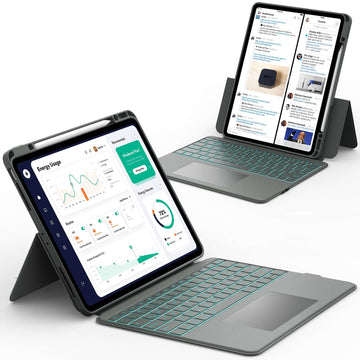Many people need to switch Apple IDs when they get a new device, share an iPad, or simply want to start fresh. The good news is that changing your Apple account is quick and easy when you follow the right steps.
In this guide, you’ll learn exactly how to sign out of your old Apple ID, sign in with a new one, and make sure your data stays safe along the way.
Keep reading to discover how to change your Apple account on iPad the right way and keep your device running smoothly.
What Happens When You Change Apple Account on iPad
Before you sign out of your current Apple account, it’s important to understand what changing your Apple ID really means. Your Apple ID is the key that connects your iPad to services like iCloud, the App Store, Messages, and FaceTime.
When you switch accounts, some data linked to your old Apple ID, such as photos, contacts, or app purchases, may no longer sync automatically. That’s why it’s smart to back up your iPad before making any changes.
How to Sign Out of Your Current Apple Account on iPad
The first step in changing your Apple account is signing out of the one you’re currently using. This ensures your iPad disconnects from your old Apple ID properly.
Here’s how to sign out safely:
- Open the Settings app.
- Tap your name at the top of the screen.
- Scroll down and tap Sign Out.
- Enter your Apple ID password if asked.
- Choose whether to keep a copy of your data on the device, then confirm.
Important: Before signing out or erasing your iPad, make sure Find My iPad is turned off. Go to Settings > Your Name > Find My > Find My iPad, then toggle it off. You’ll need to enter your Apple ID password to confirm.
After signing out, your iPad will no longer be linked to that Apple ID. This makes it ready for a new account to be added.
How to Sign In with a Different Apple ID on Your iPad
Once you’ve signed out, you can easily sign in with another Apple account. This might be your own new account or someone else’s, depending on your situation.
Follow these steps:
- Go to Settings.
- Tap Sign in to your iPad at the top.
- Enter the new Apple ID and password.
- Follow the on-screen instructions to finish setup.
If you use multiple Apple devices, you can sign in with the same Apple ID on all of them. This keeps your apps, messages, and photos automatically synced.
📌 If you’re setting up your iPad for the first time after switching accounts, check out How to Set Up a New iPad. It’s a helpful guide that walks you through getting your device ready with your new Apple ID.
How to Create a New Apple ID on iPad (Without Deleting the Old One)

You don’t have to delete your old Apple ID to make a new one. You can simply create a new Apple ID and sign in whenever you need. This is useful if you want separate accounts for work and personal use.
To create a new Apple ID:
- Open Settings and tap Sign in to your iPad.
- Choose Don’t have an Apple ID or forgot it?
- Tap Create Apple ID and follow the prompts.
- Verify your email and sign in with your new account.
You can’t merge two Apple IDs or transfer all data between them. However, you can manually move files like photos or documents using iCloud Drive, AirDrop, or shared albums.
📌 If you use both an iPhone and iPad, you might want to keep them synced. After changing your Apple ID, learn how to keep your devices connected by reading How to Sync iPhone and iPad.
How to Remove a Previous Owner’s Apple ID from a Used iPad
If you bought a secondhand iPad and it’s still linked to the previous owner’s Apple ID, you’ll need to remove it before setting up your own. This is important because the old account may prevent you from downloading apps or using iCloud.
Here’s what to do:
- Ask the previous owner to sign out of their Apple ID remotely.
- If that’s not possible, contact Apple Support with proof of purchase.
- Once the old Apple ID is removed, you can sign in with your own.
How to Change Apple Account Ownership or Transfer iPad to Someone Else
If you’re giving away or selling your iPad, you should transfer ownership properly to protect your data. This process ensures the new user can set it up with their own Apple ID.
To transfer ownership:
- Back up your iPad data.
- Go to Settings > General > Transfer or Reset iPad.
- Tap Erase All Content and Settings.
- Follow the prompts to completely erase the device.
Before erasing, double-check that Find My iPad is turned off. This prevents Activation Lock from blocking the new owner.
📌 If you’re moving your files to another iPad before giving this one away, check out How to Transfer Data from iPad to iPad. It’s a quick guide to help you move everything safely.
How to Manage Multiple Apple Accounts or Family Sharing on iPad
If you share your iPad with family members, you can use Family Sharing instead of switching accounts all the time. This feature allows everyone to have their own Apple ID while sharing purchases, subscriptions, and storage.
To set up Family Sharing:
- Go to Settings > Your Name > Family Sharing.
- Follow the steps to invite family members.
- Choose what to share, such as music, apps, or screen time.
📌 You can also rename your iPad to make it easier to identify among family devices. To learn how, read How to Rename iPad.
What to Do If You Can’t Change Your Apple ID on iPad

Sometimes, you might run into problems signing out or switching Apple IDs. Don’t worry, these issues are usually easy to fix.
Try these tips:
- Make sure your iPad is connected to Wi-Fi.
- Restart your iPad and try again.
- Check if Screen Time restrictions are turned off by going to Settings > Screen Time > Content & Privacy Restrictions.
- If the Sign Out button is greyed out, wait a few minutes or update your iPad software.
If you still can’t switch accounts, contact Apple Support for additional help.
Tips Before and After Changing Apple Account on iPad
Changing your Apple account is simple, but a few smart steps can make the process smoother.
Here’s what to do before and after switching:
- Before: Back up your data using iCloud or your computer to make sure nothing is lost.
- Before: Sign out of services like Messages and FaceTime.
- After: Sign back in with your new Apple ID.
- After: Re-download any apps or content linked to your new account.
📌 To keep your iPad safe after switching accounts, don’t forget to read How to Protect Your iPad from Hackers. It’s full of easy tips to help you secure your device.
Common Mistakes to Avoid When Changing Apple Account
Switching Apple accounts is straightforward, but small mistakes can cause big headaches later.
Avoid these common errors:
- Forgetting to back up your data before signing out.
- Not signing out of iCloud, Messages, or FaceTime.
- Using the same Apple ID for work and personal use, which can mix up your data.
- Giving away your iPad without erasing all content and settings.
By double-checking these steps, you’ll have a smooth experience when changing your Apple ID.
Conclusion
Changing your Apple account on an iPad doesn’t have to be complicated. By following these steps, you can easily switch to a new Apple ID, transfer ownership, or manage multiple accounts with confidence.
For more helpful guides and tips about iPads and other tablets, visit Chesona. They share easy-to-follow tutorials to help you make the most of your devices.
And if you want to keep your iPad or tablet safe, check out Chesona’s high-quality protective cases and keyboard cases for iPads and Samsung tablets.
They’re perfect for keeping your device secure and making typing quick and comfortable.
iPad Cases with Built-in Keyboards You Can Shop
FAQs About Changing Apple Account on iPad
Can I move everything from one Apple ID to another?
You can’t merge two Apple IDs or transfer all data between them. However, you can manually move files like photos or documents using iCloud Drive, AirDrop, or shared albums.
What happens to my apps and data when I change Apple ID?
Apps you downloaded with your old Apple ID will stay on your iPad, but you might not be able to update them. Data tied to your old iCloud account, such as contacts or backups, will no longer sync automatically.
Will I lose my photos or iCloud backups if I switch Apple accounts?
If your photos are stored in iCloud, they’ll stay linked to the old Apple ID. To keep them, download them to your iPad or transfer them to your new account before signing out.
Can I use the same Apple ID on both iPhone and iPad?
Yes, you can use the same Apple ID on multiple Apple devices. This allows your data, apps, and messages to sync automatically between your iPhone and iPad.