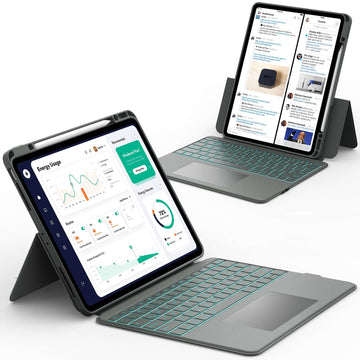Keeping your iPad apps up to date is one of the easiest ways to make sure your device runs smoothly, stays secure, and gives you the latest features.
Whether you use your iPad for school, work, or fun, updating apps helps fix bugs and improves performance.
Many people forget about this small task until something stops working right. If you want your iPad to stay fast and reliable, learning how to update apps on iPad is a must.
Read on to find out how to do it quickly and easily.
How to Update Apps on iPad from the App Store
Updating apps through the App Store is the most common and reliable way to keep them current. It only takes a few taps, and you can choose to update one app or all of them at once.
Step 1: Open the App Store
- Find and tap the App Store icon on your iPad’s Home Screen.
- Make sure you’re connected to Wi-Fi or cellular data before continuing.
Step 2: Check for Available App Updates
- Tap your profile icon in the top-right corner of the App Store.
- Scroll down to see the Available Updates section.
- You’ll see a list of apps ready to update.
Step 3: Update Apps Manually
- Tap Update next to each app you want to refresh, or tap Update All to update everything at once.
- Wait for the progress circle to complete before opening the app again.
📌 If your iPad apps are still not updating properly, it might be time to check if your iPad itself needs an update. To learn how to do that, check out How to Update iPad for a complete step-by-step guide.
How to Turn On Automatic App Updates on iPad

If you prefer not to worry about updates, you can let your iPad handle them automatically. This setting ensures your apps always stay current without you having to check manually.
Enable Automatic Updates in Settings
- Open Settings on your iPad.
- Scroll down and tap App Store.
- Under Automatic Downloads, turn on App Updates.
Manage Automatic Download Settings
- You can also choose whether updates download using cellular data or Wi-Fi only.
- Turning on Wi-Fi-only updates helps save mobile data.
📌 Automatic updates are helpful, but sometimes you may want more control over your apps. If you ever have trouble managing or deleting apps, browse Why Can’t I Delete My Apps on My iPad for easy solutions.
How to Check If All Apps Are Updated on iPad
Sometimes you just want to make sure every app is up to date. Checking this is simple and takes only a moment.
Check Through the App Store
- Open the App Store and tap your profile icon.
- Scroll down to see the Updated Recently section.
- You’ll find the most recent updates listed there.
Check Using Notifications or Settings
- Look for notification badges on the App Store icon.
- These small red numbers indicate pending updates.
📌 If you notice missing apps or the App Store itself is gone, don’t worry. Discover how to restore it by reading How to Get App Store Back on iPad for quick and helpful steps.
How to Update iPadOS (System Updates vs App Updates)
App updates and system updates are different but equally important. Updating iPadOS can improve app performance and fix software bugs that might affect app updates.
Update iPadOS in Settings
- Go to Settings → General → Software Update.
- If an update is available, tap Download and Install.
- Make sure your iPad is charged or plugged in before starting.
After updating iPadOS, try updating your apps again. A fresh system update often resolves any issues that prevent apps from installing correctly.
Troubleshooting: Why iPad Apps Won’t Update

Sometimes, even after following all the steps, your apps might refuse to update. Don’t worry, this usually happens for simple reasons that can be fixed quickly.
Check Your Internet Connection
- Make sure your Wi-Fi or cellular data is working properly.
- Try loading a webpage to confirm your connection.
Verify Your Apple ID
- Updates are tied to the Apple ID used to download the app.
- Sign out and sign back in if updates are stuck.
Free Up Storage Space
- Go to Settings → General → iPad Storage to see how much space is left.
- Delete unused apps or files to make room for updates.
Restart Your iPad
- Hold the top button and slide to power off.
- Wait a few seconds, then turn it back on.
📌 If your iPad still feels slow or unresponsive after updates, it might help to close background apps. For a quick guide, check out How to End Apps on iPad to keep your device running smoothly.
Tips for Managing App Updates on iPad
Keeping your apps organized and updated doesn’t have to be a chore. Here are a few extra tips to make the process easier:
- Use Wi-Fi for large updates to save mobile data.
- Schedule updates during times when you’re not using the iPad.
- Regularly delete apps you no longer use.
- Read app update notes to learn about new features or changes.
Conclusion
Now that you know how to update apps on iPad, you can keep your device performing at its best with just a few taps. Regular updates protect your iPad, improve app stability, and make sure you always enjoy the newest features.
For more helpful guides and tips about iPads and other tablets, visit Chesona. You can also explore Chesona’s high-quality protective cases and keyboard cases for iPads and Samsung tablets to keep your device safe and stylish.
iPad Cases with Built-in Keyboards You Can Shop
FAQs About Updating Apps on iPad
How do I check for updates on my iPad if nothing shows in the App Store?
If no updates appear, swipe down on the App Store’s update page to refresh it. Make sure your internet connection is active and that you’re signed in with the correct Apple ID. You can also restart your iPad to refresh the system.
What should I do if an app update fails or gets stuck?
If an update doesn’t finish, first check your Wi-Fi connection. Try pausing and resuming the update or restarting your iPad. If the issue continues, delete the app and reinstall it from the App Store.
Can I update apps without using the App Store?
Most app updates must go through the App Store to ensure they are verified and secure. However, some apps may update automatically in the background if automatic updates are turned on. Always keep your iPadOS updated to ensure compatibility.
How long do app updates usually take on iPad?
App update times vary depending on the app size and your internet speed. Small updates can take just a few seconds, while larger ones may take several minutes. Using a strong Wi-Fi connection helps speed up the process.